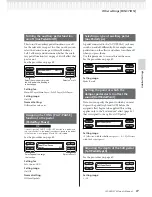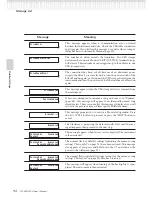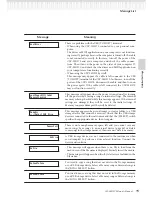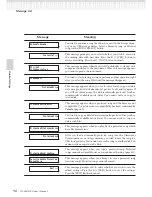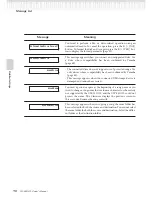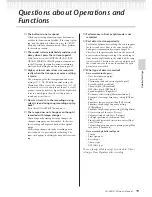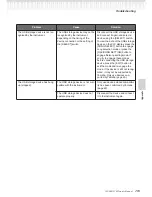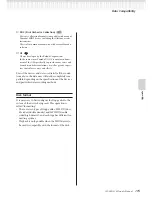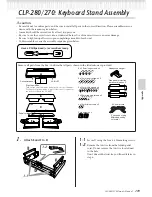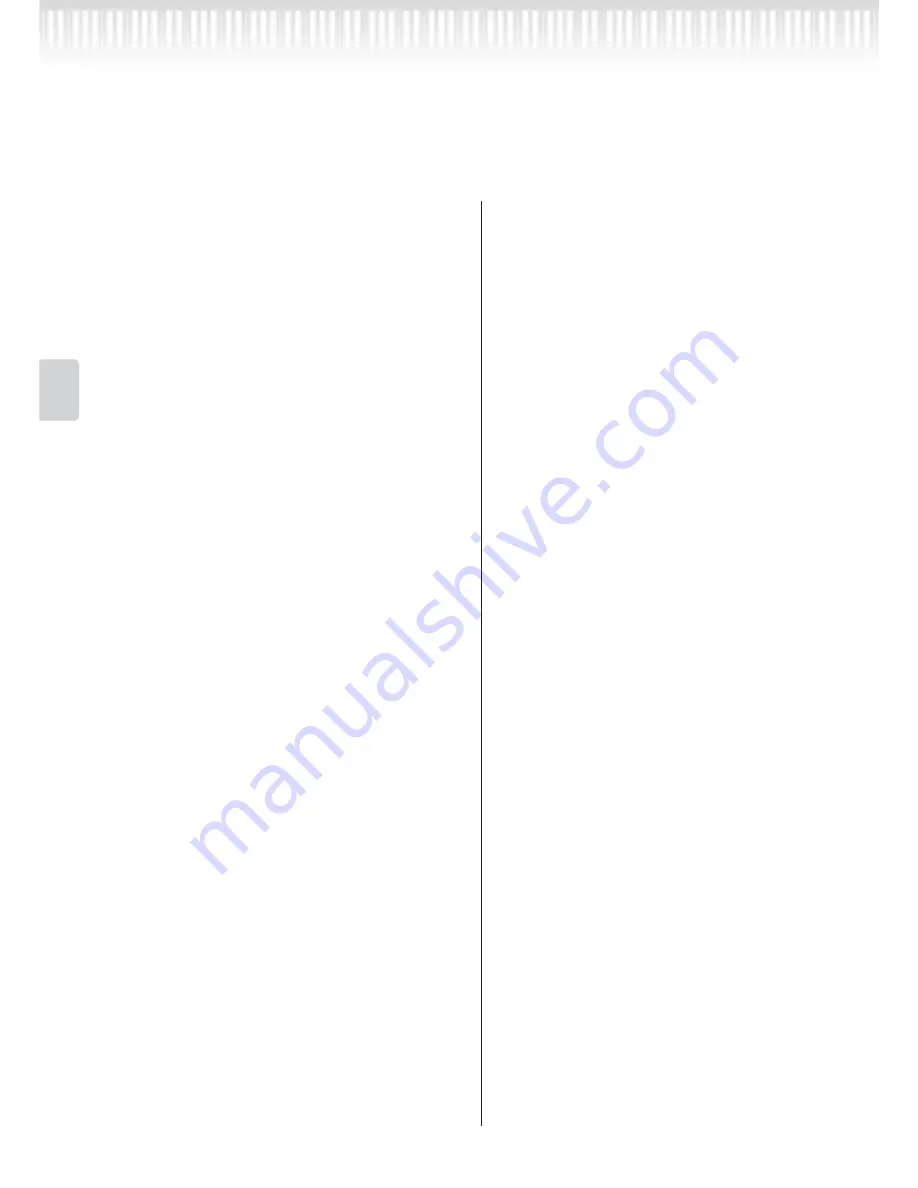
100
CLP-280/270 Owner’s Manual
Detailed Settings
Questions about Operations and Functions
■
How much data can I record?
• Current memory (page 46): About 300KB
• Storage memory (page 46): About 1,750KB
■
The on/off setting of the pedal connected to
the AUX PEDAL jack is reversed.
Some types of pedals may turn on and off in oppo-
site fashion. Use the “AuxPedalType” parameter
(page 86) in the “FUNCTION” menu to change the
external pedal setting.
■
The song title is not correct.
The “CharacterCode” setting may be different than
that used when you named the song. Also, if the song
was recorded on another instrument, the title might
be displayed incorrectly. Use the “CharacterCode”
parameter (page 53) in the FILE/SONG SETTING
menu to change the setting. However, if the song was
recorded on another instrument, changing the
“CharacterCode” parameter setting may not resolve
the problem.
■
What is the difference between “Touch-
Sense” and “TouchResponse” MIDI data?
“TouchSense” determines the manner and degree to
which the volume level changes in response to your
touch on the keyboard. The MIDI note-on velocity
data is not changed. It changes the volume level at
the same velocity data.
“TouchResponse” determines the touch sensitivity of
an instrument. The MIDI note-on velocity data is
changed when you play the keyboard with a consis-
tent touch.
■
Only “PhraseMark” can be selected via the
[FILE/SONG SETTING] button during song
playback.
The “PhraseMark” parameter can only be set via the
[FILE/SONG SETTING] button during song play-
back. If you desired to select other parameters, stop
the song and try once again.