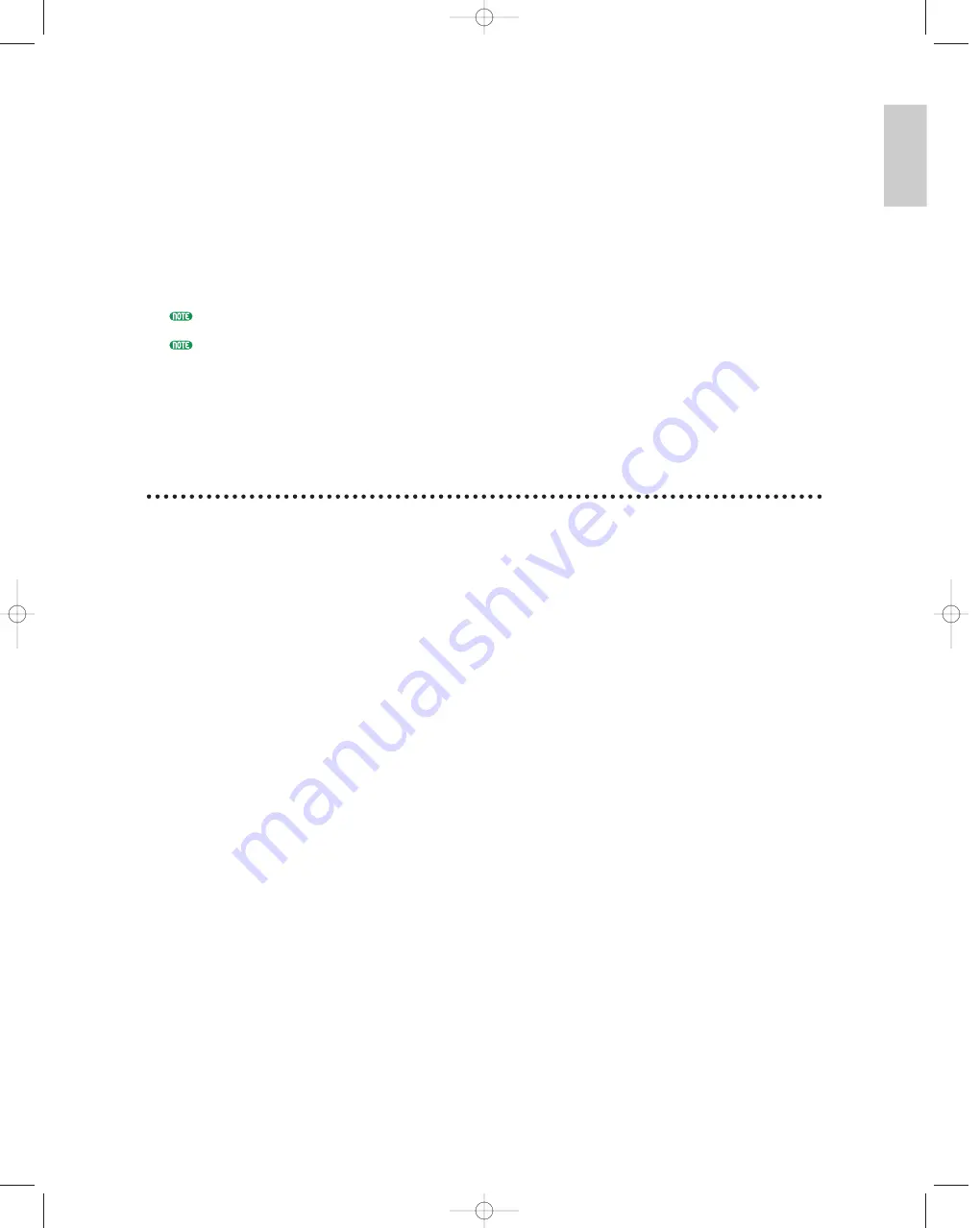
71
■
Recording the Sample
After making sure that your source is properly connected and the input parameters and levels are
set, set the Trigger Level if necessary (page 177), set the desired maximum length of the sameple
via the Length parameter (page 177), and press the [F8] function key (“[STANDBY]”). “Waiting
...” will appear on the display.
Play your source and sampling will begin automatically as soon as a signal which exceeds the
Trigger Level is detected. You can also start sampling manually by pressing the [F8] function key,
which at this point will have changed to “[START].” After sampling has started (“Now recording”
will appear on the display), the [F8] function key will change to “[STOP],” and you can stop
recording at any time by pressing it. Sampling will continue for the amount of time specified by the
Length parameter, or until the end of the sample memory is reached, if not stopped manually.
The EX5, EX5R, and EX7 record at a sample rate of 44.1 kHz.
See page 176 for details on sampling from the internal tone generators.
■
Edit the Sample
Once you have successfully recorded a sample, use the Sample Jobs (page 182) and Sample Edit
mode (page 179) to normalize, extract, tune, loop, and otherwise refine your sample as required.
Save Samples to Disk
Please note than the standard EX sample memory is volatile. That means that its contents will be lost
when the power is turned off. The 8-megabyte flash memory provided on the optional EXFLM1 Flash
Memory Board is non-volatile, and will retain samples which have been saved to it even when the EX
power is off. Since it is only possible to record to the volatile RAM sample memory, you will have to
use the Copy Sample job (page 183) to copy samples to the flash memory.
Whether you have installed the optional flash memory or not, it is always a good idea (essential if you
only have volatile RAM) to save samples you want to keep to disk via the Disk mode Save Wave
function (page 264).
Introductor
y
Section
Basic/E/qx 5/21/98 11:22 AM Page 71






























