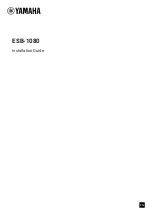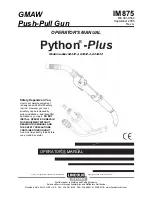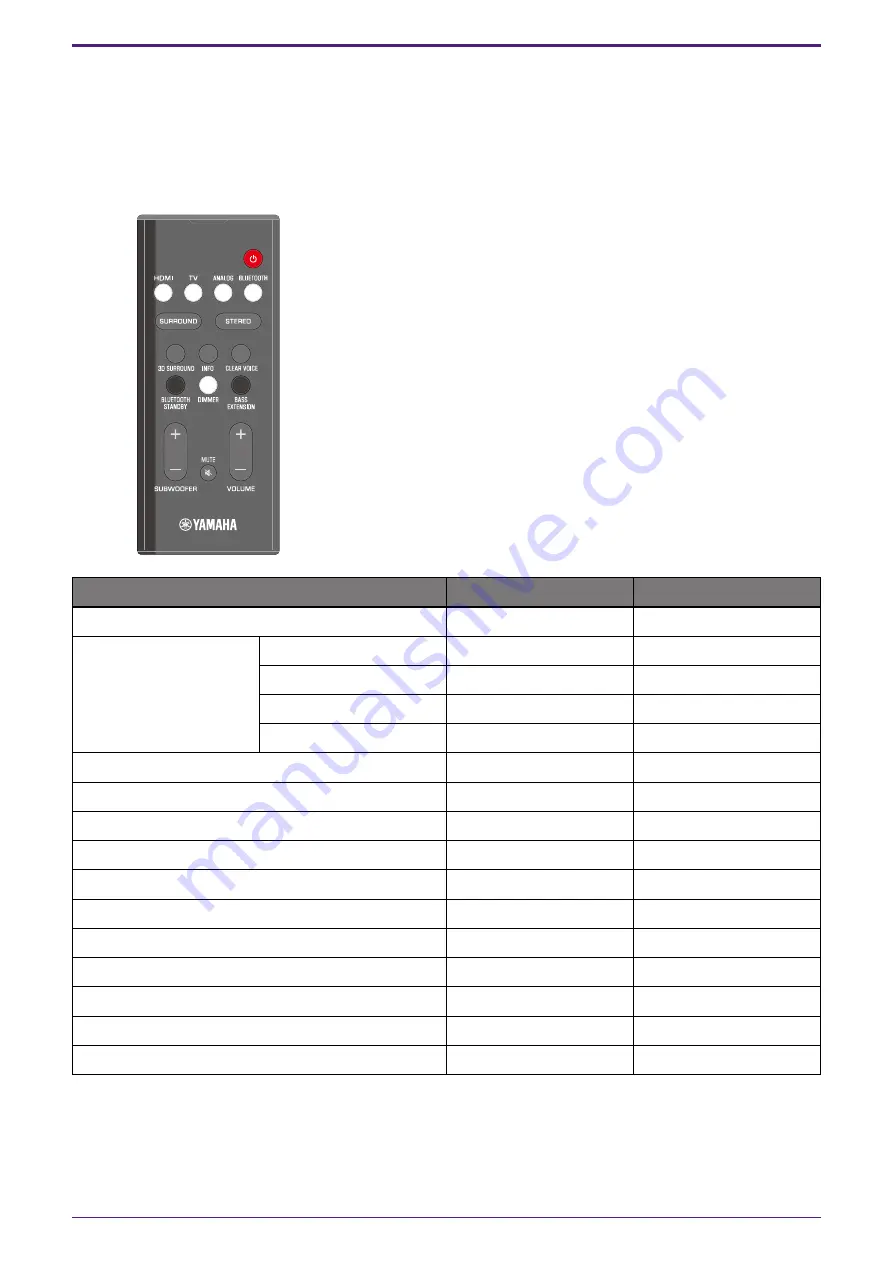
4. Mode Specifications
4.1. Function limitations of remote control in Install Mode
When using the ESB-1080 unit in Conference mode or Hotel mode, some remote control functions are disabled.
The table below shows the enabled and disabled functions within these modes:
Button
Conference Mode
Hotel Mode
Power
ENABLED
ENABLED
Input
HDMI
ENABLED
ENABLED
TV
DISABLED
ENABLED
ANALOG
ENABLED
ENABLED
BLUETOOTH
ENABLED/DISABLED
ENABLED/DISABLED
SURROUND
ENABLED/DISABLED
ENABLED
3D SURROUND
ENABLED/DISABLED
ENABLED
INFO
DISABLED
DISABLED
BLUETOOTH STANDBY
ENABLED
ENABLED
SUBWOOFER (+/-)
DISABLED
ENABLED
MUTE
ENABLED
ENABLED
STEREO
ENABLED
ENABLED
CREAR VOICE
DISABLED
ENABLED
DIMMER
ENABLED
ENABLED
BASS EXTENSION
DISABLED
ENABLED
VOLUME (+/-)
ENABLED
ENABLED
4. Mode Specifications
4
| ESB-1080 Installation Guide