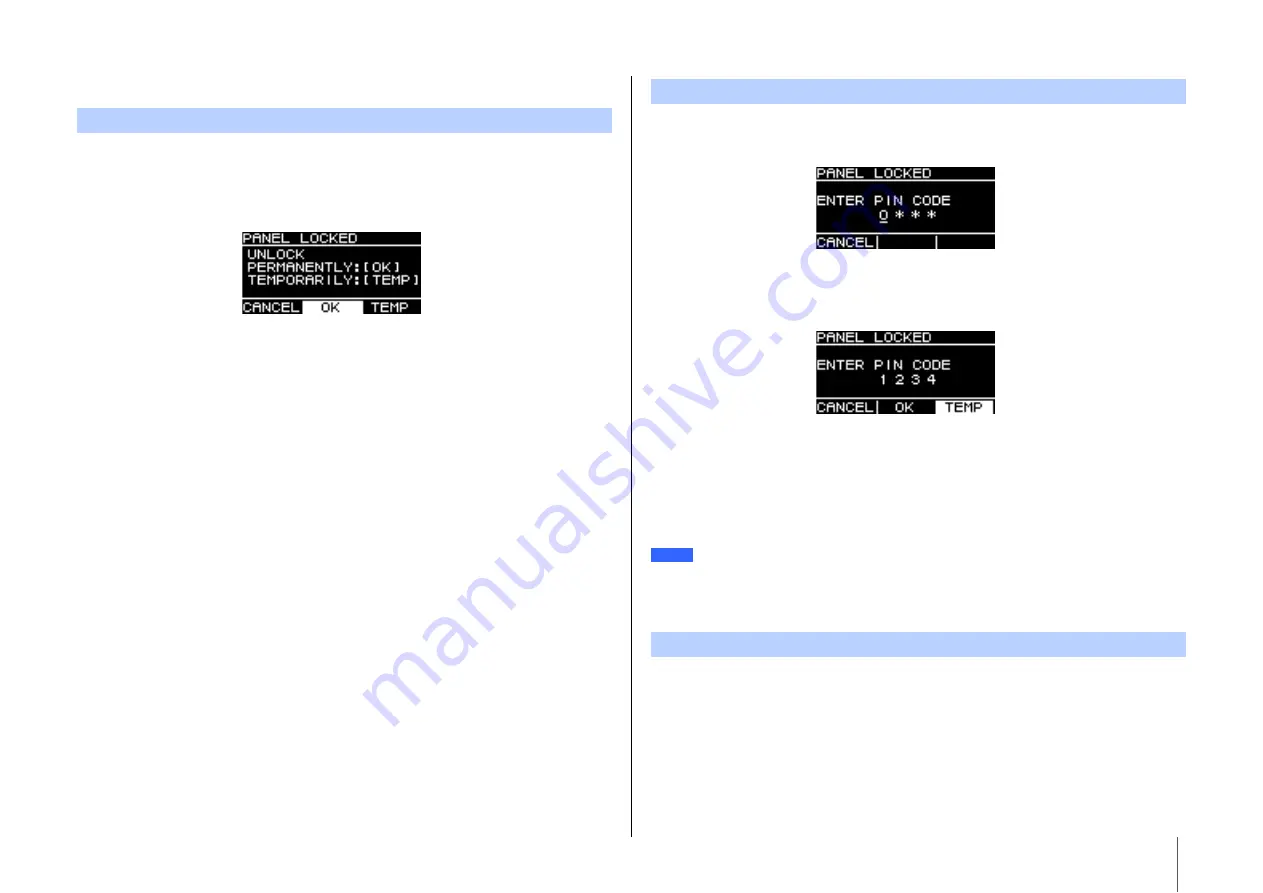
Screen Functions
22
Removing a Panel Lock
The default PIN code setting is 0000. You will not be required to enter the PIN code when
the PIN code is set to 0000.
When the panel controls are operated while the panel is locked, the following message
appears in the display.
•
To permanently remove the panel lock:
Turn the main knob to select OK, and then
press the main knob to execute it.
•
To temporarily remove the panel lock:
Turn the main knob to select TEMP, and then
press the main knob to execute it. Note that turning the power back on or panel inactiv-
ity for five minutes will restore the panel lock setting.
When the panel controls are operated while the panel is locked, the following message
appears in the display.
Enter the four-digit PIN code you set.
Turn the main knob to select a number, and then press the main knob to enter it.
•
To permanently remove the panel lock:
Turn the main knob to select OK, and then
press the main knob to execute it.
•
To temporarily remove the panel lock:
Turn the main knob to select TEMP, and then
press the main knob to execute it. Note that turning the power back on or panel inactiv-
ity for five minutes will restore the panel lock setting.
Connect the USB flash drive the PIN code has been saved to this product. The panel lock
will be removed for the duration that the USB flash drive is connected to this product.
Remove the USB flash drive to restore the panel lock.
(For more information about saving PIN codes, see “UTILITY Screen” – “
PANEL LOCK”
– “
e
SAVE TO USB”;
If a PIN code has not been set
If a PIN code has been set
You will not be required to enter the PIN code when the PIN code is set to 0000 (the default setting).
If the PIN code has been saved to a USB flash drive
E.g.) PIN code: 1234
NOTE






























