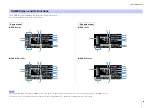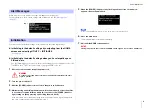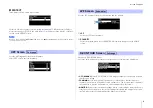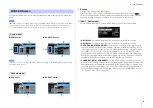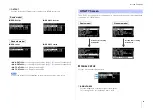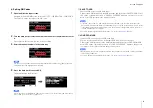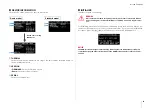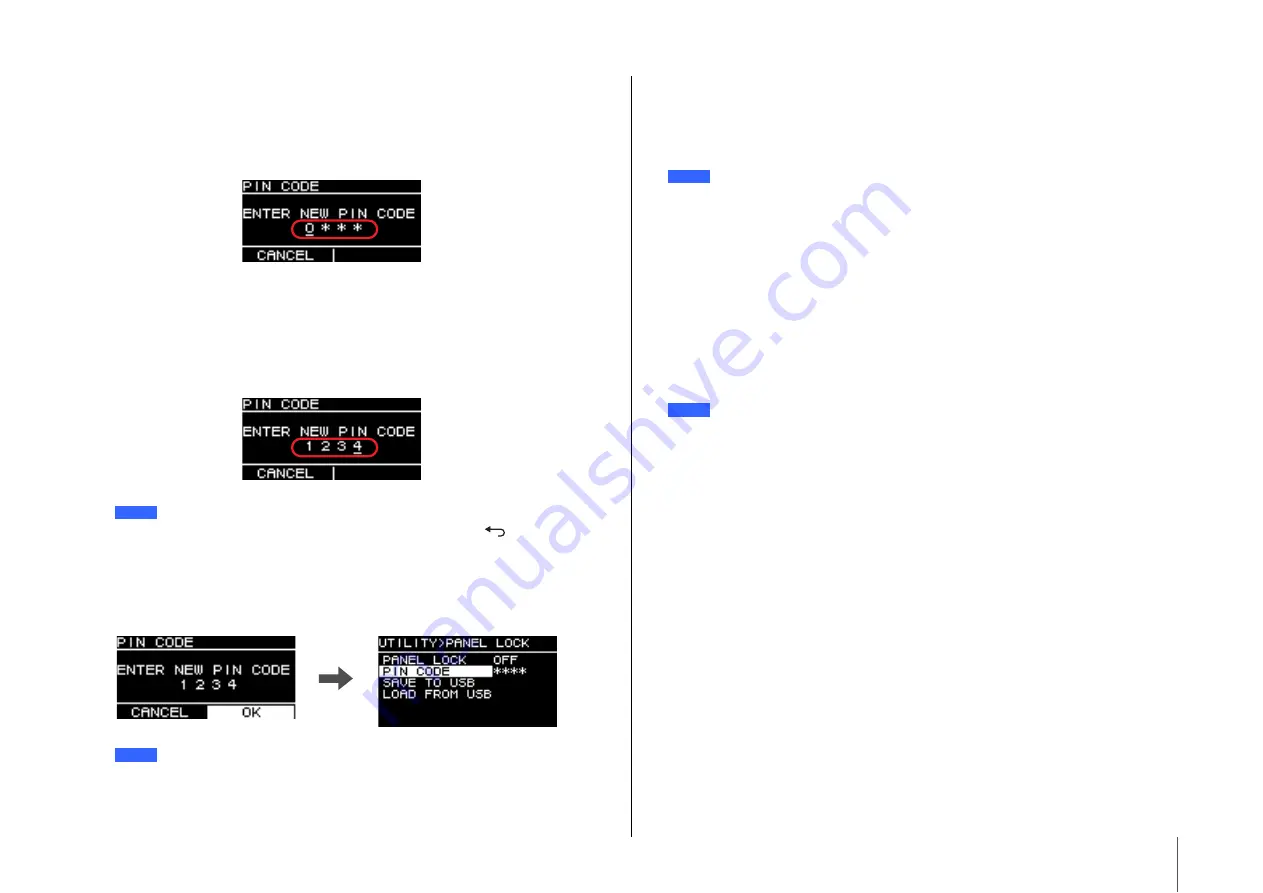
Screen Functions
21
Setting PIN Codes
1.
Open the PIN code input screen.
Navigate from the HOME screen to select UTILITY
PANEL LOCK
PIN CODE.
The cursor is on the first digit of the PIN code.
2.
Turn the main knob to select a number, and then press the main knob to enter
it.
Once entered, the cursor will move to the next digit.
3.
Enter subsequent numbers in the same way.
4.
Press the main knob to execute OK.
This will determine the PIN code.
e
SAVE TO USB
Saves the PIN code to a USB flash drive.
Connect the USB flash drive to the USB terminal, and then select SAVE TO USB. Select
YES on the confirmation screen. If “SAVE SUCCEEDED” appears, the process is com-
plete. Select OK to return to the previous screen.
r
LOAD FROM USB
Loads the PIN code saved to a USB flash drive.
You can set the same PIN code for multiple DZR, DXS-XLF series devices.
Connect the USB flash drive to the USB terminal, and then select LOAD FROM USB.
Select YES on the confirmation screen. If “LOAD SUCCEEDED” appears, the process
is complete. Select OK to return to the previous screen.
You can correct the PIN code while it is being input by pressing the [
] (Back) key and
selecting the desired digit with the main knob.
If the PIN code is set to 0000, the PIN code has not been set. In this state, PIN code input is
not needed to set or release the panel lock.
NOTE
NOTE
• If the PIN code saved to a USB flash drive matches the PIN code saved to this product, the
panel lock will be released while the USB flash drive is connected to this product. (This is useful
for avoiding the regular lock release process when you wish to temporarily release the lock to
change a parameter, for example.)
• For more details on potential alert messages, see the
• Retrieving a PIN code from a USB flash drive when the panel lock is turned off will set the panel
lock setting to PARTIAL.
• For more details on potential alert messages, see the
NOTE
NOTE