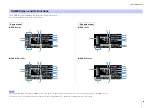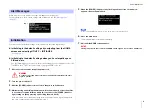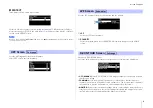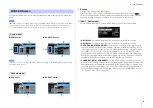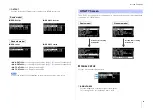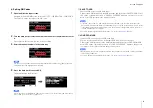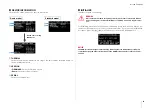Screen Functions
20
w
CONTRAST
Sets the contrast of the display.
This setting can be set in 16 steps from 1 to 16. Configure your display according to
the operating environment so that it is easy to see. A higher contrast is recommended
when viewing the display from above, such as with a subwoofer. Note, however, that
setting the contrast too high may make the display harder to see directly from the front.
e
BLACKOUT
The BLACKOUT setting is used to automatically turn the display and indicators off
when the panel is not in use.
Turn this on to have the display and indicators automatically turn off as follows.
•
After five seconds of panel inactivity:
The display darkens slightly.
•
After 15 seconds of panel inactivity:
The display/indicators except the [POWER]
indicator will turn off (see the table below).
Either press a key on the rear panel or press the main knob to wake the display/turn on
the indicators.
PANEL LOCK
Locks the operating panel to prevent inadvertent operating errors.
When doing so, users will be able to set a four-digit PIN code identifying the user. Also,
the PIN code can be saved to and loaded from a USB flash drive.
q
PANEL LOCK
Sets the panel lock.
•
OFF:
Panel lock is off.
•
PARTIAL:
Locks off operations appearing on the display panel. MASTER Level set-
tings can still be configured.
•
ALL:
Disables all actions except to remove the panel lock.
w
PIN CODE
Sets a PIN code (any four digits) for the panel lock.
Once a PIN code has been set, the PIN code must be entered to release the panel
lock.
Display/indicator
Automatically turns off when BLACKOUT is on
[POWER] indicator
e
)
Does not automatically turn off
Display
r
)
Off
[LIMIT] indicator
w
)
Off
[LINK] indicator
!5
)
Off
[1G] indicator
!6
)
Off
[SYNC] indicator
!7
)
Off
• The [POWER] indicator will always remain on, even when the BLACKOUT setting is turned on.
• The display will darken after one minute of panel inactivity and turn off after 25 minutes of inac-
tivity to protect the display, even if the BLACKOUT setting is off.
NOTE
• For more information on releasing the panel lock, see “Removing a Panel Lock”
.
• If a PIN code has been set, the PIN code must be entered even when the setting of the panel
lock is changed from OFF to PARTIAL or ALL.
• If you have forgotten the PIN code, you can still release the panel lock by initializing this prod-
uct. See “Initializing to the default settings when you have forgotten your PIN code, etc.”
.
• The default PIN code setting is 0000. You will not be required to enter the PIN code to release
the panel lock when the PIN code is set to 0000.
w
q
e
r
NOTE
NOTE