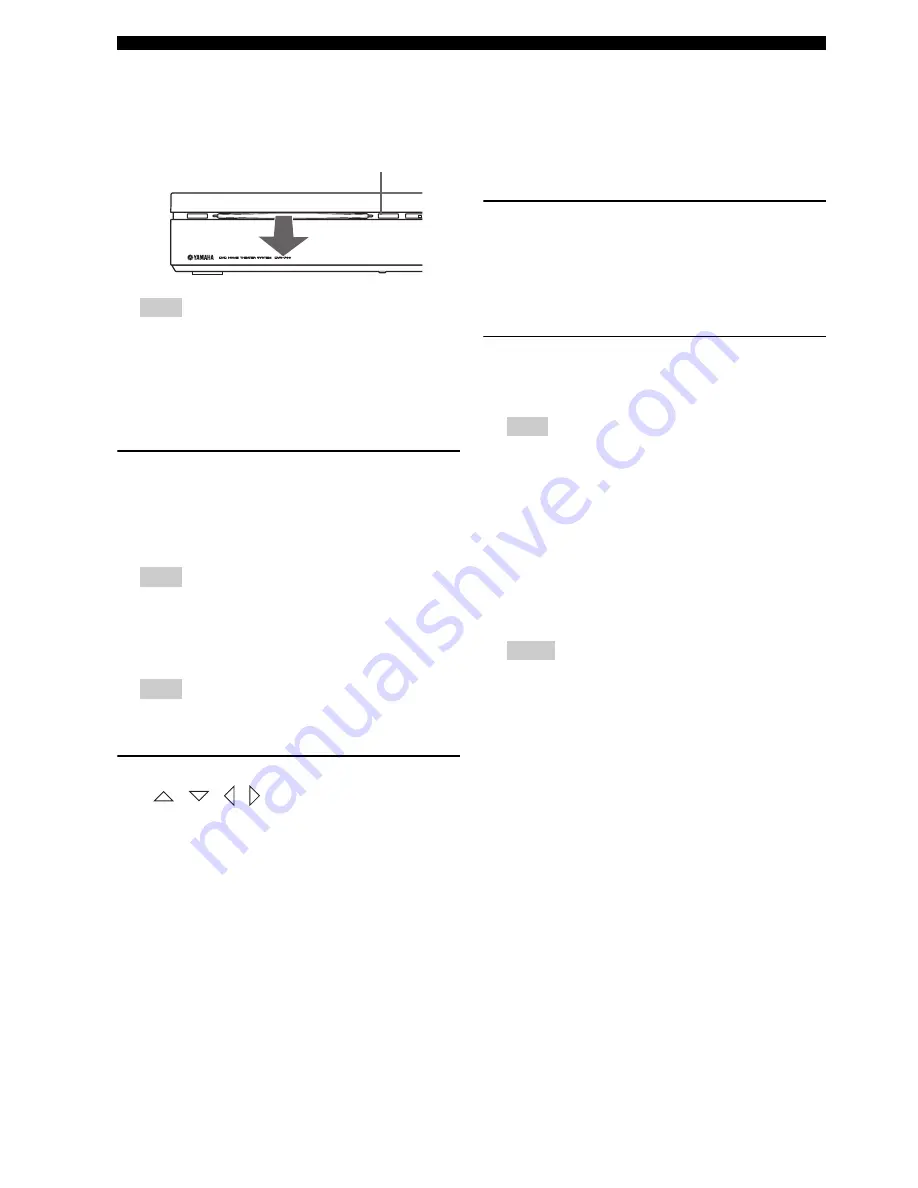
DISC OPERATION
28
En
■
Ejecting a disc
Press
s
to stop disc playback, and then press
EJECT
on
the DVD controller.
Note
Do not push the ejected disc when reloading it. To
reload the ejected disc, press
EJECT
, or remove the
disc from the disc loading slot fully, then insert it to
the disc loading slot once again.
■
Using the disc menu (DVD only)
To display the disc menu
Press
TOP MENU
to display the top-level disc menu.
Press
MENU
to return to the main menu. The same menu
as the top-level disc menu may appear depending on the
disc.
Hint
– Depending on the disc, a menu may appear on the
TV screen once you load a disc.
– The disc menu is displayed when you press
TOP
MENU
during playing DivX
®
files. (If available)
Note
Depending on the disc, these menus do not appear on
the TV screen.
To select a playback feature or item
Press
/
/
/
on the remote control, then press
ENTER
to start playback.
You can also specify the number to select a feature or
item.
To enter a number, switch FUNC./10KEY to 10KEY.
■
Playback control (PBC) (Video CD
only)
Some Video CD/super Video CD discs are compatibility
with PBC function.
PBC playback allows you to play Video CDs
interactively, following the menu on the display.
To display the PBC menu
When you insert a video CD or super video CD with PBC
function and press
h
, playback starts with the function.
During playback, press
RETURN
to display the menu.
Press
b
/
a
to display the other menu on the
previous/next page.
To select a track in PBC menu
To select a track, switch FUNC./10KEY to 10KEY, enter
the number, and then press
ENTER
.
Note
To disable PBC, press
s
twice, then press
a
. You
can enter a track number using
Numeric keypad 0-
9
instead of pressing
a
.
To enable PBC again, press
s
twice, then press
h
to
play back.
■
Changing soundtrack language
While playing a DVD with multiple language
soundtracks, press
AUDIO
repeatedly to select the
language.
Notes
– If you cancel the resume mode or eject the disc, the
language gets back to the default setting.
– When playing a Video CD, it switches 1/L (Left)
and 2/R (Right).
– You can change the soundtrack language by
pressing
AUDIO
during playing DivX
®
video
files. (if available)
– Depending on the disc, you can change the
soundtrack language only in the disc menu.
STANDBY
/
ON
EJECT
EJECT
















































