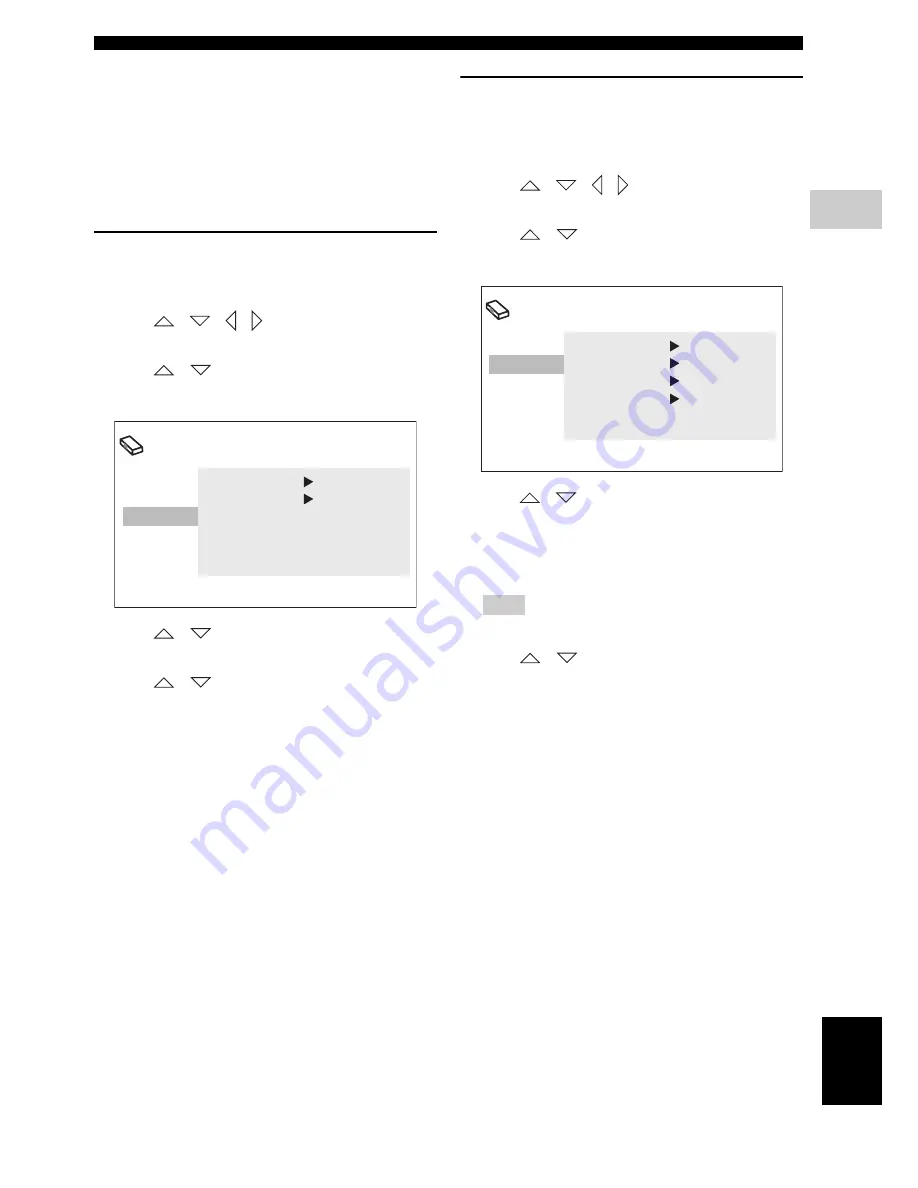
GETTING STARTED
25
En
PREP
ARA
TION
3
Eng
lish
■
Setting language preferences
You can select your preferred language settings so that
this controller will automatically switch to your preferred
language whenever you load a disc. If the language
selected is not available on the disc, the disc’s default
setting language will be used instead. The OSD (on-screen
display) language for the DVD setup menu will remain as
you set it, regardless of various disc languages.
On-screen display (OSD) language
1
Press
SETUP
on the remote control.
DVD setup menu appears on the screen.
2
Press
/
/
/
on the remote control to
highlight [Initial Settings], and then press
ENTER
.
3
Press
/
on the remote control to highlight
[Display], and then press
ENTER
.
4
Press
/
on the remote control to highlight
[OSD Language], and then press
ENTER
.
5
Press
/
on the remote control to select a
language, and then press
ENTER
.
Audio, Subtitle and Disc menu
languages
1
Press
SETUP
on the remote control.
DVD setup menu appears on the screen.
2
Press
/
/
/
on the remote control to
highlight [Initial Settings], and then press
ENTER
.
3
Press
/
on the remote control to highlight
[Language], and then press
ENTER
.
4
Press
/
on the remote control to highlight the
item below, and then press
ENTER
.
– Audio Language
– Subtitle Language
– DVD Menu Language
Hint
Refer to page 40 for the other items.
5
Press
/
on the remote control to select a
language, and then press
ENTER
.
Initial Setting
Video Output
Language
Display
Options
OSD Language
English
Angle Indicator
On
Initial Setting
Video Output
Language
Display
Options
Audio Language
English
Subtitle Language
English
DVD Menu Lang.
English
Subtitle Display
On
















































