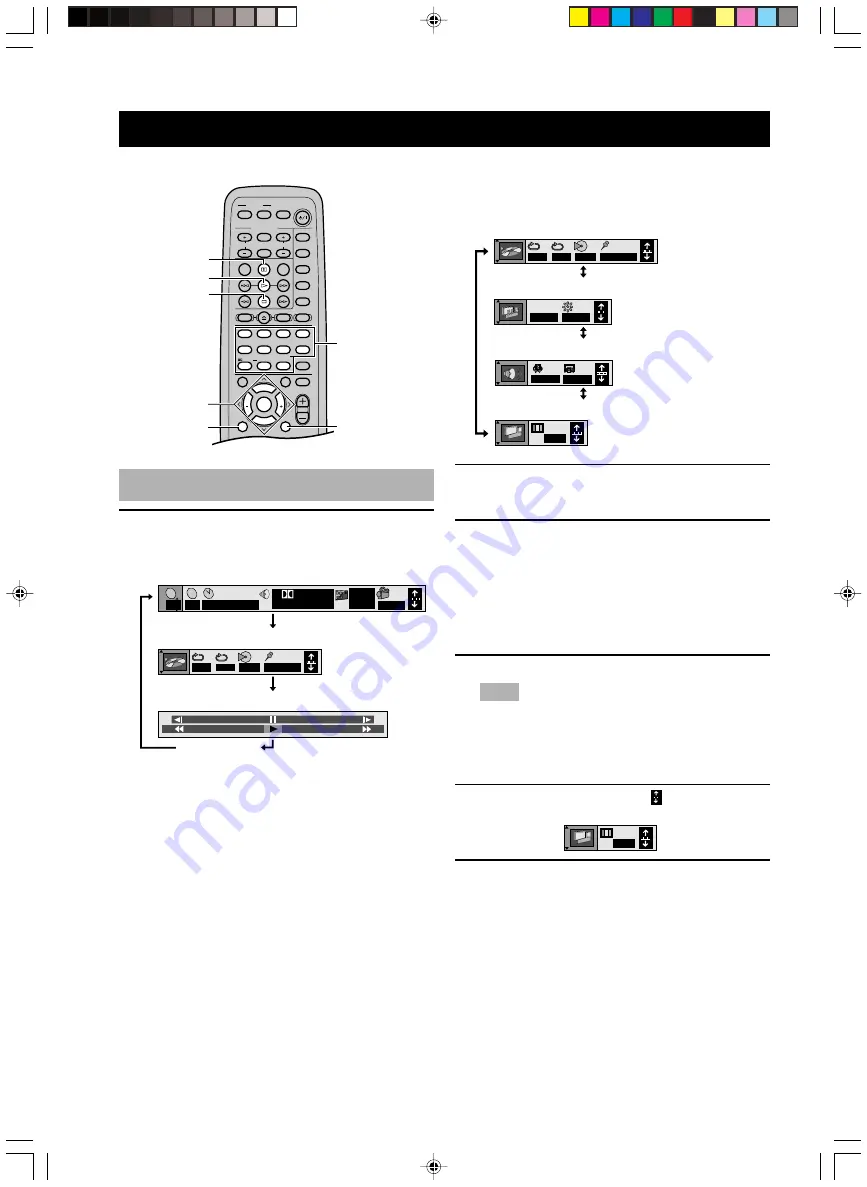
34
ON-SCREEN MENU
You can control various items using on-screen menu bar.
Operating menu bar
1
Press ON SCREEN.
Each time ON SCREEN is pressed, the menu bar
changes as below.
Icons for player menu has 4 different menu
bars as below. To switch the menu bar, press
the cursor buttons (
u
,
d
).
2
Press the cursor buttons (
j
,
i
) to select the
item you wish to adjust.
The selected item is highlighted.
3
Press the cursor buttons (
u
,
d
,
j
,
i
) to
change setting.
• With some items, you need to press ENTER or
i
to determine the setting.
• You can also use the numeric buttons when
entering numbers to select a chapter, etc.
■
To turn the screen off
Press RETURN repeatedly.
Note
• Some items cannot be accessed when the play is stopped.
■
To change the menu bar position
When the menu bar does not appear properly, you can
adjust its position.
1
Select the rightmost icon ( ).
2
Press the cursor buttons (
u
,
d
) to move the
menu bar.
TV
CH
INPUT
TUNER
MUTE
CD–R
VCR
VIDEO 2
VIDEO 1
MD
AV
SLEEP
POWER
TV MODE
POWER
VOL
REC
AUDIO
SUBTITLE
SHIFT
CODE SET
1
HALL
2
JAZZ
SETUP
3
ROCK
ANGLE
4
ENTERTAINMENT
MARKER
5
SPORTS
6
MONO MOVIE
PLAY MODE
7
MOVIE 1
REPEAT
8
MOVIE 2
A–B
DVD
CD
AMP
9
/DTS
TOP MENU
LEVEL
MENU
SET MENU
TEST
ON SCREEN
B. BOOST
RETURN
0
SELECT
>
–10
MATRIX 6.1
GROUP
CANCEL
STEREO
PAGE
MUTE
VOL
ABCDE
ENTER
CH
PRESET
PRESET
CH
ON SCREEN
RETURN
w
u
,
d
,
j
,
i
/ENTER
d
a
Numeric buttons
OFF
1 2 3
✱✱
AB
– – –
2
C
2
1 : 46 : 50
1 ENG 3/2.1 ch
Digital
ENG
ON
1
1
T
+
100
–
100
a
b
c
N
OFF
SP OFF
OFF
BRIGHT
IPB
OFF
1 2 3
✱✱
AB
– – –
d
e
f
g
Icons for disc menu
Icons for player menu
Shuttle screen
Off
Play menu
Display menu
Audio menu
Video menu
N
Example)
(U.S.A. model)
106_S100_29-37_EN
02.3.22, 4:24 PM
34






























