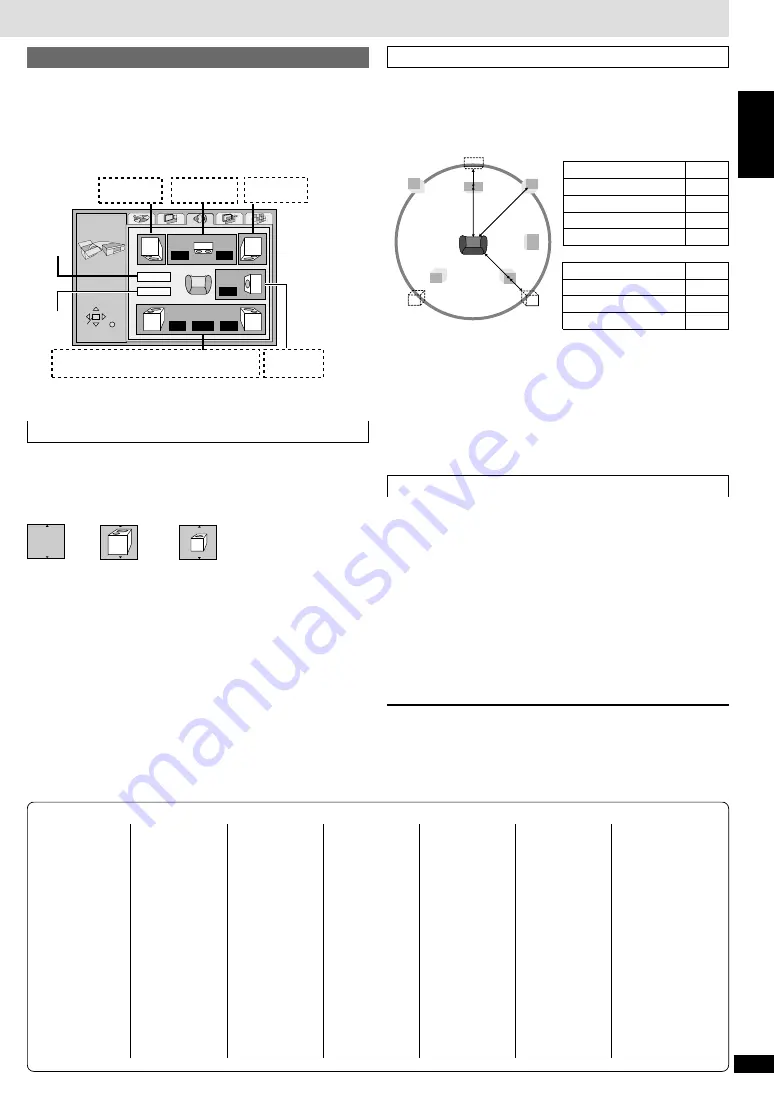
23
RQT6918
ENGLISH
Speaker presence and size (
a
)
1. Press [
3
,
4
,
2
,
1
] to select the item and press [ENTER].
2. Press [
3
,
4
] to select the setting and press [ENTER].
Icon examples:
Surround speaker (LS)
≥
Large:
When the speaker supports low-frequency (under 100 Hz)
reproduction.
≥
Small:
Select when the speaker does not support low-frequency
reproduction.
If the subwoofer set to No, the front speakers will automatically be set to
Large.
Speaker setting
Change speaker presence and size
a
, delay time
b
, and channel balance
c
to suit the speakers you have connected.
These settings are not necessary when you select “2-channel” (only two
speakers are connected).
[Note]
This feature works only for analog connection (
➡
page 8
[B]
).
Delay time (
b
)
[DVD-V]
(Dolby Digital, center and surround speakers only)
For optimum listening with 5.1-channel sound, all the speakers, except for
the subwoofer, should be the same distance from the seating position. If
you have to place the center or surround speakers closer to the seating
position, adjust the delay time to make up for the difference.
If distances
d
(from the center speaker) and
f
(from the surround
speakers) are the same as or greater than
e
(from the front speakers),
leave the delay time as “0”, the factory preset.
If either distance
d
or
f
is less than
e
, find the difference in the relevant
table and change to the recommended setting.
Changing the delay time
1. Press [
3
,
4
,
2
,
1
] to select the delay time box and press
[ENTER].
2. Press [
3
,
4
] to adjust the delay time and press [ENTER].
Channel balance (
c
)
1. Press [
3
,
4
,
2
,
1
] to select “Test” and press [ENTER].
A test signal is output from one speaker at a time, starting with the front
left speaker and proceeding clockwise.
Front (L)
_——)
Center
_——)
Front (R)
:
;
Surround (LS)
(————=
Surround (RS)
2. While listening to the test signal, press [
3
,
4
] to adjust the
volume of the center and surround speakers so they are the same
apparent volume as the front speakers (
j
6 to
i
6).
(The front speakers cannot be adjusted here.)
3. Press [ENTER].
The test signal stops.
≥
No signal is output for the subwoofer. To adjust its volume, play
something, then return to this screen to adjust to suit your taste.
To finish the speaker setting
Press [
3
,
4
,
2
,
1
] to select “Exit” and press [ENTER].
[Note]
The unit may be unable to output as set here due to limitations imposed by
the unit itself or the disc being played. (The display’s “D.MIX” indicator
goes out in these cases.)
d
Center speaker
Difference
Approx. 50 cm (1
1
/
2
feet)
Approx. 100 cm (3 feet)
Approx. 150 cm (5 feet)
Approx. 200 cm (6 feet)
Setting
1.3 ms
2.6 ms
3.9 ms
5.3 ms
Setting
5.3 ms
10.6 ms
15.9 ms
f
Surround speakers
Difference
Approx. 200 cm (6 feet)
Approx. 400 cm (12 feet)
Approx. 600 cm (18 feet)
SETUP
SELECT
ENTER RETURN
m s
m s
d B
0
d B
d B
L
Exit
Test
LS
R
SW
C
RS
d B
0
0
0
0
0
b a c
a
a
(LS)
(RS)
a c b c a
c a
Front (L)
Center
Front (R)
——Surround——
Subwoofer
Exit
Test
signal
No
Large
Small
LS
LS
LS
RS
L
R
SW
f
e
d
C
Abkhazian: 6566
Afar:
6565
Afrikaans:
6570
Albanian:
8381
Ameharic:
6577
Arabic:
6582
Armenian:
7289
Assamese: 6583
Aymara:
6588
Azerbaijani: 6590
Bashkir:
6665
Basque:
6985
Bengali; Bangla:
6678
Bhutani:
6890
Bihari:
6672
Breton:
6682
Bulgarian:
6671
Burmese:
7789
Language code list
Byelorussian:
6669
Cambodian: 7577
Catalan:
6765
Chinese:
9072
Corsican:
6779
Croatian:
7282
Czech:
6783
Danish:
6865
Dutch:
7876
English:
6978
Esperanto:
6979
Estonian:
6984
Faroese:
7079
Fiji:
7074
Finnish:
7073
French:
7082
Frisian:
7089
Galician:
7176
Georgian:
7565
German:
6869
Greek:
6976
Greenlandic: 7576
Guarani:
7178
Gujarati:
7185
Hausa:
7265
Hebrew:
7387
Hindi:
7273
Hungarian: 7285
Icelandic:
7383
Indonesian: 7378
Interlingua: 7365
Irish:
7165
Italian:
7384
Japanese:
7465
Javanese:
7487
Kannada:
7578
Kashmiri:
7583
Kazakh:
7575
Kirghiz:
7589
Korean:
7579
Kurdish:
7585
Laotian:
7679
Latin:
7665
Latvian, Lettish:
7686
Lingala:
7678
Lithuanian: 7684
Macedonian:7775
Malagasy:
7771
Malay:
7783
Malayalam: 7776
Maltese:
7784
Maori:
7773
Marathi:
7782
Moldavian:
7779
Mongolian: 7778
Nauru:
7865
Nepali:
7869
Norwegian: 7879
Oriya:
7982
Pashto, Pushto:
8083
Persian:
7065
Polish:
8076
Portuguese: 8084
Punjabi:
8065
Quechua:
8185
Rhaeto-Romance:
8277
Romanian:
8279
Russian:
8285
Samoan:
8377
Sanskrit:
8365
Scots Gaelic:
7168
Serbian:
8382
Serbo-Croatian:
8372
Shona:
8378
Sindhi:
8368
Singhalese: 8373
Slovak:
8375
Slovenian:
8376
Somali:
8379
Spanish:
6983
Sundanese: 8385
Swahili:
8387
Swedish:
8386
Tagalog:
8476
Tajik:
8471
Tamil:
8465
Tatar:
8484
Telugu:
8469
Thai:
8472
Tibetan:
6679
Tigrinya:
8473
Tonga:
8479
Turkish:
8482
Turkmen:
8475
Twi:
8487
Ukrainian:
8575
Urdu:
8582
Uzbek:
8590
Vietnamese: 8673
Volapük:
8679
Welsh:
6789
Wolof:
8779
Xhosa:
8872
Yiddish:
7473
Yoruba:
8979
Zulu:
9085
23
Summary of Contents for DVD-S840
Page 1: ......



















