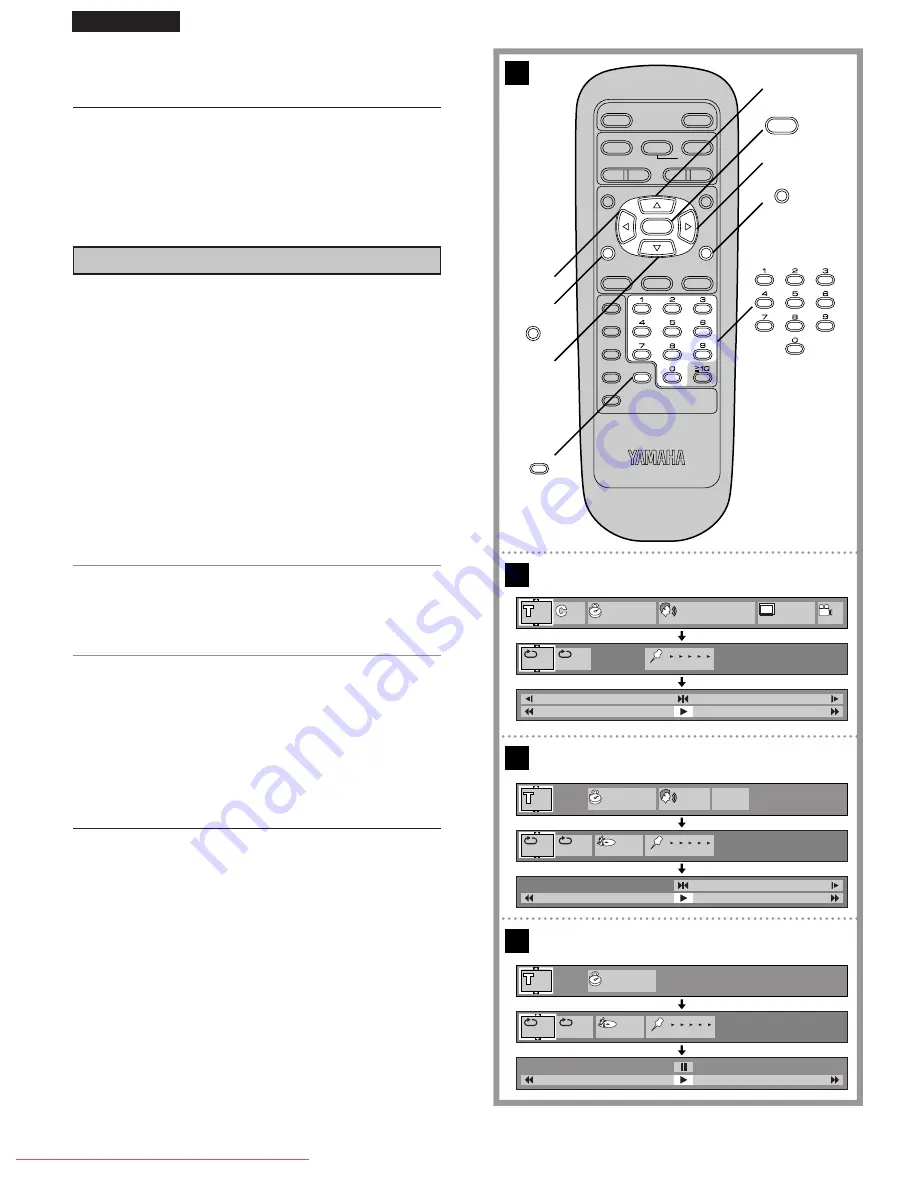
38
ENGLISH
POWER
@
STOP
TITLE
SUBTITLE
MARKER
ANGLE
AUDIO
ON SCREEN
RETURN
MENU
SELECT
H
SKIP
I
F
G
D
PLAY
g
STILL/PAUSE
OPEN/CLOSE
*
/ I
PLAY MODE
REPEAT
A-B
CLEAR
DVD
SET UP
SLOW/
SEARCH
A
B
C
D
35
1:07:48
3
LPCM
FRA
1
96k 24b
T
1 2 3 4 5
2
ENG
ON
2
2
AB
AB
2
AB
7:48
L R
OFF
PBC
T
PRG
1 2 3 4 5
7:48
1 2 3 4 5
T
PRG
2
3
3
2
SELECT
RETURN
ON SCREEN
1
CLEAR
General information about On-
Screen Menu Icons
This unit features On-Screen Menu Icons showing disc infor-
mation (title/chapter/track number, elapsed playing time, au-
dio/subtitle language, and angle) and player information (re-
peat play, play mode, marker, Karaoke vocal ON/OFF, etc.).
Some icons only show the indicated information. Other icons
allow the settings to be changed.
Common procedures
)
1
Press ON SCREEN during play or in the
stop mode.
Each time this button is pressed, the TV monitor chang-
es as shown below.
[>
On-Screen Menu Icons for selecting disc information
l
v
l
>
On-Screen Menu Icons for selecting player
l
information
l
v
l
On-Screen Menu Icons for slow-motion play and
l
rapid advance
(reverse)
l
v
{=
On-Screen Menu Icons are cleared
Á
Some functions cannot be accessed from the stop
mode.
2
Press
C
/
D
to select the preferred item.
Á
The currently selected item is indicated by the yellow
frame on the On-Screen Menu Icons.
3
Press
A
/
B
to select the preferred setting.
Á
When numbers are displayed (e.g. title No.), the numer-
ic buttons are also effective for setting instead of
A
/
B
.
Á
For some functions, the setting will be registered imme-
diately; for others, SELECT must be pressed.
Press ON SCREEN, RETURN or CLEAR to clear the On-
Screen Menu Icons.
Examples of On-Screen Menu Icons
(See
*
,
+
and
,
for detailed illustration.)
(The screens may differ depending on the disc contents.)
Á
DVD (
*
)
Á
Video CD (
+
)
Á
CD (
,
)
For your reference:
Á
Depending on the type of DVD software and a TV with auto-
matic picture zoom function enabled, the On-Screen Menu
Icons may not be displayed or only partially displayed on
the TV screen.
In this case, select the appropriate TV Screen type by con-
sulting the operation manual of the TV.
Downloaded From Disc-Player.com Yamaha Manuals






























