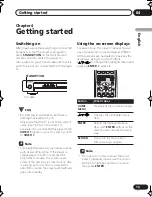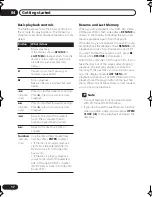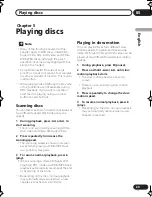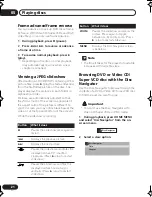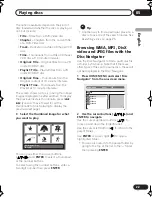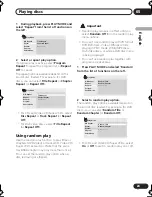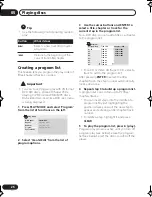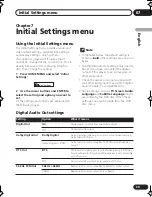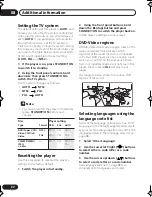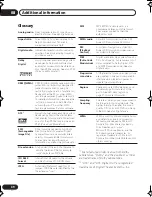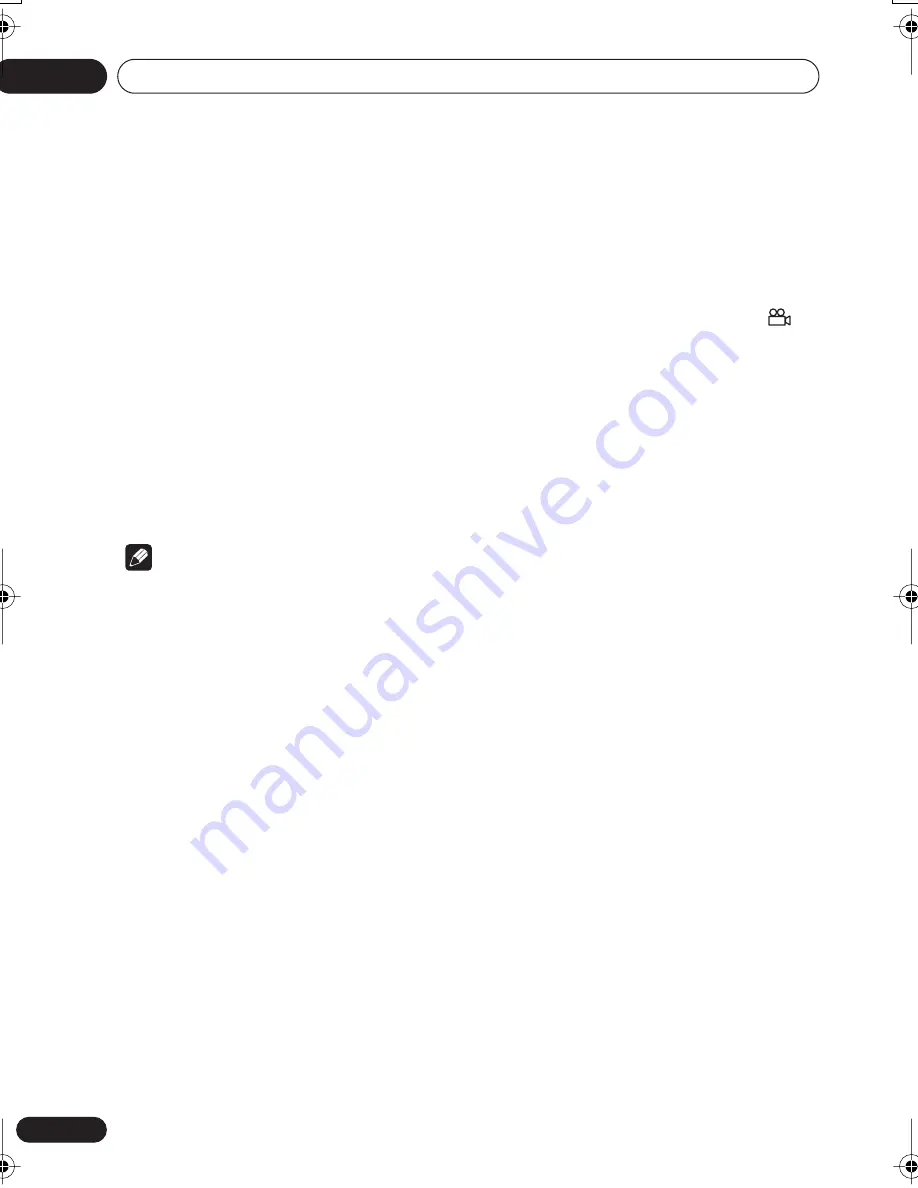
Playing discs
05
27
En
Switching audio language/
channels
When playing a DVD and DivX video disc
recorded with dialog in two or more languages,
you can switch audio language during
playback.
When playing a VR format DVD-RW disc
recorded with dual-mono audio, you can
switch between the main, sub, and mixed
channels during playback.
When playing a Video CD/Super VCD, you can
switch between stereo, just the left channel or
just the right channel.
1
Press AUDIO repeatedly to select an
audio language/channel option.
The language/channel information is shown
on-screen.
Note
• Some DVD discs only allow you to change
audio language from the disc menu. Press
TOP MENU
or
MENU
to access.
• To set DVD audio language preferences,
see
Language settings
on page 31.
Zooming the screen
Using the zoom feature you can magnify a part
of the screen by a factor of 2 or 4, while
watching a DVD, DivX video title or Video CD/
Super VCD or playing a JPEG disc.
1
During playback, use the ZOOM button
to select the zoom factor (Normal, 2x or
4x).
• Since DVD, Video CD/Super VCD, DivX
video title and JPEG pictures have a fixed
resolution, picture quality will deteriorate,
especially at 4x zoom. This is not a
malfunction.
2
Use the cursor buttons to change the
zoomed area.
You can change the zoom factor and the
zoomed area freely during playback.
• If the navigation square at the top of the
screen disappears, press
ZOOM
again to
display it.
Switching camera angles
Some DVD discs feature scenes shot from two
or more angles—check the disc box for details.
When a multi-angle scene is playing, a
icon appears on screen to let you know that
other angles are available (this can be
switched off if you prefer—see
Display settings
on page 32).
1
During playback (or when paused),
press ANGLE to switch angle.
Displaying disc information
Various track, chapter and title information,
such as the elapsed and remaining playing
time can be displayed on-screen while a disc is
playing.
1
To show/switch/hide the information
displayed, press ON SCREEN repeatedly.
• When a disc is playing, the information
appears at the top of the screen. Keep
pressing
ON SCREEN
to change the
displayed information.
01_DVD-S559_En.book Page 27 Friday, November 18, 2005 4:32 PM