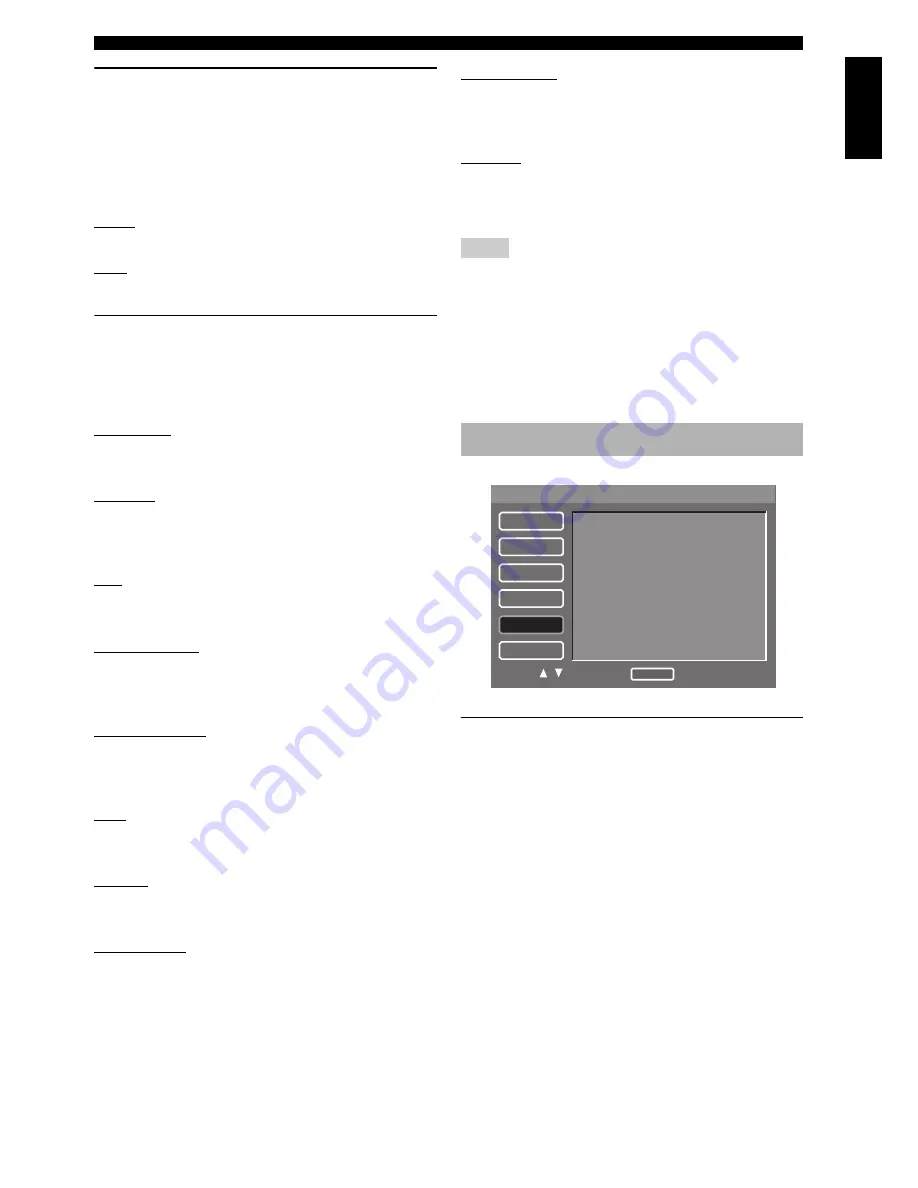
33
En
SETUP MENU
Eng
lish
Switching the SCART video out
(U.K. and Europe models only)
Select this setting to toggle the video signal output from
the AV terminal between CVBS (composite video) and
RGB.
•
Select [Scart Video Out] in [VIDEO] menu.
CVBS
Select this to output composite video signals.
RGB
Select this to output RGB video signals.
Adjusting picture settings
This unit comes with 10 sets of picture color settings that
you can define yourself.
•
Select [Picture Setting] in [VIDEO] menu.
Brightness
Set this to adjust the overall brightness of the image.
Control range:
0 to +6
Contrast
Set this to adjust the bright areas (white level) in the
image.
Control range:
–6 to +6
Hue
Set this to adjust the hue or phase of the image.
Control range:
–6 to +6
Sharpness Mid
Set this to adjust the sharpness of the image for the
intermediate frequencies.
Control range:
–6 to +6
Sharpness High
Set this to adjust the sharpness of the image for the high
frequencies.
Control range:
–6 to +6
DNR
Set this to reduce video noise.
Control range:
0 to +6
Gamma
Set this to adjust the intensity of the picture non-linearly.
Control range:
–6 to +6
Chroma level
Set this to adjust the density of the color.
Control range:
–6 to +6
Chroma delay
Set this to adjust the advance delay of the chroma signal
for a perfectly clear picture.
Control range:
–2 to +2
True Life
Set this to produce more dynamic picture by increasing
the picture contrast and the color intensity.
Control range:
0 to +6
• All picture settings are not available for CVBS (composite
video) and S-video output.
• The [Hue] setting is not available for interlace output at the
VIDEO OUT (COMPONENT) jacks.
• [Sharpness Mid], [Sharpness High], [Gamma] and [Chroma
delay] settings are not available for HDMI output.
• The [True Life] setting is only available for progressive scan
and HDMI output.
Setting the HDMI video
You can adjust the resolution depending on the monitor
you are using. This function is only available when this
unit is connected to an HDMI-compatible component via
the HDMI jack.
Notes
HDMI setup menu
1/1
SETUP
GENERAL
AUDIO
SPEAKER
VIDEO
HDMI
DISC
HDMI Video
Wide Screen Format
DVI Output Range
HDMI Audio
Select : Enter
Move :
Return

























