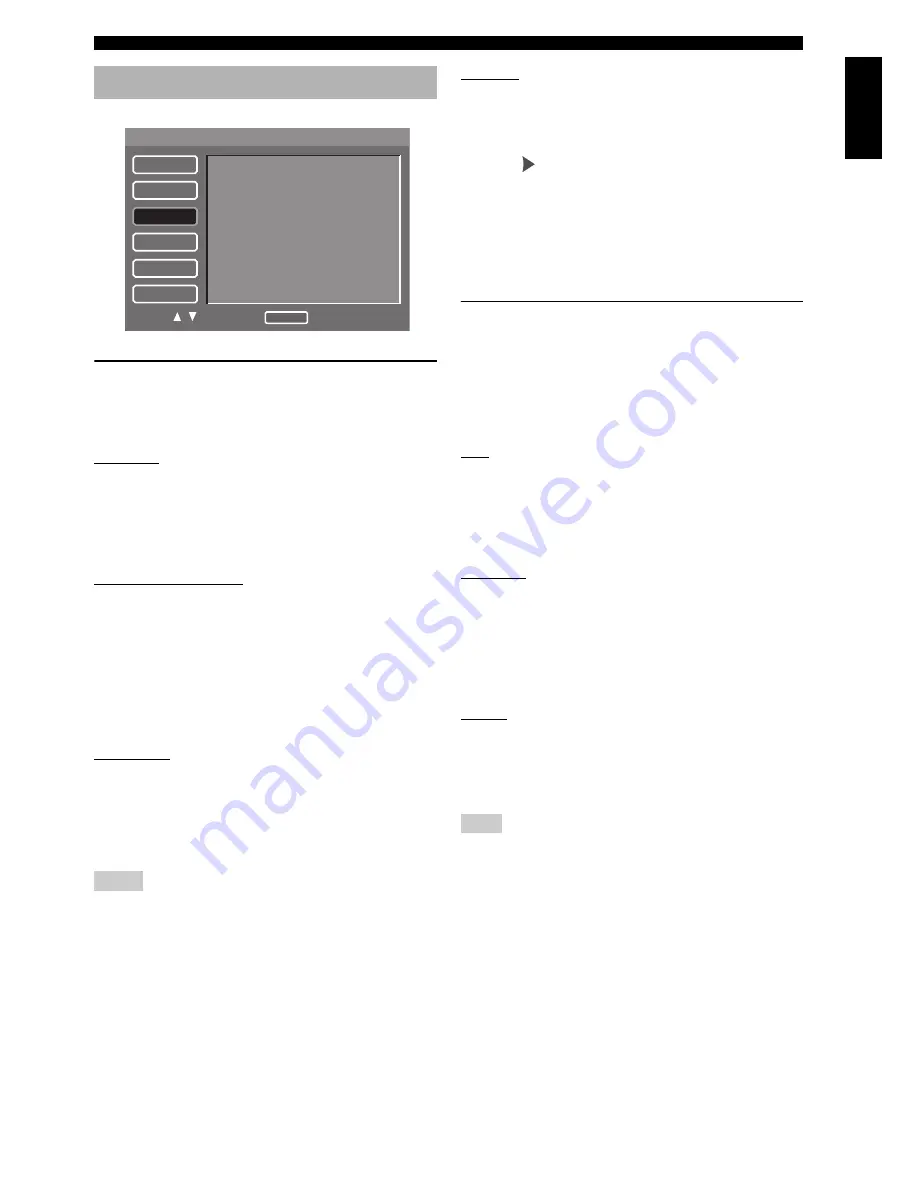
29
En
SETUP MENU
Eng
lish
Setting speaker sizes
You can set the sizes for individual speakers.
•
Select [Size] in [SPEAKER] menu.
Front L/R
Set the sizes for front L/R speakers.
Large
Select this if the connected speakers are large.
Small
Select this if the connected speakers are small.
Center, Surround L/R
Set the sizes for center/surround L/R speakers.
Large
Select this if the connected speakers are large.
Small
Select this if the connected speakers are small.
Off
Select this if no center/surround L/R speakers are
connected.
Subwoofer
Select on or off for the subwoofer.
On
Select this if a subwoofer is connected.
Off
Select this if no subwoofer is connected.
• These settings are not available for SA-CD discs. See “Setting
the SA-CD configuration” on page 30 for the SA-CD setting.
• [Center], [Surround L/R] and [Subwoofer] settings are not
available when the [Analog Output] setting is set to [Stereo]
(see “Setting the analog output” on page 28).
Initialize
You can reset [Size] settings to the initial factory settings.
1
Select [Initialize] under [Size] in [SPEAKER]
menu.
2
Press
.
➜
The confirmation screen appears.
3
Select [Yes] to reset the setting, and then press
ENTER
.
➜
[Size] settings are reset to the initial factory
settings.
Setting speaker distances
You can set the distances for individual speakers.
Placing all speakers except for the subwoofer at equal
distances from the listener is the most ideal way of the
speaker positioning in 5.1 channel system.
•
Select [Distance] in [SPEAKER] menu.
Unit
You can select the display unit of measurement.
Feet
Select this to input speaker distances in feet.
Meter
Select this to input speaker distances in meters.
Front L/R
Set the distance from your listening position to the front
speakers. We recommend to place the front left speaker
and right speaker at the same distance from the listening
position.
Control range:
1ft to 40ft (0.3m to 12.0m)
Control step:
1ft (0.3m)
Center
Set the distance from your listening position to the center
speaker.
Control range:
1ft to 40ft (0.3m to 12.0m)
Control step:
1ft (0.3m)
For the [Center] setting, you cannot specify the distance beyond
the [Front L/R] setting or below the [Front L/R] setting minus 5ft
(1.5m).
Speaker setup menu
Notes
1/1
SETUP
GENERAL
AUDIO
SPEAKER
VIDEO
HDMI
DISC
Size
Distance
Level
SA-CD Config
CUT-OFF Frequency
Select : Enter
Move :
Return
Note















































