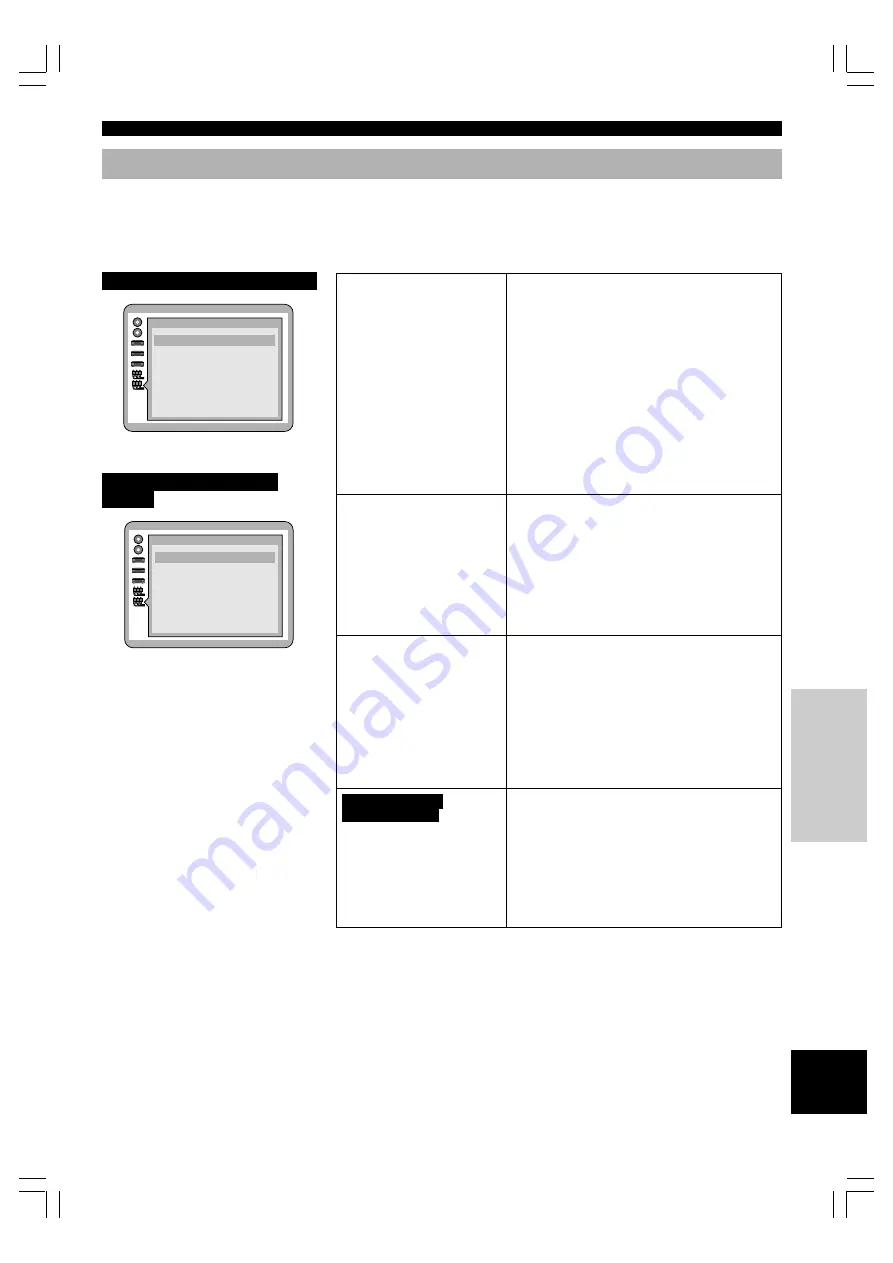
29
INTR
ODUCTIOIN
PREP
ARA
TIONS
PLA
YB
A
C
K
SETUP MENU
APPENDIX
English
7. Digital Audio Output
Select the appropriate position for your AV system (AV amplifier, etc.) which this
unit is connected to. When you setup your AV system, you must adjust this setting
before starting playback. Otherwise, there may be a digital signal which the
connected equipment cannot process and the consequent noise could damage your
ears and your speakers.
DESCRIPTION OF EACH ITEM
*
Select ‘No’ if the digital audio input of your audio equipment (AV amplifier,
etc.) can handle 96 kHz /24 bit signal. If it is not acceptable for 96 kHz /24
bit digital audio signal, or the 96 kHz linear PCM disc you want to play is
copyright-protected, it is recommended to set ‘1 No’ and make analog
connection to enjoy high quality sound. If it is set to ‘2 Yes’, signal is
converted to linear PCM 48 kHz before being output from analog output.
** When connecting equipment which does not have decoder for each format, be
sure to select this position to prevent noise output as it could damage your
ears and your speakers.
*** Depending on disc’s capability, MPEG audio bitstream may not be output
properly.
U.K., Europe and Australia models
U.S.A, Canada and General
models
Digital Audio Output
1 PCM Down Conversion
2 Dolby Digital
3 DTS Digital Surround
No
Bitstream
Off
Press RETURN to exit
4 MPEG
PCM
Digital Audio Output
1 PCM Down Conversion
2 Dolby Digital
3 DTS Digital Surround
No
Bitstream
Off
Press RETURN to exit
1 PCM Down Conversion
When playing a 96 kHz
linear PCM disc, you can
choose whether to output
high-fidelity analog signal, or
convert it down to 48 kHz to
output digital signal.
2 Dolby Digital
To select the signal format
output from this unit when
playing a DVD encoded with
Dolby Digital.
3 DTS Digital Surround
Select whether to output
DTS digital signal or not.
Europe, U.K. and
Australia models
4 MPEG
To select the signal format
output from this unit when
playing a DVD encoded with
MPEG audio.
1 No
When playing a DVD recorded in 96 kHz linear
PCM, signal of 96 kHz /24 bit sampling frequency
is output and you can enjoy high quality sound. If
the DVD is copyright-protected, no digital signal is
output unless converted to 48 kHz.
• Select this position when connecting equipment
without digital input.
2 Yes
When playing a DVD recorded in 96 kHz linear
PCM, signal is converted to 48 kHz /16 bit
sampling frequency and can be output from digital
output terminal even if the DVD is copyright-
protected.
• It is recommended to select this position when
connecting equipment with digital input.*
1 Bitstream
Dolby Digital bitstream signal is output from this
unit’s digital output.
• Select this position when connecting equipment
incorporates Dolby Digital decoder.
2 PCM**
Signals converted to 2ch linear PCM is output from
this unit.
• Select this position when connecting equipment
which does not have Dolby Digital decoder.
1 Off**
No digital signal is output even though the disc
being played is encoded with DTS to prevent
digital signal to be output.
• Select this position when connecting equipment
which does not have a DTS decoder.
2 Bitstream
DTS bitstream is output when playing a disc
encoded with DTS format.
• Select this position when connecting equipment
incorporates a DTS decoder.
1 PCM**
Signals converted to 2ch linear PCM is output from
this unit.
• Select this position when connecting equipment
which dose not have a MPEG decoder.
2 Bitstream***
MPEG bitstream signal is output from this unit’s
digital output.
• Select this position when connecting equipment
incorporates a MPEG decoder.
106-C996(E)25-30
10/4/0, 6:44 PM
29








































