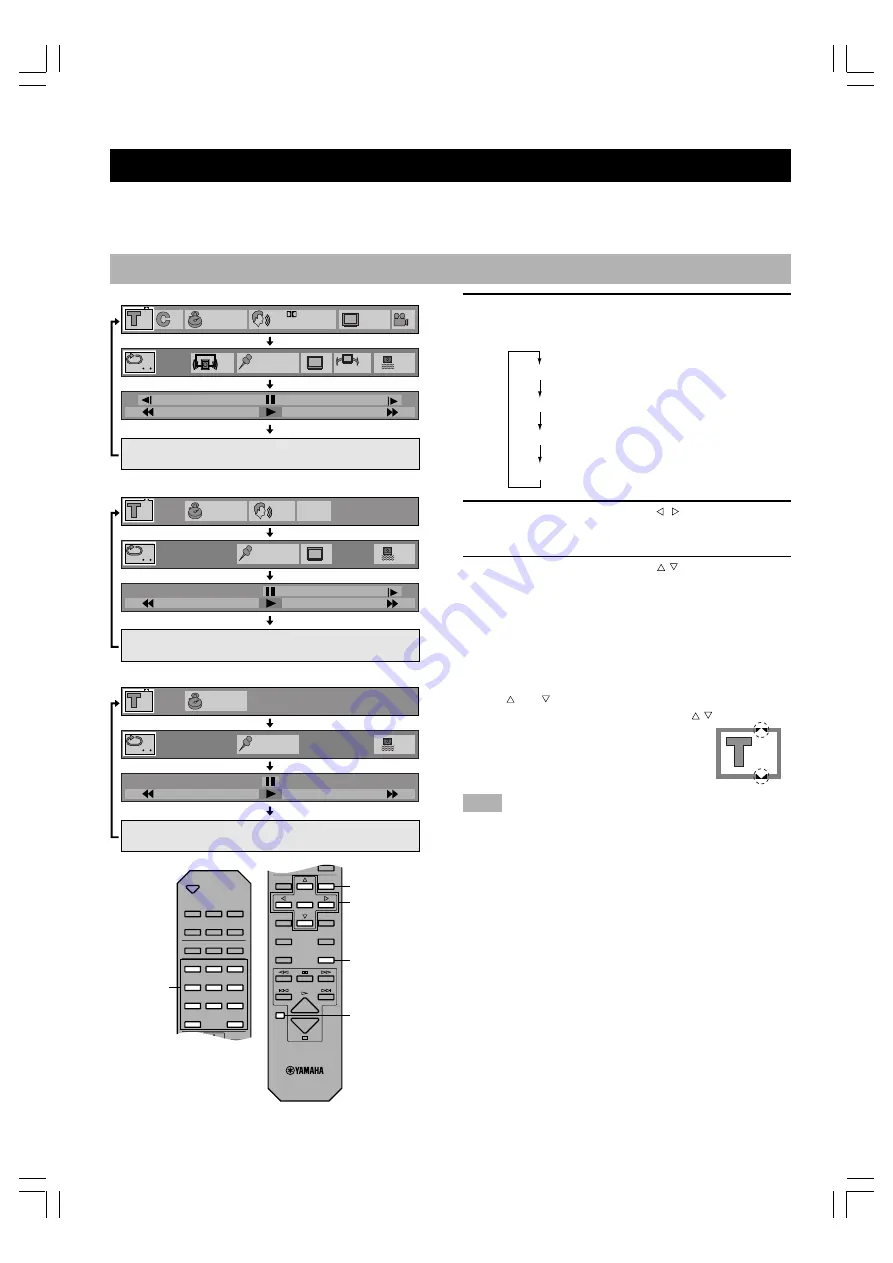
22
ON-SCREEN MENU
This unit features On-Screen Menu icons (Graphical User Interface) that makes operation easy and intuitive. Graphics that
represent the functions appear in alignment on the upper side of the video monitor.
Operating On-Screen Menu
1
Press ON SCREEN.
Each time ON SCREEN is pressed, the screen changes
and appears on the video monitor as below.
2
Press the cursor buttons ( , ) to select the
item you want to adjust.
The selected item is highlighted in yellow.
3
Press the cursor buttons ( , ) to change
setting.
•
With some items, you need to press ENTER or
w
(PLAY) to determine the setting.
•
You can also use the numeric buttons when entering
numbers to select a chapter, etc.
•
You can also use RETURN or CANCEL to turn the
screen off.
•
and around the icon means that the item can be
changed using the cursor buttons [ , ].
Note
• These screens may not be displayed, or partly cut off depending
on the disc being played, or when the video monitor (TV)’s
automatic zoom function is on. You can change their position
lower at ‘4 On-Screen Message’ on the SETUP MENU.
Disc information screen
Player’s information screen
Shuttle screen
Off (screen goes off)
2
30
1:06:37
1
Digital
ENG
1
3/2.1ch
ENG
1
ON
1
*****
+
100
–100
OFF
OFF
ON
N
1
3:37
L R
OFF
PBC
+
40
–
40
ON
*****
N
1
3:37
+
50
–
50
ON
*****
OPEN/
CLOSE
DISC1
DISC2
DISC3
DISC4
DISC5
DISC SKIP
REPEAT
A–B
PLAY MODE
ANGLE
RETURN
1
2
3
4
5
6
7
8
9
0
>
=10
ANGLE
RETURN
ENTER
AUDIO
SUBTITLE
TOP MENU
MENU
SETUP
ON SCREEN
CANCEL
2,3
1
CANCEL
RETURN
DVD
Video CD
CD
Numeric
buttons
105-C996(E)22-24
7/31/0, 4:16 PM
22





























