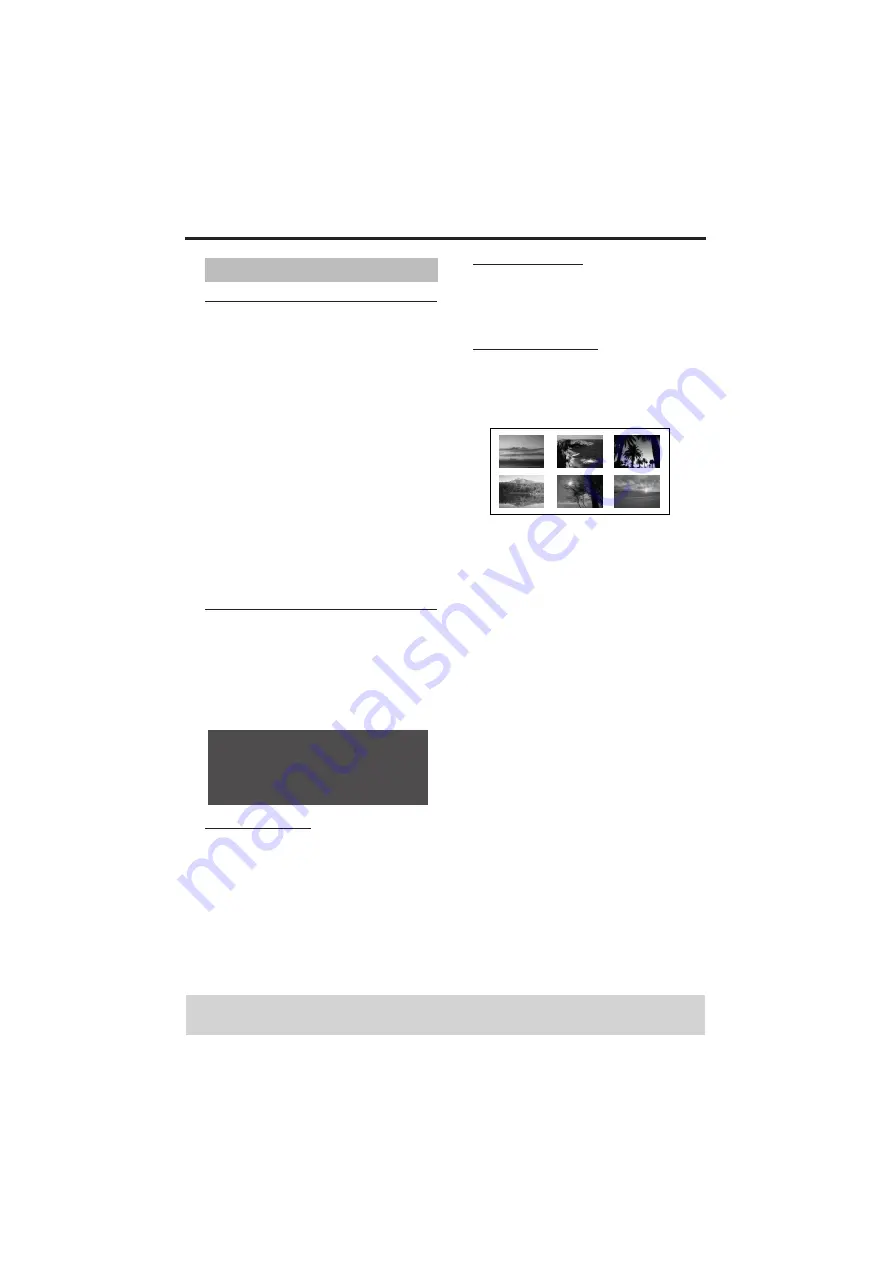
20
Disc Operation
Playback control (PBC)
For VCD with Playback control
(PBC) feature (version 2.0 only)
• Press MENU to toggle between ‘PBC
ON’ and ‘PBC OFF’.
➜
If you select ‘PBC ON’, the disc menu (if
available) will appear on the TV.
➜
Use the
S
/
T
or the numeric
keypad (0-9) to select a play option.
• During playback, pressing TOP
MENU/RETURN will return to the
menu screen (if PBC is selected).
If you want to skip the index menu
and playback directly from the
beginning,
• Press MENU on the remote control to
switch off PBC.
Preview function
1 Press SCAN.
2 Press
34
to highlight [TRACK DIGEST],
[DISC INTERVAL] or [TRACK
INTERVAL].
3 Press ENTER/OK to open one option.
TRACK DIGEST
This function minimizes the picture for
every track and displays six at a time on the
screen to help you view the tracks on the
disc.
DISC INTERVAL
This function is used to divide a disc into
six parts at regular intervals, and display
them on one page to help you preview the
entire disc.
TRACK INTERVAL
This function is used to divide a single track
into six parts at regular intervals, and
display them on one page to help you
preview the selected track.
4 Use
1
234
to select a track or use the
numeric keypad (0-9) to input the
selected track number next to [SELECT].
5 Press
S
/
T
to open the previous or
next page.
6 Press ENTER/OK to confirm.
To quit the preview function
• Use
1
234
to highlight [EXIT] and
press ENTER/OK to confirm.
To return to the preview menu
• Use
1
234
to highlight [MENU] and
press ENTER/OK to confirm.
For CD:
• In stop mode, press SCAN on the
remote control.
➜
Each track will be played for a few
seconds.
Special VCD and SVCD Features
SELECT DIGEST TYPE:
TRACK DIGEST
DISC INTERVAL
TRACK INTERVAL
TIP:
The operating features described here might not be possible for certain discs. Always refer to
the instructions supplied with the disc.
(Example of 6 thumbnails in the display)






























