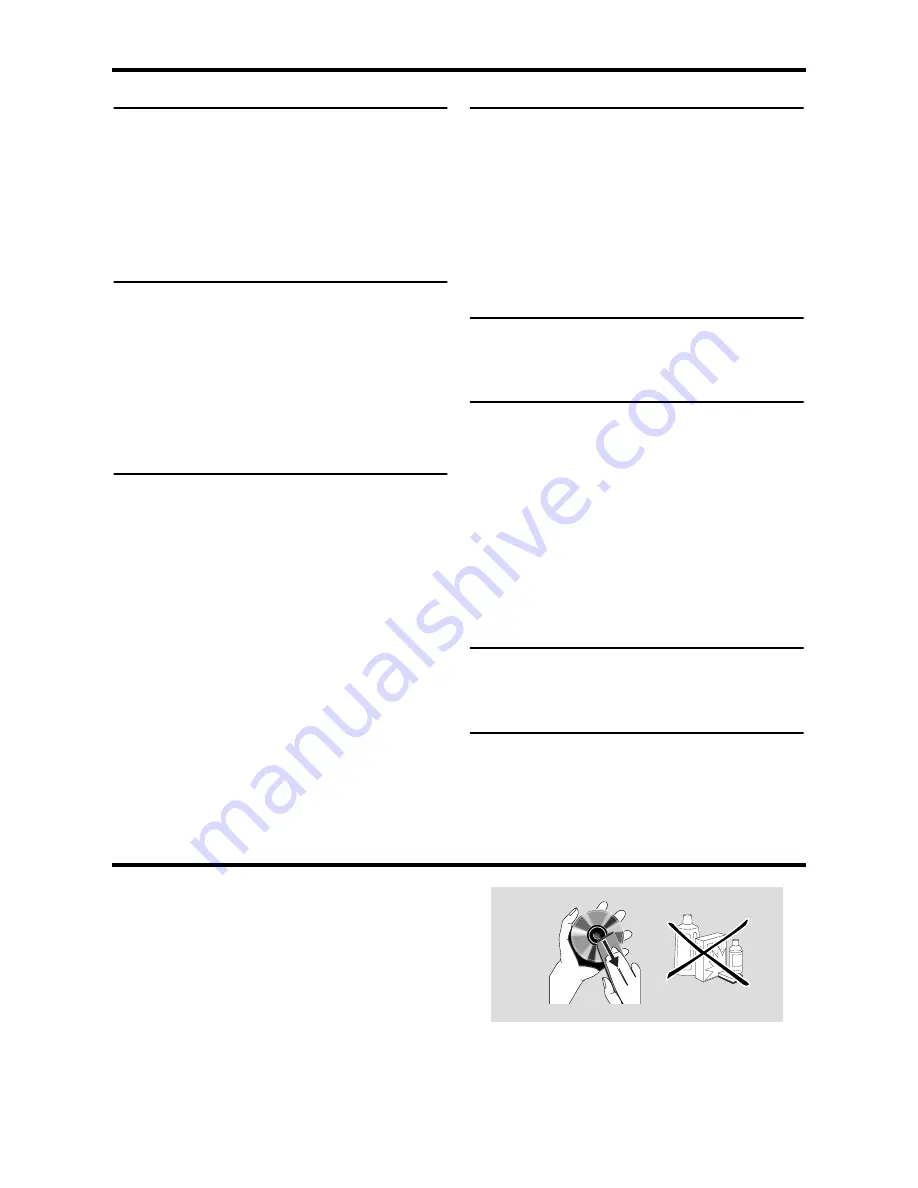
23
PLAYBACK SYSTEM
DVD Video
Video CD & SVCD
CD
PICTURE CD
CD-R, CD-RW
DVD+R, DVD+RW
DVD-R, DVD-RW
VIDEO PERFORMANCE
Video (CVBS) Output
1 Vpp into 75 ohm
S-Video output
Y: 1 Vpp into 75 ohm
C: 0.3 Vpp into 75 ohm
Component video output
Y: 1 Vpp into 75 ohm
Pb/Cb Pr/Cr: 0.7 Vpp into
75 ohm
Black Level Shift
On/Off
Video Shift
Left/Right
AUDIO FORMAT
Digital Mpeg/ AC-3/ DTS Compressed Digital
PCM
16, 20, 24 bits
fs, 44.1, 48, 96 kHz
MP3(ISO 9660)
24, 32, 56, 64, 96, 128, 256 kbps
fs, 16, 22.05, 24, 32, 44.1, 48 kHz
Analog Sound Stereo
Specifications subject to change without prior notice.
AUDIO PERFORMANCE
DA Converter
24bit
Signal-Noise (1 kHz)
105dB
Dynamic range (1 kHz)
100dB
DVD
fs 96 kHz
2Hz- 44kHz
fs 48 kHz
2Hz- 22kHz
SVCD
fs 48 kHz
2Hz- 22kHz
fs 44.1kHz
2Hz- 20kHz
CD/VCD
fs 44.1kHz
2Hz- 20kHz
Distortion and Noise (1 kHz)
0.003%
TV STANDARD (PAL/50Hz) (NTSC/60Hz)
Number of lines
625
525
Playback
Multistandard
(PAL/NTSC)
CONNECTIONS
Y Output
Cinch (green)
Pb/Cb Output
Cinch (blue)
Pr/Cr Output
Cinch (red)
S-Video Output
Mini DIN, 4 pins
Video Output
Cinch
Audio Output (L+R)
Cinch
Digital Output
1 coaxial, 1 optical
IEC958 for CDDA / LPCM/
MPEG1
IEC1937 for MPEG 2, Dolby
Digital and DTS
CABINET
Dimensions (w x d x h)
435 x 302 x 75 mm
Weight
Approx. 2.8 Kg
POWER SUPPLY
Power inlet
120V, 60Hz
Power usage
Approx. 12W
Power usage standby
< 1W
Maintenance
Cleaning the Cabinet
●
Use a soft cloth slightly moistened with a mild
detergent solution. Do not use a solution
containing alcohol, spirits, ammonia or abrasives.
Cleaning Discs
●
When a disc becomes dirty, clean it with a
cleaning cloth. Wipe the disc from the center out.
Do not wipe in a circular motion.
●
Do not use solvents such as benzine, thinner,
commercially available cleaners, or antistatic spray
intended for analog records.
Specifications




































