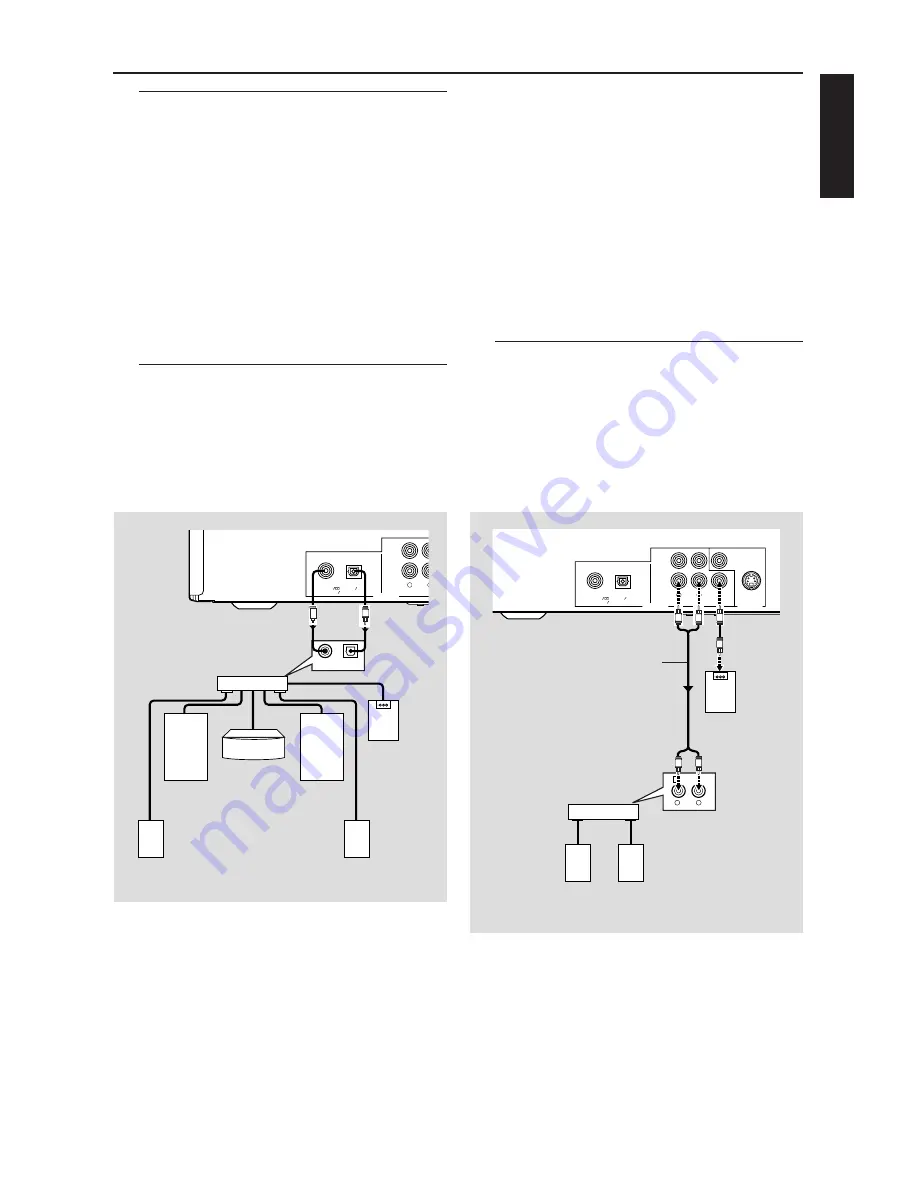
5
English
Preparation
General Notes on connections
●
Depending on the equipment you wish to
connect, there are various ways you could
connect this unit. Possible connections are shown
in the following drawings.
●
Please refer to the manuals of other equipment
as necessary to make the best connections.
●
Do not connect this unit via your VCR. The video
quality could be distorted by the copy
protection system.
●
Do not connect this unit’s audio out jack to the
phono in jack of your audio system.
Digital Connections
This unit has COAXIAL and OPTICAL digital
out jacks. Connect one or both of them to your
AV receiver equipped with Dolby digital, DTS, or
MPEG decoder using each specific cable
(separate purchase).
COAXIAL
PCM
DTS MPEG
DIGITAL
OPTICAL
1
2
AUDIO OUT
R
AV receiver
Left main
speaker
Left rear
speaker
Center speaker
Right main
speaker
Subwoofer
Right rear
speaker
COAXIAL
IN
OPTICAL
IN
C
O
You will need to set this unit’s digital
output to ALL (see ‘User Preference
Settings’).
Note:
– If the audio format of the digital output does
not match the capabilities of your receiver, the
receiver will produce a strong, distorted sound or no
sound at all. Make sure to select the appropriate
audio format at menu screen included on the disc.
Pressing AUDIO once or more may change not only
audio languages but also audio formats, and the
selected format appears for several seconds on the
status window.
– MP3 Audio is not available on the Digital
Output.
Analog Connections
Use audio/video cable supplied with this unit to
connect AUDIO OUT L (left) and R (right) jacks
of this unit to corresponding input jacks of your
audio equipment such as Stereo amplifier. You
can connect a subwoofer to this unit’s
SUBWOOFER jack.
COAXIAL
PCM
DTS MPEG
DIGITAL
1
2
VIDEO
SUBWOOFER
AUDIO OUT
VIDEO OUT
S VIDEO
R
L
OPTICAL
Stereo
amprifier
Subwoofer
(supplied)
Left
speaker
Right
speaker
1 CD/DVD
R
L
L
R
R
L










































