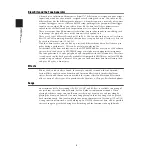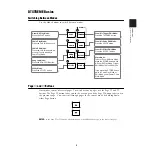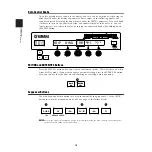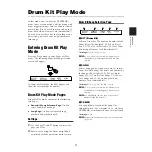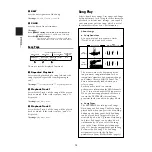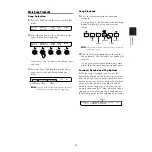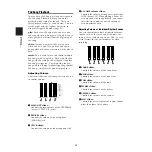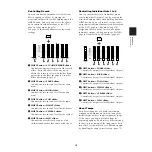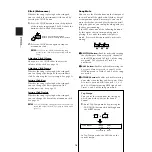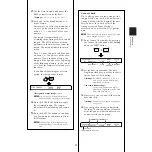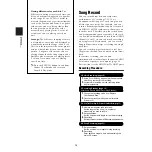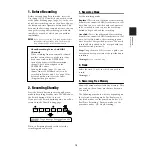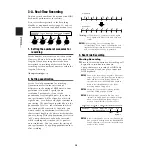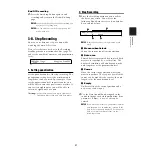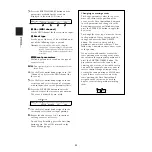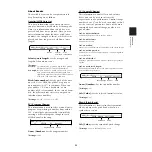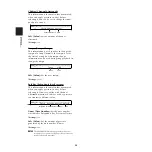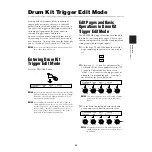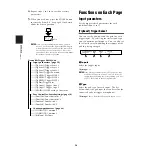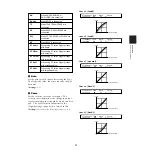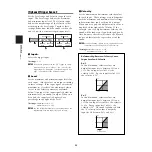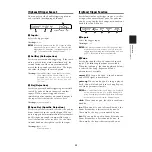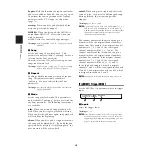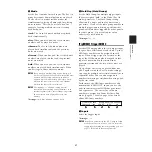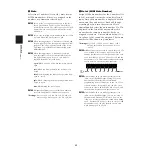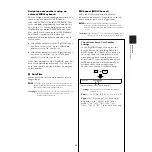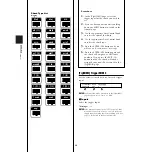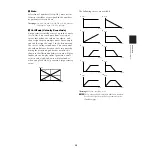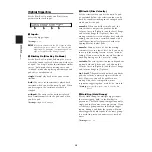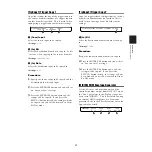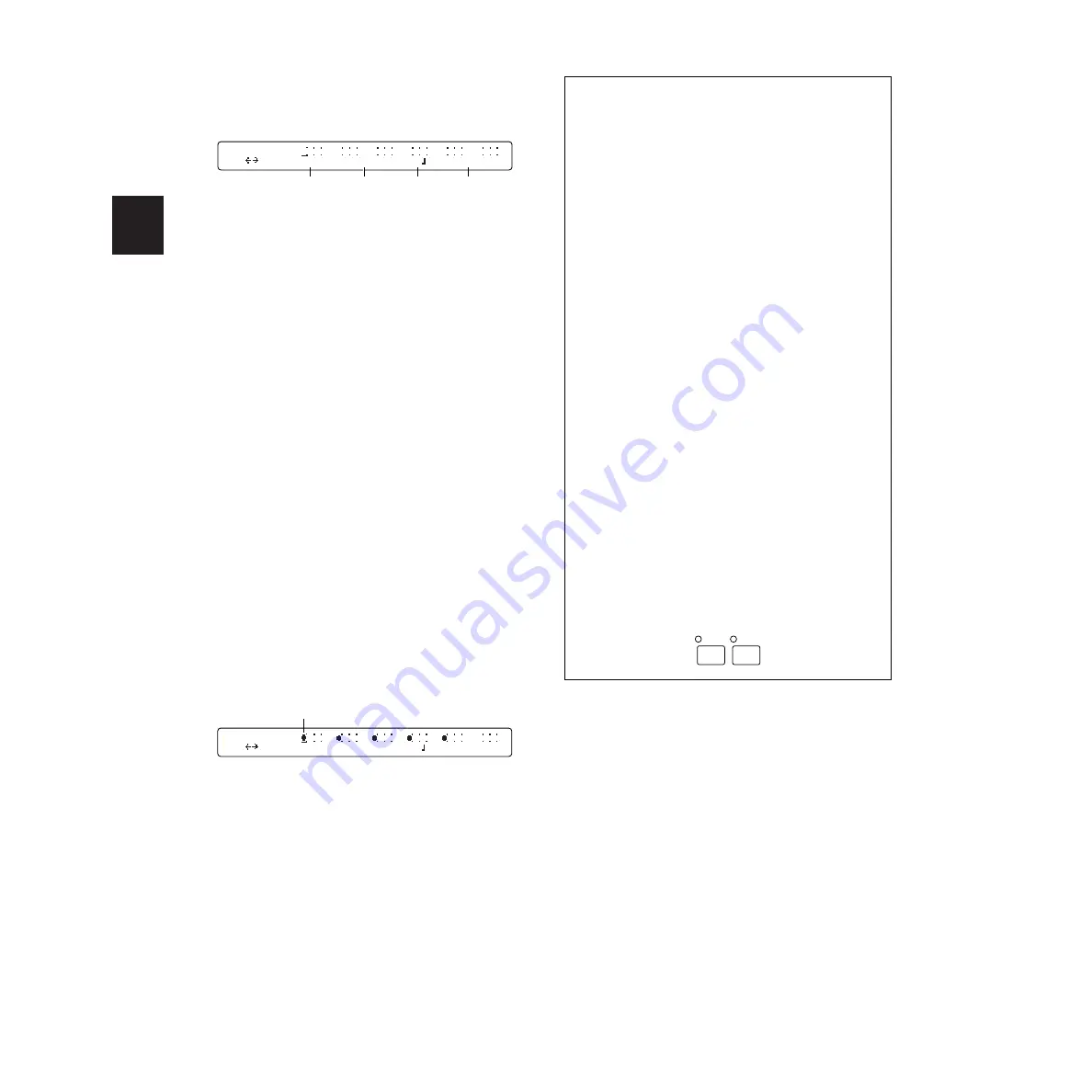
22
REFERENCE SECTION
Drum Kit Play Mode
3.
Press the RHYTHM/INSERT button and the
parameters available for the event are
displayed in the main LCD screen.
1
Ch= (MIDI channel)
Set the MIDI channel for the event to be input.
2
Event type
Set the type of the event. This will blink until
one of the following types is entered.
❏
Events:
NoteOn (MIDI Note On), PC (Program
Change), CC (Control Change), Pbend (Pitch
Bend), ChAfter (Channel Aftertouch), Tempo
(Tempo Change), PolyKey (Polyphonic Key
Pressure)
34
Event parameters
Available parameters depend on the type of
event selected.
n
Time signature display is for information only (not
edited here).
4.
Use the Data Control knob assigned to “Ch=
(Channel)” and select the MIDI channel for
the event.
5.
Use the Data Control knob assigned to the
event type and select the type of event you
wish to input, then set the parameters for it.
6.
Press the ENTER/YES button to enter the
selected event at the current cursor position.
The event is denoted by a
●
mark.
7.
Use the Data Control knob assigned to the
cursor and select the next input position.
8.
Repeat the above steps 3 to 6 to continue
entering events as necessary.
To end Step Recording, press the Start/Stop
button again. You will be returned to the
Drum Kit/Song page.
Changing or erasing events
To change parameter values for an event,
move the cursor to the position of the
event, use the Data Control knob assigned
to each parameter, and change its value.
Each parameter value will blink until you
press the ENTER/YES button to apply the
new value.
To change the event type, move the cursor
to the position of the event you wish to
change and press the BASS/DELETE
button. The event is deleted and the
position is now marked as Empty. Then
follow step 3 onward to create a new event
at the position.
If you wish to add another event at the
same position as an existing event, move
the cursor to the appropriate position and
press the RHYTHM/INSERT button. The
procedure hereafter is the same as for
entering a new event, as described in step
4 onward. For example, you may want to
insert a control change or tempo change
event at the same position as a MIDI note
event. If there are several events at the
same position, the Data Control knob
assigned to the cursor can be used to
display events at that position switching
them.
M001-01-16|----|----|----|----|----|----
Ch=10 NoteOn ff C#4
1
2
3
4
M001-01-16| ---| ---| ---| ---| ---|----
Ch=10 NoteOn ff C#4
Denoted event
RHYTHM
INS
BASS
DEL
Summary of Contents for DTXTREME
Page 1: ......