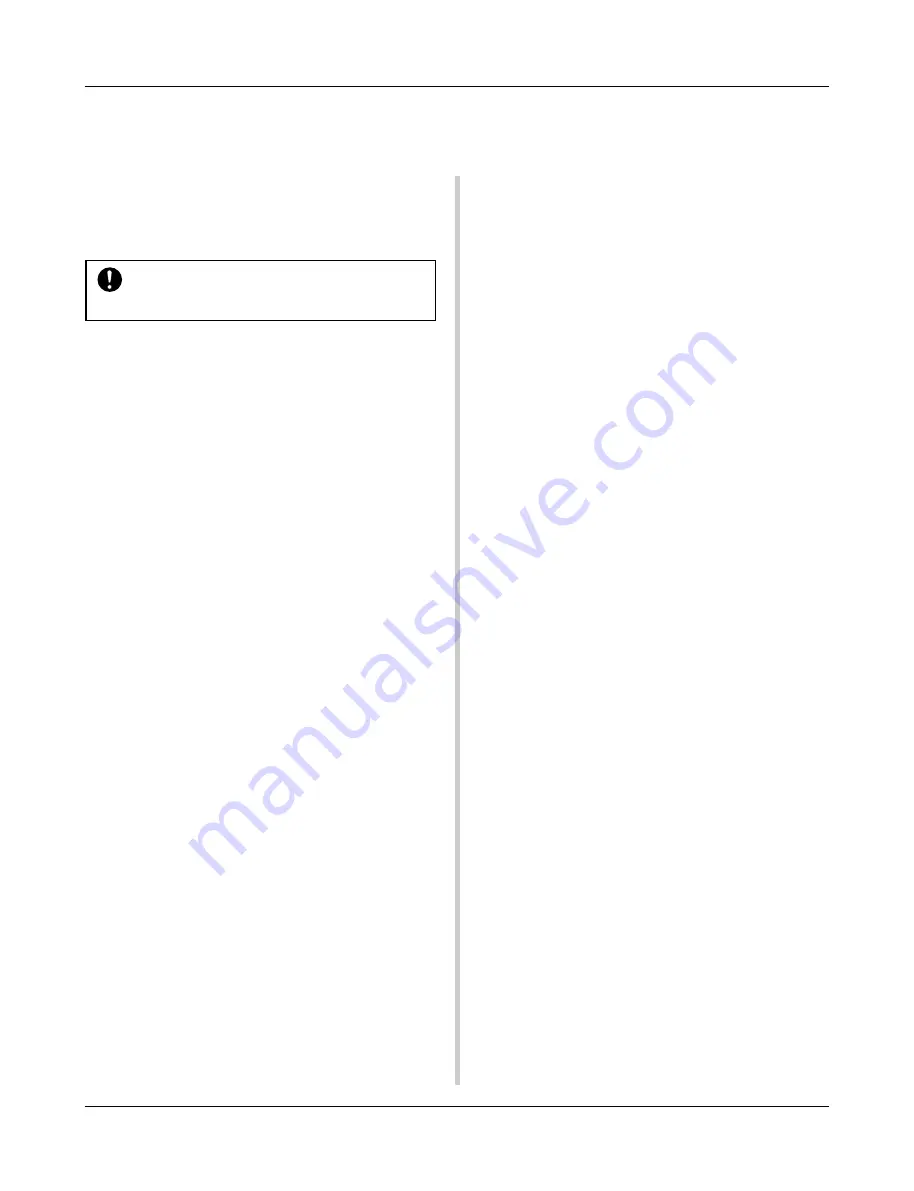
24
There is much more to the DTXPRESS than what we have covered so far.
With a full understanding of these functions you can get the most out of the DTXPRESS.
• Switch the signals between trigger input jacks 1 and 9/10
m
P. 38 [2-2. Input Exchange]
• Copy trigger setup data from one trigger input jack’s setup to
another
m
P. 37 [1-6. Trigger Setup Copy]
• Temporarily prohibit reception of trigger signals from all pads
connected to the DTXPRESS
m
P. 52 [1-2. Trigger Bypass]
Switch the trigger bypass function (above) ON/OFF from a
pad.
m
P. 44 [2-6. Function]
■
Set the Reverb
The DTXPRESS is equipped with a digital reverb section.
• Set the reverb type and reverb time for each drum kit
m
P. 45 [3-1. Reverb Type, Time]
• The following three methods can be used to set the amount of
reverb.
Adjust the reverb level for the voice delivered by the pad of each
input source,
m
P. 43 [2-2 Reverb Send]
Adjust the reverb send level for the entire drum kit,
m
P. 47 [5-2. Drum Reverb Send]
Adjust the DTXPRESS’ overall reverb send level,
m
P. 45 [3-2. Reverb Master Return]
Adjust the amount of reverb for each drum kit in the user drum
map
m
P. 60 [5-6. Reverb Send]
• Bypass the reverb circuit (no reverb).
m
P. 59 [4-4. Reverb Bypass]
■
Settings related to the Drum Voice
• Set the cross fade between voice layers 1 and 2.
m
P. 43 [2-1. Cross Fade]
• Set the rim voice to simultaneously trigger the pad voice when
stereo pads are used.
m
P. 45 [2-8. Rim to Pad]
• Set the alternate group and key assign mode for voices that are
delivered simultaneously.
m
P. 43 [2-3. Alternate Group, Key Assign Mode]
• Set the key ON/OFF that is transmitted when the pad is hit.
m
P. 44 [2-4. Hold Mode]
• Set whether to recognize or not key off messages.
m
P. 44 [2-5. Key Off Enable]
Getting More Out of Your DTXPRESS
■
Factory Set
The internal settings of the DTXPRESS will be returned to their
factory preset condition.
m
Utility Mode [1-6. Factory Set] (P. 53)
If the factory set operation is carried out, data for
the User Drum Kit, User Trigger Setups and User
Songs will be lost.
■
Functions related to connections and input
source (pads)
• Drum kits can be selected by hitting a pad. For example, with
an optional Yamaha Bar Pad BP80 connected to the trigger
input jack 9/10, you can hit the left bar pad to decrease the
value of the drum kit number by 1. Likewise, hitting the right
bar will increase the value of the drum kit number by 1.
When the function described above is used in any drum kit
m
P. 38 [2-1. Increment/Decrement]
When the function described above is used in a specified drum
kit.
m
P. 44 [2-6. Function]
• A hi-hat controller connected to the trigger input jack 1 KICK
can be used as a KICK pedal.
m
P. 36 [1-1. Pad Type]
• Several methods are available for adjusting the sensitivity of
pads and drum triggers.
To automatically set suitable settings for pads and drum triggers
connected to the DTXPRESS
m
P. 36 [1-1. Pad Type]
To greatly modify the sensitivity,
m
Change the INPUT ATTENUATION switch on the rear panel. (P.
10)
For minor adjustments to the sensitivity,
m
P. 36 [1-2. Gain, Minimum Velocity]
• Set the sensitivity of the hi-hat controller connected to the HI
HAT CONTROL jack.
m
P. 47 [5-3. Hi-Hat Sensitivity]
• Set the point at which the hi-hat controller “closes” the hi-hat
and the amount of time it takes to detect a foot splash
m
P. 53 [1-5. Hi-Hat Offset]
• Eliminate cross-talk (mixed input signals between the jacks)
m
P. 37 [1-4. Self Rejection/Rejection]
m
P. 37 [1-5. Specified Rejection]
• Eliminate double-triggers (2 sounds played at the same time)
m
P. 37 [1-4. Self Rejection/Rejection]
• Set the velocity curve that determines the relationship between
the strength that the pad is hit and the volume that is produced
m
P. 37 [1-3. Velocity Curve]
Summary of Contents for DTXPRESS
Page 1: ...DRUM TRIGGER MODULE Owner s Manual ...
Page 62: ...62 MEMO ...
















































