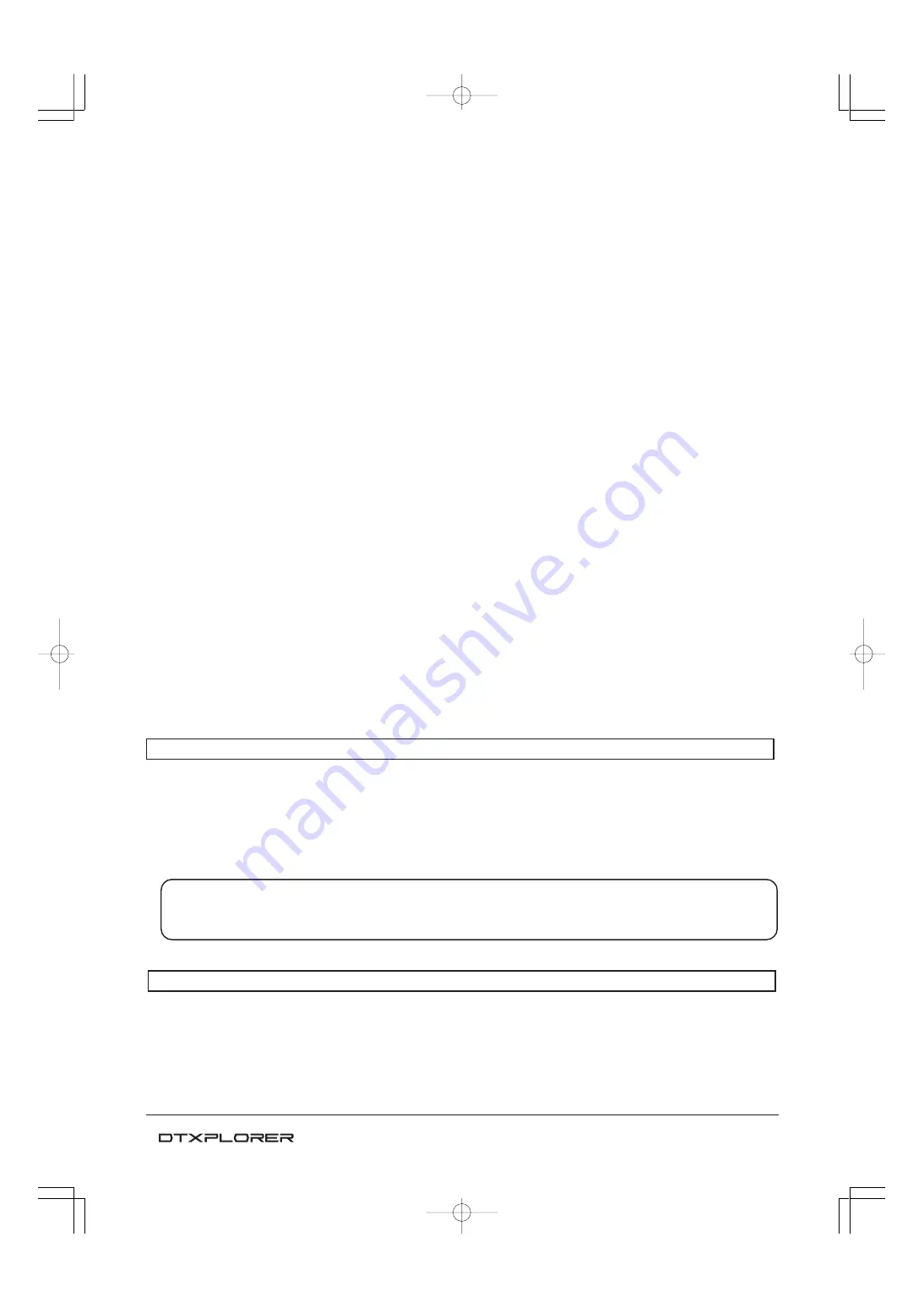
4
Thank you for purchasing the Yamaha DTXPLORER.
The DTXPLORER is a compact drum trigger module that includes a wealth
of rich, high-quality drum voices, a multi-function metronome, and song
play function.
To get the most out of the DTXPLORER, please read this manual thoroughly.
After reading the manual, keep it in a safe place for future reference.
Inside this package
This package contains the following items. After opening the package, please check and makes sure that all the items In the
list are present.
• The DTXPLORER
• Power Adaptor *
• Owner’s Manual (this book)
* May not be included depending on your particular area. Please check with your Yamaha dealer.
NOTE
The illustrations and LCD screens as shown in this owner’s manual are for instructional purposes only, and
may appear somewhat different from those on your instrument.
About the descriptions
This manual describes buttons and explanations using the following rules.
• [DRUM KIT], [CLICK], etc.
The button on the top panel is indicated with [ ]. (brackets).
• [SHIFT]+[DRUM KIT], etc.
Means hold the [SHIFT] button and press the [DRUM KIT] button.
• [
<
]/[
>
], etc.
Means use the [
<
] button or [
>
] button.
• “
Completed!
”, etc.
Words inside “ ” indicate the message shown on the display.
•
m
P. 12, etc.
Indicates the reference page where further information can be found.
DTXPLORER̲E̲R2
05.11.17, 4:37 PM
Page 4
Adobe PageMaker 6.0J/PPC
































