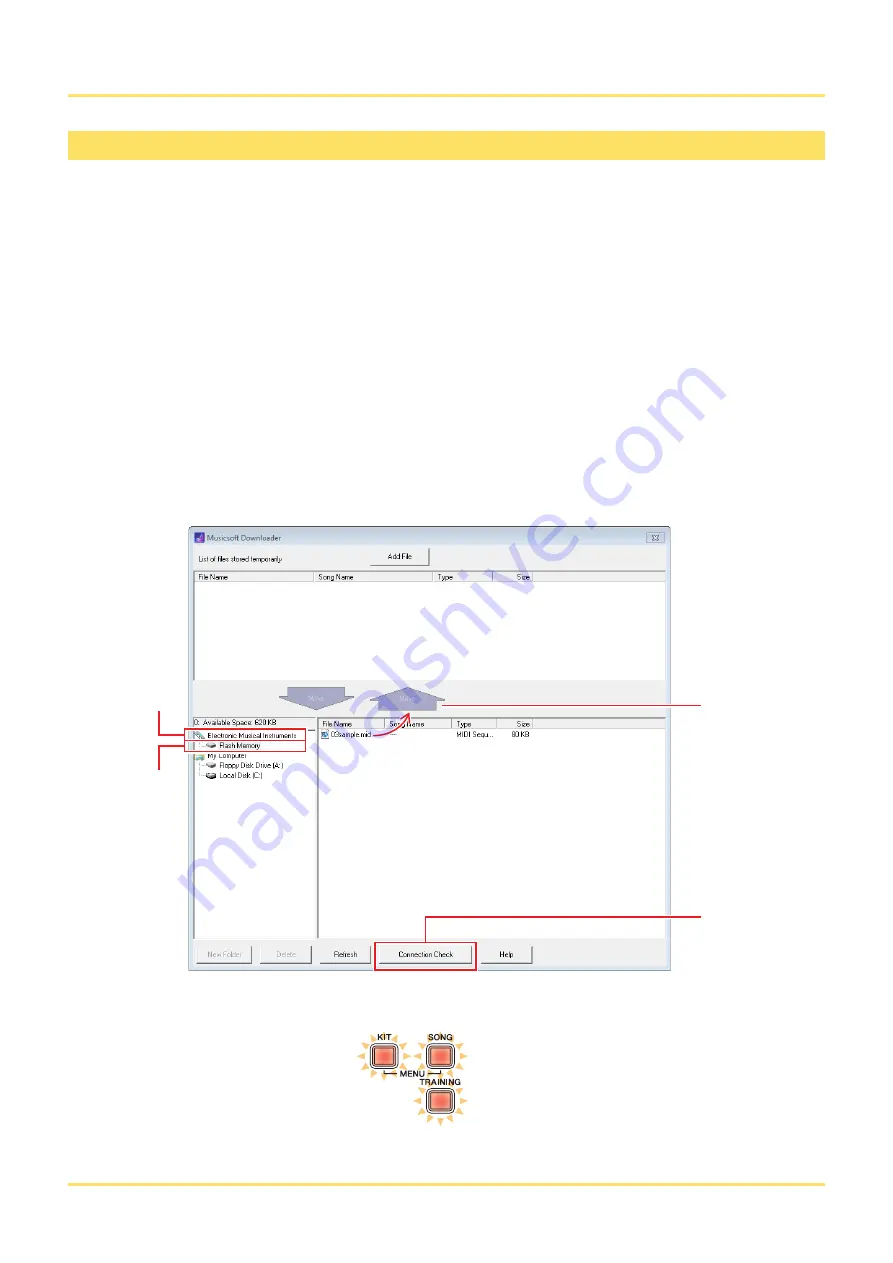
Transferring Song Files
6
DTX400K/DTX430K/DTX450K MIDI Reference
1.
Connect your drum module and computer, and set up your drum module as follows:
• Select either Kit Mode or Song Mode.
• Ensure that song or metronome playback has been stopped.
2.
Double-click the
Musicsoft Downloader
shortcut on your desktop.
If there is no
Musicsoft Downloader
shortcut on your desktop, open the Start menu, navigate to All Programs
YAMAHA
Musicsoft Downloader 5, and click
Musicsoft Downloader
.
3.
Click the Connection Check button at the bottom of the main window to confirm the current connec-
tion status.
An error message will be displayed if your drum module and computer are not connected or are unable to communicate properly. In
such a case, check your connections and/or MIDI driver according to the error message.
4.
Click
Electronic Musical Instruments
at the left of the main window.
The [KIT], [SONG], and [TRAINING] buttons on your drum module will all light up.
NOTE
• The menu items and windows shown below may differ slightly depending on your version of Windows.
• The songs that come pre-installed on your drum module (i.e., preset songs) cannot be transferred to a computer.
Transferring files from drum module to computer
6
4
5
3
Select files and then
click Move.












