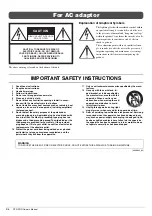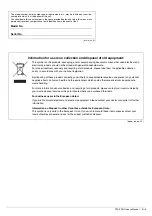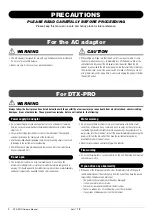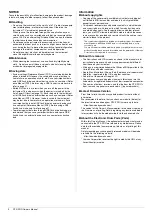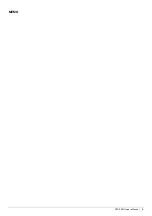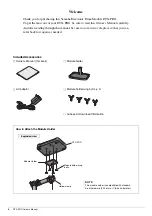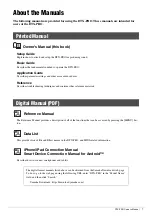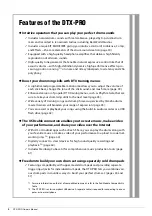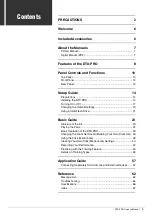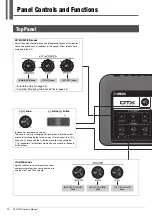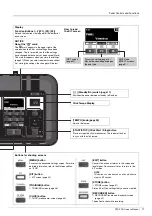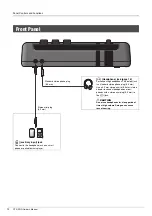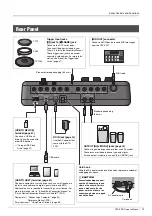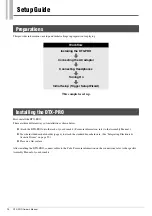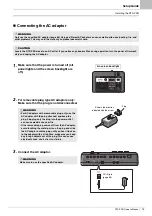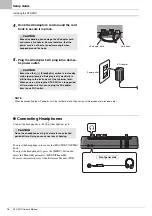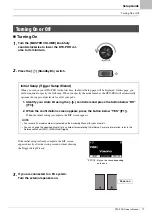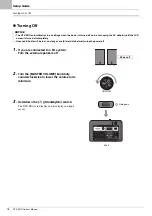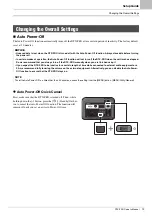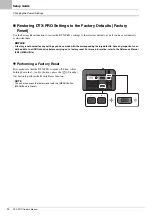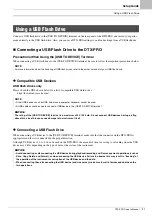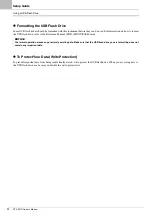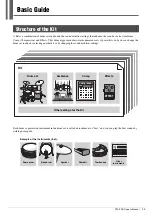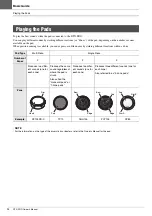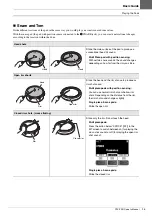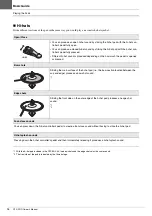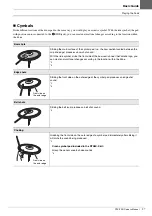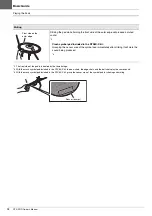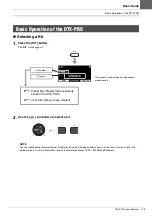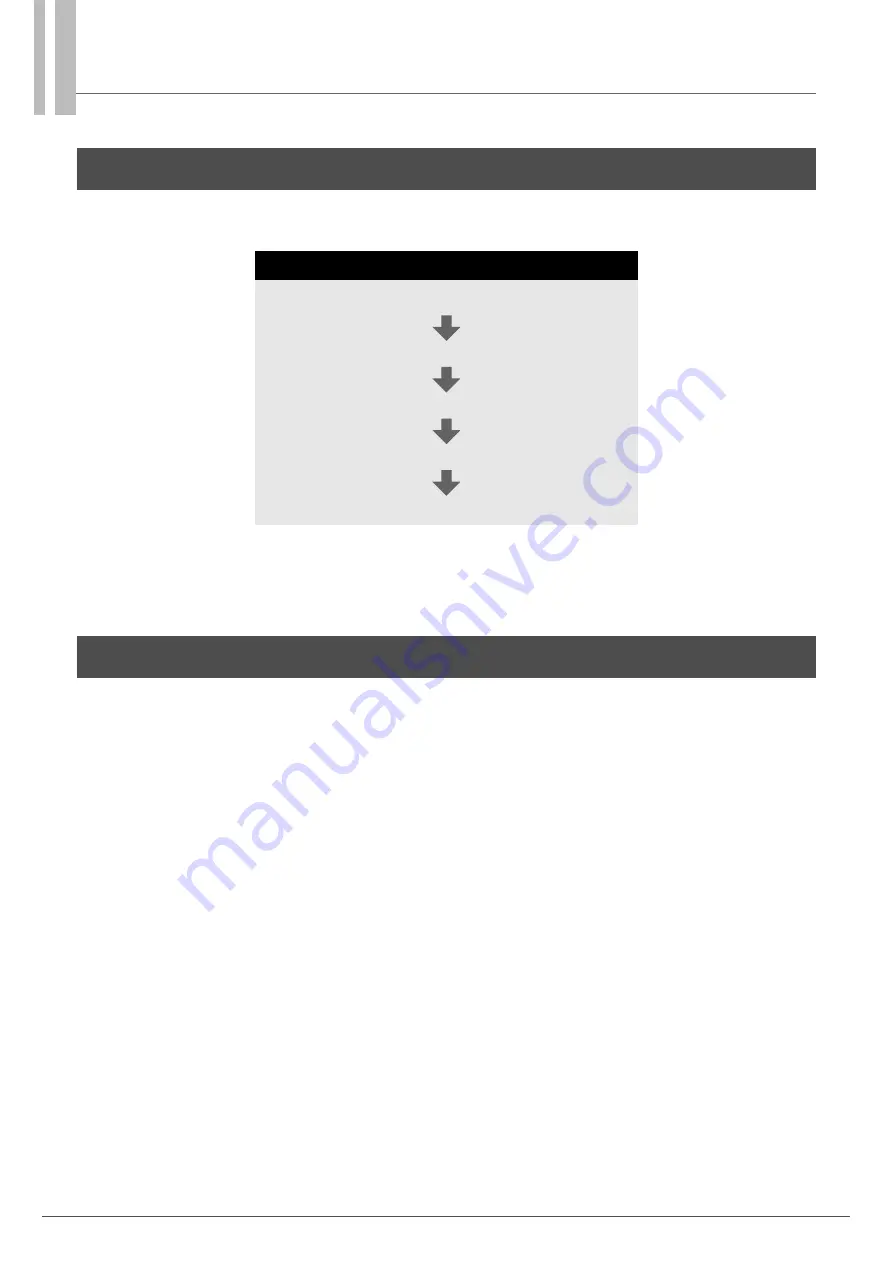
14
DTX-PRO Owner’s Manual
Setup Guide
This provides information on setup and initial settings in preparation for playing.
This completes set up.
First, install the DTX-PRO.
There are three different ways of installation as shown below.
Attach the DTX-PRO onto the rack of your drum kit. (For more information, refer to the Assembly Manual.)
User the included module holder (page 6) to attach the standard drum hardware. (See “Integrating Electronic &
Acoustic Drums” on page 59.)
Place on a flat surface
After installing the DTX-PRO, connect cables to the Pads. For more information on the connections, refer to the specific
Assembly Manual of your drum kit.
Preparations
Workflow
Initial Setup (Trigger Setup Wizard)
Installing the DTX-PRO
Summary of Contents for DTX-PRO
Page 9: ...5 DTX PRO Owner s Manual MEMO...
Page 73: ...69 DTX PRO Owner s Manual...
Page 75: ...MEMO...
Page 76: ...MEMO...
Page 77: ...MEMO...
Page 78: ...MEMO...
Page 79: ...MEMO...
Page 80: ...Manual Development Group 2020 Yamaha Corporation Published 01 2020 POMA A0 VCR2350...