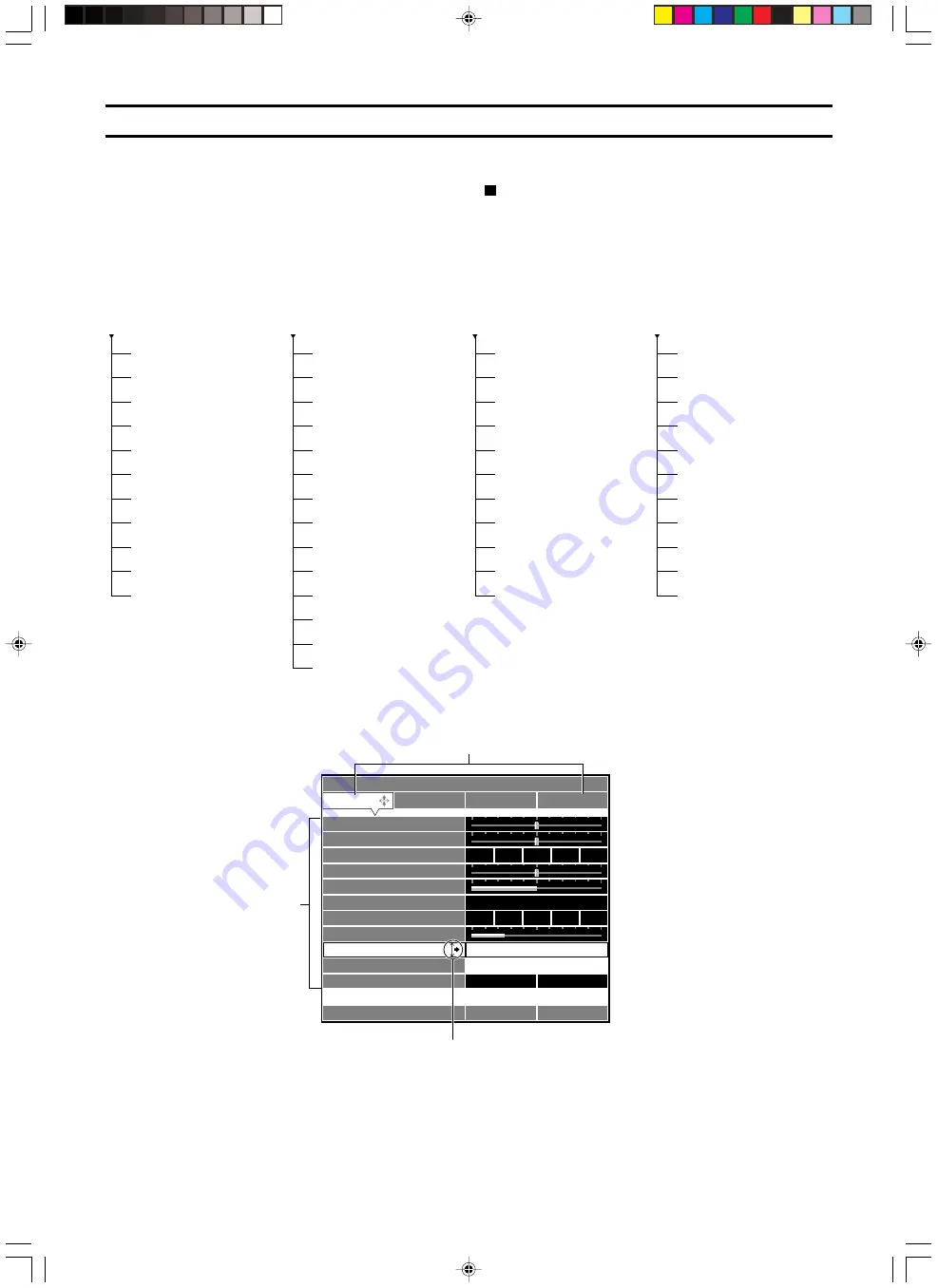
E-
16
hg
hg
hg
hg
hg
hg
hg
hg
hg
hg
hg
hg
hg
hg
hg
hg
hg
hg
hg
hg
hg
hg
hg
hg
hg
hg
hg
hg
hg
hg
hg
hg
hg
hg
hg
hg
hg
hg
hg
hg
hg
hg
hg
hg
hg
hg
hg
hg
hg
hg
hg
hg
hg
hg
hg
hg
hg
Move Menu Window
Image
Black Level
Off
L
ML
MH
H
A
B
C
D
E
Memory 1
VIDEO
0
White Level
0
Gamma Trim
Hue
0
Saturation
100
Color Temp.
Sharpness Type
Sharpness Gain
Level Adjustment
Iris
Color Balance
16
Signal
Initial
Setup
6000K +
–0.000uv
Standard
hg
Standard
Cinema
Location
Keystone
Remote Control Sensor
Remote Control ID
Lens Adjustment Lock
White Boost
Economy Mode
Menu Color
Message
Trigger Out
Baud Rate
Menu structure
1
<IMAGE>
These menu items make adjustments
to the projection image. The menu
details will vary depending on the
input signal type.
2
<SIGNAL>
These menu items set parameters for
the various input signals. The menu
details will vary depending on the
input signal type.
3
<INITIAL>
These menu items set the initial
parameters for a number of menu
items.
4
<SETUP>
These menu items set parameters
related to installation method,
remote control and so on.
Black Level (Brightness)
White Level (Contrast)
Gamma Trim
Hue
Saturation
Color Temp.
Sharpness Type
Sharpness Gain
Color Balance
Level Adjustment
Iris
Display Aspect
3D Y/C Separation
Noise Reduction
Video Type
Progressive Mode
Color Space Conversion
Setup Level (SDTV)
Setup Level (HDTV)
Signal Level
Sync Adjustment
Tracking
Horiz. Display Position
Vert. Display Position
Signal Status
Color System
INPUT A Signal
INPUT A Sync Type
INPUT B Signal
INPUT B Sync Type
DVI Signal
Auto Power Off
Auto Input Search
Display Language
Lamp Running Time
Reset
Menu Start Screen
Menu Item
Menu Group
Items with a submenu
It is necessary to set various properties on a variety of menus so that this unit can project in optimal condition. There are four menu groups,
each with a number of different menu items. Some of these items are not selectable for certain types of input signal, some have submenus
attached, and others have a three stage menu hierarchy. (Displayed with a
S
overleaf.)
Each menu group consists of the items below. Follow the procedures outlined to adjust the parameters in each menu to suit your viewing
requirements.
105_DPX-1000(E)16-21
03.2.19, 12:08 PM
16






























