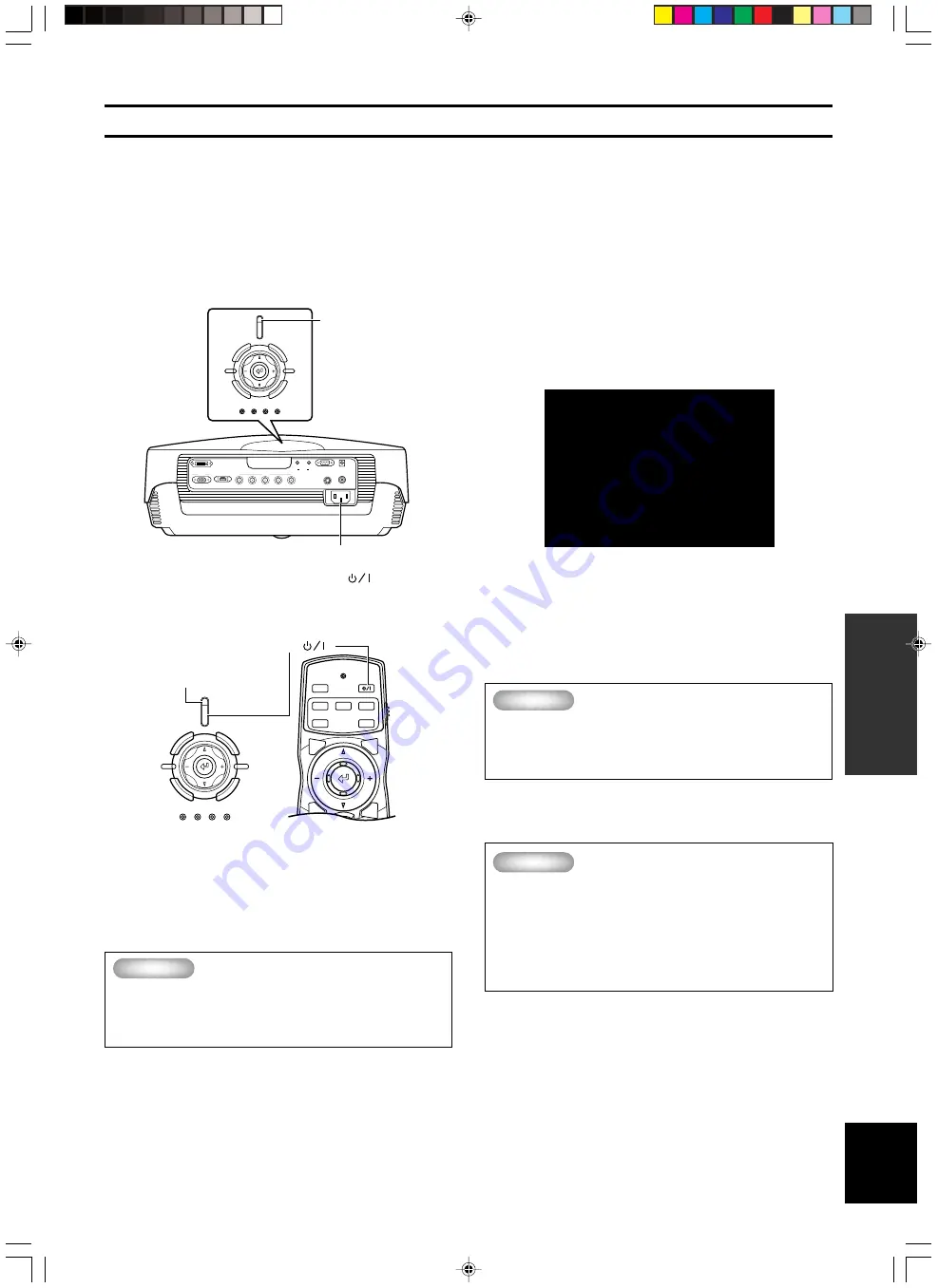
E-
11
B
ASIC OPERA
TION
English
Basic Operations
■
Turning on the power
Be sure to remove the lens cover before using this unit.
1.
Plug the supplied power cord into the AC inlet on the
rear of the DPX-1000, then plug the cord into the wall
outlet. The STANDBY/ON indicator will turn orange.
2.
Press the STANDBY/ON button (The
button on
the remote control). The indicator will blink green and
the lamp inside the unit will light up, in preparation
for projection.
◆
Note
◆
•
There are STANDBY/ON indicators located on the front panel
and the control panel of the main unit.
3.
After approximately 35 seconds, the indicator will
stop blinking, indicating that preparations for
projection are complete.
Important
• Be sure not to disconnect the power cord while the
power STANDBY/ON indicator is green, or blinking
green. This can cause significant damage to the
lamp and may result in a shorter lamp life or failure.
STANDBY/ON indicator
DVI
INPUT B
RGB/YP
B
P
R
/YC
B
C
R
D4 VIDEO
G/Y
B/P
B
/C
B
R/P
R
/C
R
INPUT A
HD/SYNC
VD
OUT
IN
REMOTE
RS-232C
S-VIDEO
VIDEO
TRIGGER OUT
STANDBY/ON
SETTING
LAMP
COVER
TEMP
FAN
PATTERN
ESCAPE
MENU
INPUT
ASPECT
STANDBY/ON indicator
AC inlet
INPUT
MENU
PATT
IRIS
AUTO
SETTING
ASPECT
ZOOM
FOCUS
V. POS
ESCAPE
STANDBY/ON
SETTING
LAMP
COVER
TEMP
FAN
PATTERN
ESCAPE
MENU
INPUT
ASPECT
STANDBY ON (
)
■
Turning off the power
1.
Press the STANDBY/ON button when finished using
this unit.
There will be a message to confirm that you wish to turn the
unit off. Press the
STANDBY/ON
button once more to confirm
that you wish to do so. The lamp will switch to a half-lit state,
and the fan continues for roughly 2 minutes to cool the lamp.
During this time, the STANDBY/ON indicator blinks orange.
You cannot turn the unit on again by pressing the
STANDBY/
ON
button during this time.
◆
Note
◆
•
The lamp may blink when in the half-lit state. This is not a
lamp failure.
2.
Once cooling is completed, the STANDBY/ON
indicator will cease blinking, becoming a steady
orange.
Important
• Do not disconnect the power cord when the fan is
going and the STANDBY/ON indicator is blinking
orange. This could damage the lamp and result in
shorter lamp life or lamp failure.
3.
Replace the lens cover and disconnect the unit from
the power outlet if you do not plan to use it for a long
time.
Important
• Condensation may appear on the unit if the
temperature of the surround environment changes
quickly. Condensation may also cause the
projected image to be cloudy. Switch off the unit
power until the condensation disappears.
Switching the unit on when condensation is
present may damage the unit.
Press again for standby
This section describes the basic operation of the DPX-1000 once installation and connection have been completed. It is necessary to make
detailed settings in the menu described later so that the DPX-1000 is correctly set for the mounting, screen, input signals, and other
conditions of its installation. Follow the steps described in this section to carry out these procedures.
104_DPX-1000(E)11-15
03.2.19, 12:07 PM
11
















































