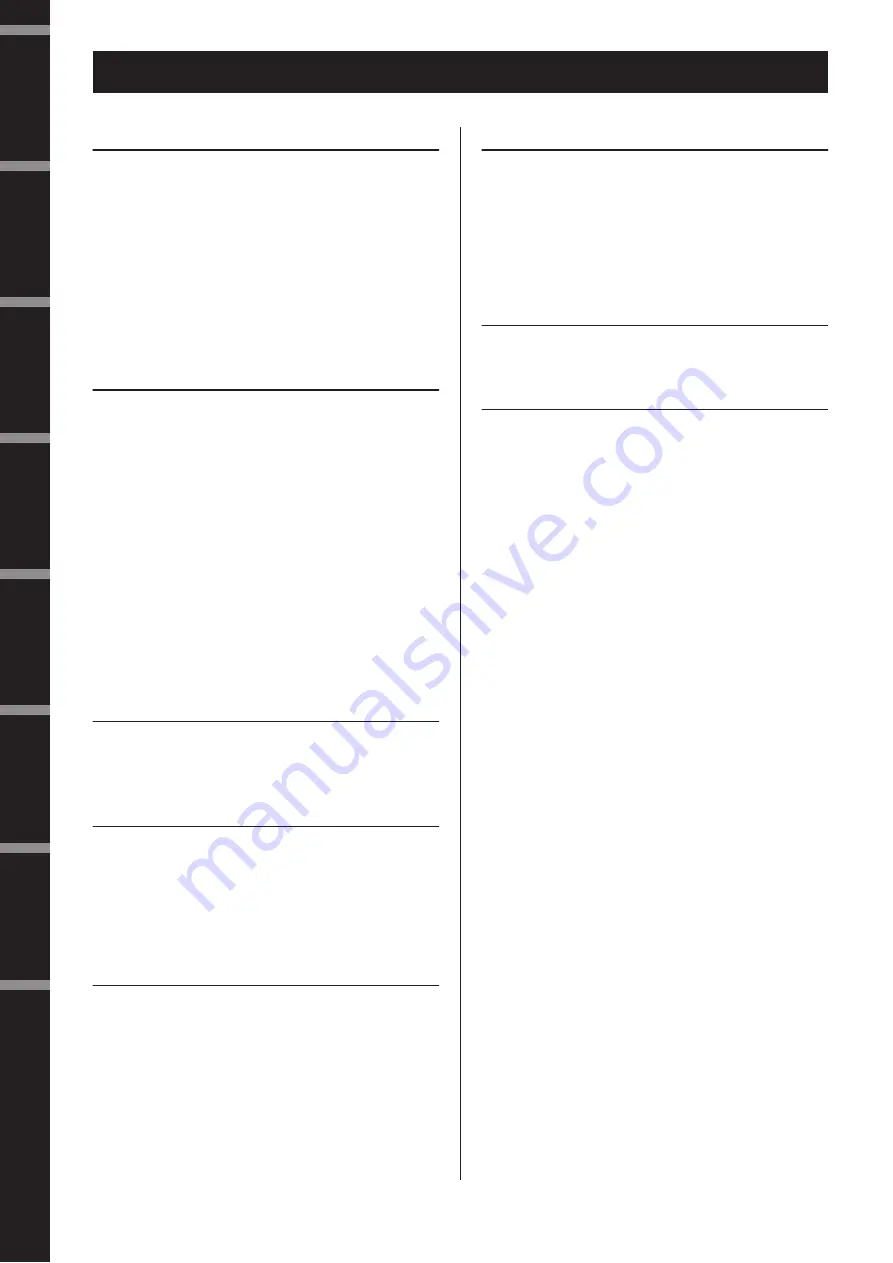
DME8i-C/DME8o-C/DME4io-C Owner’s Manual
Fore
w
o
rd
Intr
oduction to
the DME Satellite
Contr
ols and
Connector
s
Connecting to
a Computer
A
udio I/O
Connection
Connecting to an
External De
vice
Other Functions
Ref
erences
6
Foreword .......................................... 7
Precautions for Using a Rack-mounted DME Satellite .... 8
Introduction to the DME Satellite .............. 9
Differences between DME8i-C, DME8o-C, and
DME4io-C ..................................................................... 9
DME Satellite Features ................................................... 9
Audio System Network ................................................. 10
Glossary for the DME Satellite...................................... 10
Signal Types.................................................................. 12
System Examples........................................................... 13
About DME Designer ................................................... 14
About CobraNet ........................................................... 15
CobraNet in a nutshell...................................................... 15
Bundle .............................................................................. 15
Multicast and unicast bundles ........................................... 16
Conductors and performers............................................... 17
Cables and hubs for CobraNet network ............................ 17
Controls and Connectors ....................... 18
Front Panel ................................................................... 18
Rear Panel ..................................................................... 20
Connecting to a Computer ..................... 22
USB Connection........................................................... 22
Network Settings........................................................... 23
Ethernet Connection ([NETWORK] Connector)......... 24
Audio I/O Connection ........................... 27
Digital Audio Connection (CobraNet Connectors)....... 27
Analog Audio Connection ([INPUT] & [OUTPUT]
Connectors) ................................................................. 28
Connecting to an External Device............. 29
Remote Connection ([REMOTE] Connector).............. 29
CobraNet Connection (CobraNet Connectors)............. 30
GPI Connection ([GPI] Connector).............................. 31
Other Functions.................................. 32
Initializing the DME Satellite........................................ 32
References ....................................... 33
Options ......................................................................... 33
Troubleshooting ............................................................ 34
Component ................................................................... 34
MIDI Data Format ....................................................... 35
1. MIDI functions on the DME8i-C, DME8o-C, and
DME4io-C ....................................................................35
2. MIDI Data Flow ........................................................... 35
3. MIDI Setup ................................................................... 35
4. MIDI Format ................................................................ 36
MIDI Implementation Chart ........................................ 38
Display Messages ........................................................... 39
General Specifications ................................................... 40
Electrical Characteristics ................................................ 40
Input/Output Characteristics ........................................ 43
[NETWORK] Connector
(100Base-TX Ethernet, RJ-45) ...................................... 44
Straight and Crossover Cable Wiring............................. 44
Dimensions ................................................................... 45
Index ............................................................................. 46
Contents







































