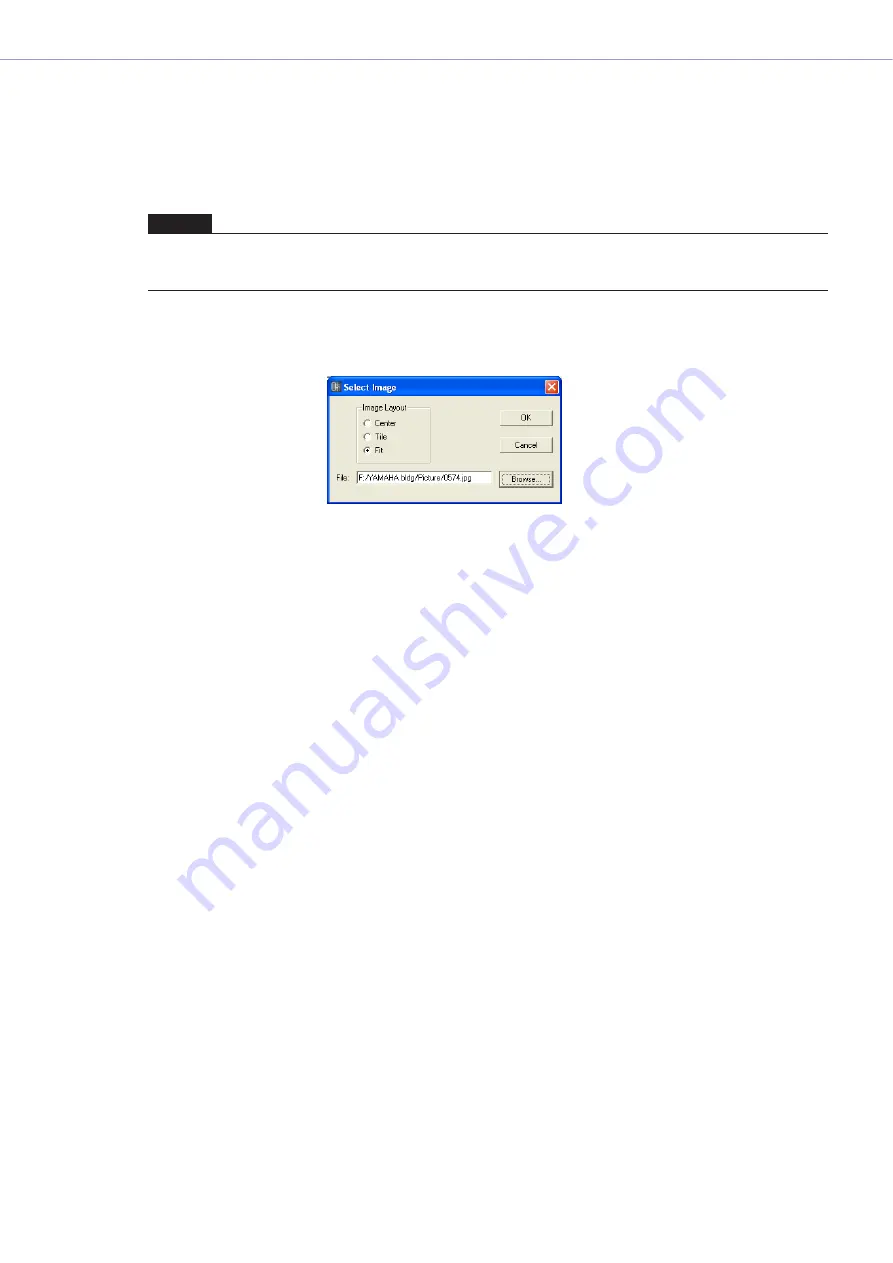
Chapter 4
Designer
DME Designer Owner’s Manual
239
“Select Image” Dialog Box
You can display an image for the background of sheets or objects. You can use image files in the
following formats: BMP (.bmp), PNG (.png), XPM (.xpm), and JPEG (.jpg).
In the project file, the location and name of the image file are registered in an relative path below the
[ContentsFolder] and the linked image file is read and displayed. If the image file is moved, renamed,
or the [ContentsFolder] is changed, the image cannot be displayed.
If you click the [Image] button in the properties dialog box for an object that can display a background
image or in the “Sheet” dialog box, the “Select Image” dialog box will be displayed. Specify an image
file and set its display method.
Image Layout
Selects the manner in which the image file will be displayed.
• [Center]
Centers the image in the object or sheet.
• [Tile]
Displays multiple copies of the image side-by-side until the available space is filled. If the
image file is smaller than the sheet, it will be displayed repeatedly like tiles on a wall.
• [Fit]
Expands or reduces the size of the image to match the size of the sheet where it will be
displayed.
[File] Box
Specifies a path for the image file. A path can be directly entered in the box. You can also click the
[Browse] button and select the image file. It will be entered automatically.
To stop display of an image, delete all characters in the box, leaving the field blank.
NOTE
The default for the “Preferences” dialog box
→
[Application] tab
→
[ContentsFolder] in the Main Panel window is
“C:\Program Files\YAMAHA\OPT Tools\DME Designer.” The [Designer] folder is located in the [DME Designer] folder. Within
that folder, there is an [Images] folder prepared for saving image files.
















































