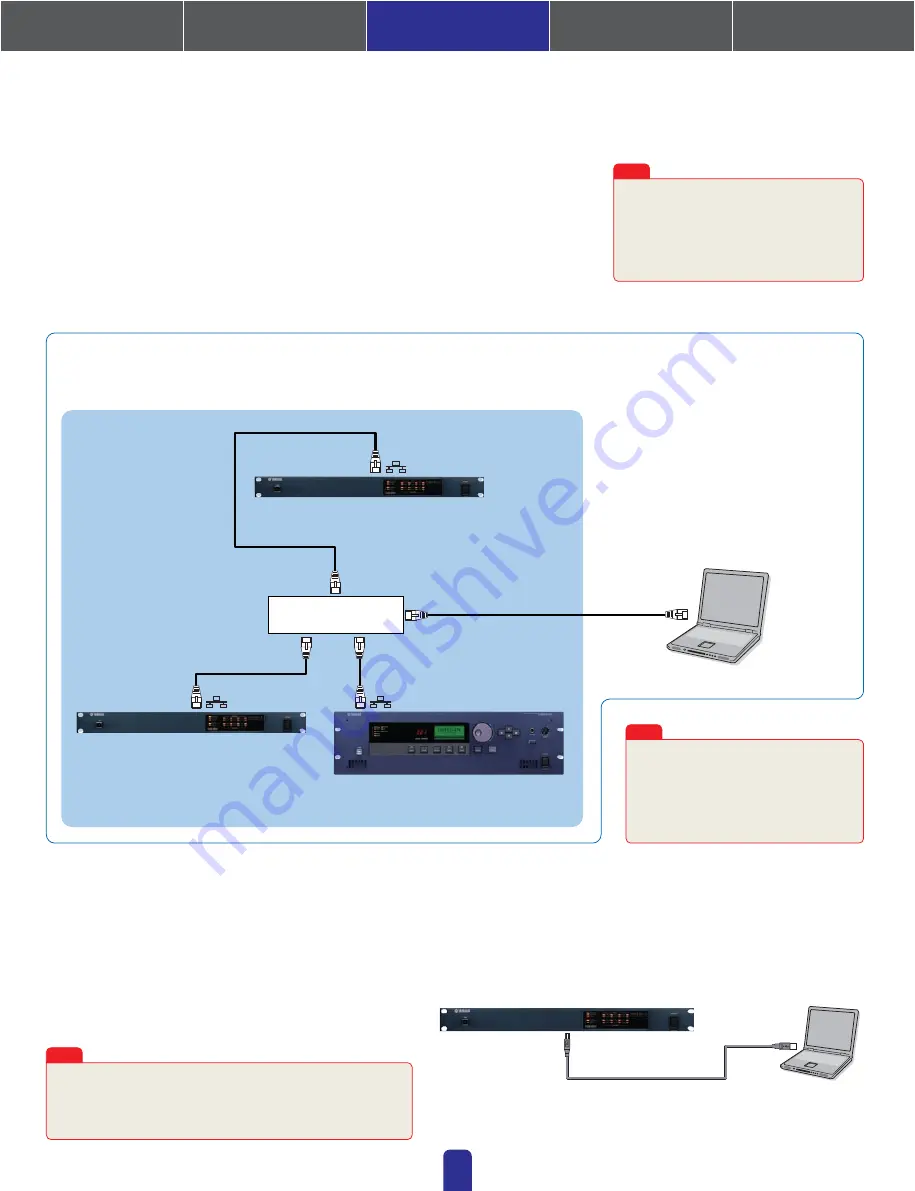
1. Installing the Software
4. In-depth information
on DME Units
3. Advanced Setup
(via Ethernet cables)
2. Basic Setup
(via USB cable)
Appendix: Detailed
DME-N Network Driver Settings
08
In the following three cases, a USB cable should not be used to connect your computer and
DME units for actual operation; instead, you should make the necessary connections via Ethernet cables.
•
Two or more DME units are to be controlled in a single device group (using a Network switch).
•
Long cables are needed for connection.
•
The computer and DME unit(s) are to be connected wirelessly.
3. Advanced Setup
Connecting multiple DME units to a computer via Ethernet cables
Group Master
Network Switch
Ethernet straight cable
Ethernet straight cable
Ethernet cable
Ethernet cable
Device Group
DME4io-C (IP Address: 192.168.000.002)
DME8o-C
(IP Address: 192.168.000.003)
DME64N
(IP Address: 192.168.000.004)
Computer
(IP Address: 192.168.000.001)
When to connect via Ethernet cables:
If a company or office network is to be used
for this purpose, it will be necessary to
switch back and forth between the DME
network and the regular network. In such a
case, we recommend connection via USB or
the use of a commercially-available
Ethernet/USB interface.
Note
A Group Master device must be set for
the device group, with all other
devices in the group set as slaves.
Furthermore, if the DME network
contains one or more DME satellites, it
is recommended that one of the DME
satellites be set as the Group Master.
Note
Each DME unit to be networked must be assigned an IP
address,and this is done either by connecting a PC via USB
to one device at a time(described here). If using a DME64N or
DME24N, setting can be performed directly via the front
display(see page 13).
Note
3-1.
DME setup
Assign an IP address to the DME unit using DME Designer connected via USB.
* By default, all DME units are assigned the IP address 192.168.000.002.
Please ensure that the USB-MIDI driver has been installed before proceeding.
* The same USB-MIDI driver can be used with DME satellites.
Do not connect the devices in a network until the IP addresses have been set. To
set the IP addresses,connect PC to each device in turn,using a USB cable.
For the purpose of explanation, we will make the following settings.
USB cable
This section will demonstrate how to make settings for the following sample configuration. It is important to remember, however,
that devices should never be connected until the required settings have been made.
















