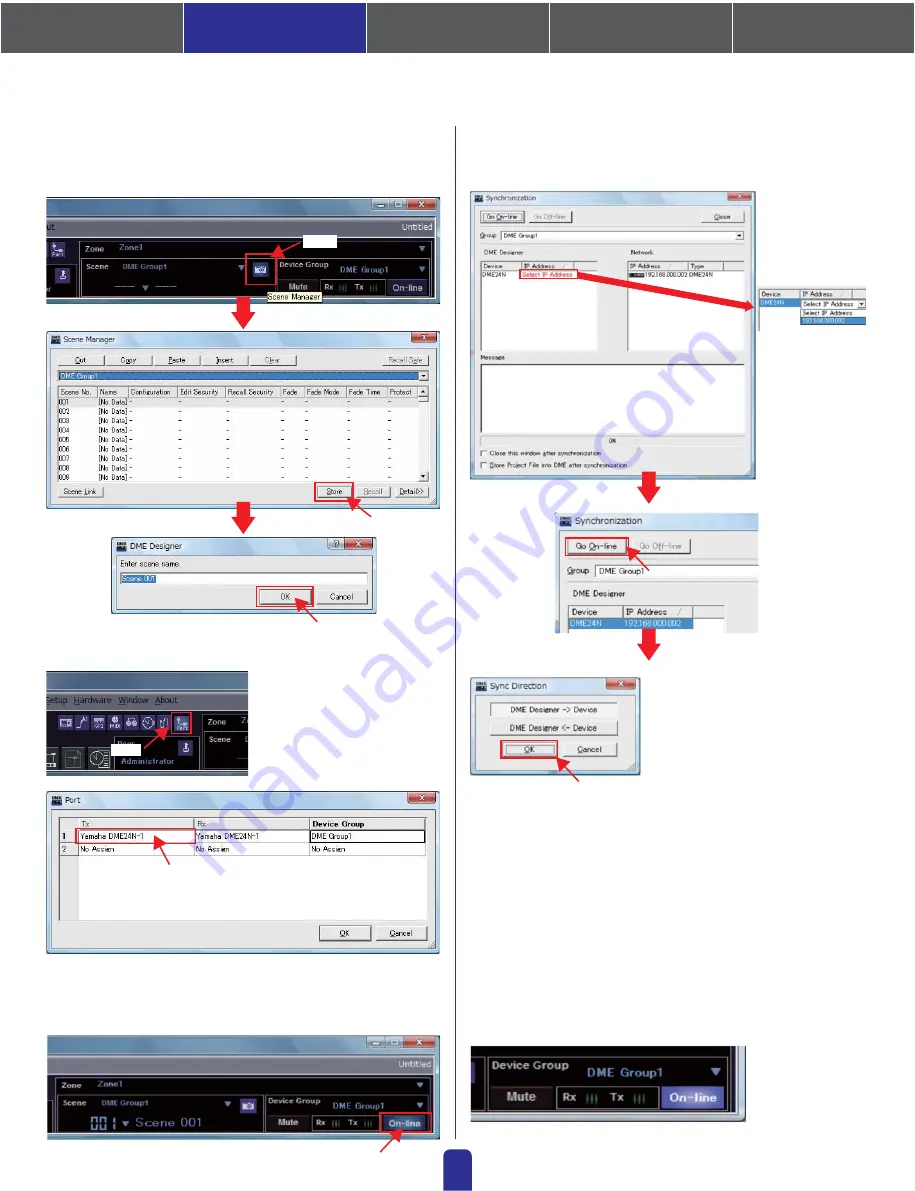
1. Installing the Software
4. In-depth information
on DME Units
3. Advanced Setup
(via Ethernet cables)
2. Basic Setup
(via USB cable)
Appendix: Detailed
DME-N Network Driver Settings
06
2-4.
Creating scenes
First of all, at least one scene must be setup for the data created thus far.
To do so, follow the steps as shown below.
2-5.
Going On-Line
* To go offline, click the [On-line] button to turn it off.
Next, click the [On-line] button from the Main Panel window.
When the Synchronization window is displayed, the text "Select IP
Address" will be displayed in red. Click this message and select the
required IP address from the drop-down menu.
In response to the prompt, "Synchronizing will cause audio to mute. Is
this OK?", click the [Yes] button.
When writing has been completed, the message, "Saving the Designer file
after synchronization will enhance the speed of the next synchronization.
Do you want to save now?" will be displayed. If you want to save the file,
click the [Yes] button.
After returning to the Synchronization window, click the [Close] button.
When synchronization has been successfully achieved, the [On-line]
button at the bottom right of the Main Panel window will light up.
When the Sync Direction
window is displayed, ensure
that [DME Designer ->
Device] is selected, and then
click the [OK] button.
* If the required items are not displayed as a result of clicking, return to Step (2) above and
repeat the setting process.
Click
Click
When the Port window is
displayed, ensure that the Tx, Rx,
and Device Group settings are as
shown below.
If any are blank, click to display a
list of options and select
accordingly.
Click
Click
Click
Click
Click
Click
















