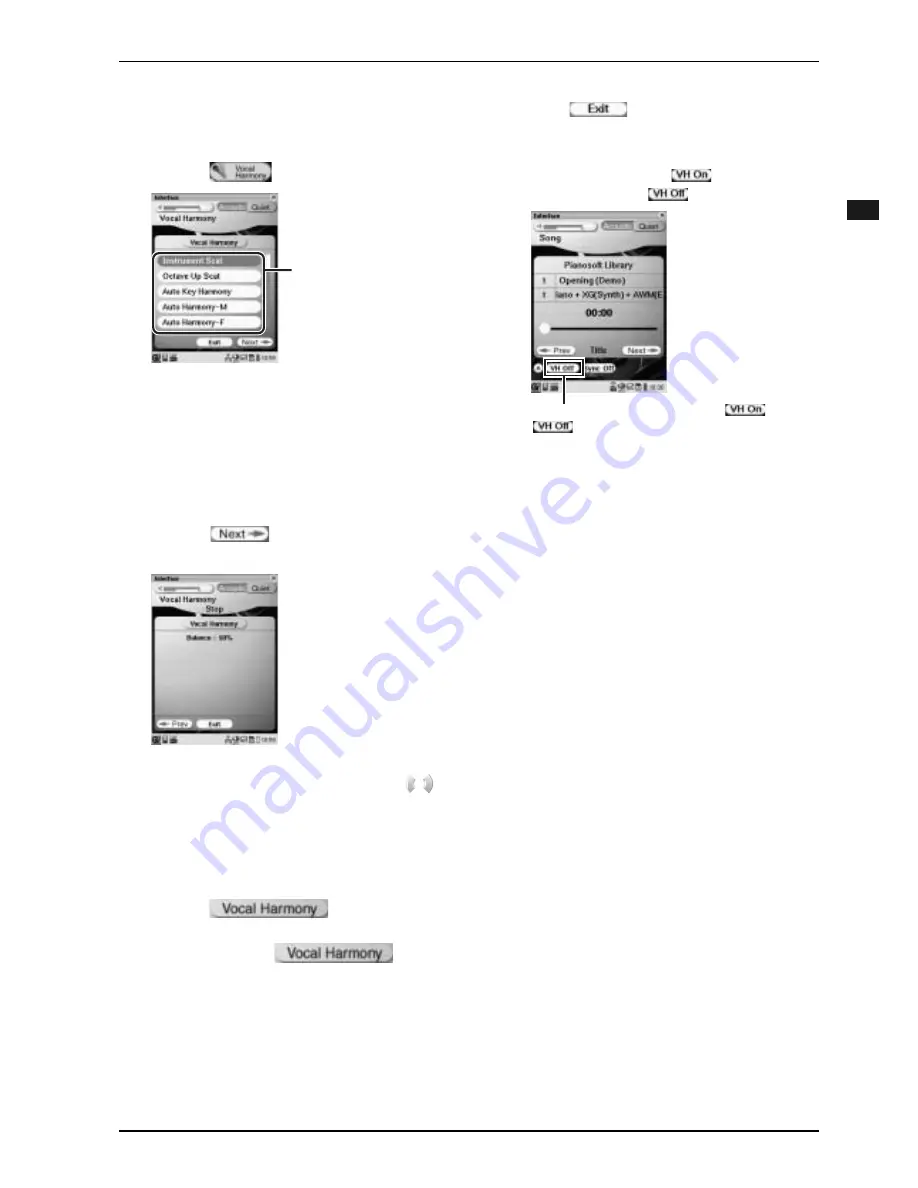
CHAPTER 6: Other Settings
60
Englis
h
5
Apply the desired reverb effect.
(
→
pg. 42)
6
Tap on
in the [Main] screen.
7
Tap on the desired vocal harmony
type.
For the entire list, see “Vocal Harmony Type List”.
(
→
pg. 78)
8
Tap on
.
The [Balance] setting screen appears.
9
Tap on [Balance], and then press
to adjust the balance between your
voice and the effect.
Tip:
The balance can be adjusted from 0 to
100%.
10
Tap on
to activate
Vocal Harmony mode.
Each time you tap on
, the
mode is activated (the color turns to blue) or
inactivated.
[Vocal Harmony]
screen
Vocal harmony type
11
Tap on
to clear the [Vocal
Harmony] screen.
Tip:
The shortcut button on the [Song] screen
is also available. Tap on
to activate the
mode above, and on
to inactivate it.
Note:
The following features are not
available while Vocal Harmony Mode is
activated.
• Video synchronized playback
• Video synchronized recording
Note:
Vocal Harmony Mode does not
function while playing back songs in
SmartPianoSoft, PianoSoftPlusAudio, and
audio CDs or receiving analog MIDI data.
Each time you tap on this button,
and
switches.






























