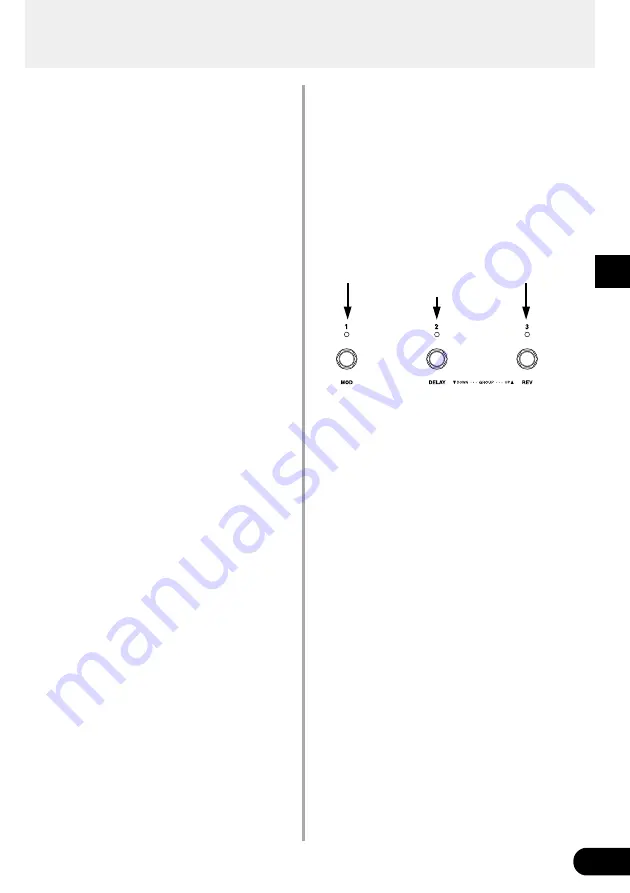
17
Using the DG60FX-112
■
Create and Store a Patch
Original settings can be stored in the USER AREA
(011-933). Try creating an original patch and then
store it.
●
Storing Procedure
1. Press the [STORE] button.
When you enter the Store Mode, the display, the
[STORE] lamp and the foot switch lamp corre-
sponding to the patch number will flash.
2. Select the patch (group, bank, patch number) to
which you want to store the patch.
Use the same procedure as described in [Try
Selecting Another Patch] (page 15) to select a
patch. You can use the [UP]/[DOWN] buttons, the
foot switches and the BANK switch to select the
patch number. However, you cannot change the
AREA (it can only be assigned to the USER
AREA).
3. After select the patch you want to store your
patch in, hold the [STORE] button.
The store operation is complete when all lamps
light.
* Utility mode settings are not stored with patch data. As com-
mon settings for all patches, their contents are stored in the
DG60FX-112 memory.
* The OUTPUT knob’s setting is not stored with the patch data.
Use the MASTER knob to set differences in volume for situa-
tions like backing, soloing, etc.
* Data in the USER AREA (011-933) can be stored in an exter-
nal MIDI device. (
→
page 24)
This procedure can be used to store original patches
and also used to rearrange the order of patches for
use during live performance.
■
Convenient Functions
Here are some convenient functions that you can
use with the DG60FX-112.
●
Use Foot Switches 1-3 to Switch Ef-
fects ON/OFF
You can set Foot Switch 1 to act as an ON/OFF
switch for the modulation effect, Foot Switch 2 as
an ON/OFF switch for the delay effect, and Foot
Switch 3 as an ON/OFF switch for the reverb effect.
1. Press the [UTILITY] button and set the amp se-
lect switch to the LEAD 1 position.
After entering the Utility Mode, “
F.S
” will appear
on the display and then the currently selected
foot switch function will be displayed.
•
PrG
: Select a patch
•
EFF
: Switches the effect block ON/OFF
2. Use the [UP]/[DOWN] buttons to set the foot
switch function to “
EFF
”.
3. Press the [UTILITY] button to return to the Play
Mode.
4. Press Foot Switches 1-3 to switch the corre-
sponding effect block ON/OFF.
* To change the Bank, Group or Area, press and hold the BANK
switch until the display and the Foot Switch lamp flashes. (
→
page 16)
Modulation
Effect
Delay
Effect
Reverb
Effect
Summary of Contents for DG60FX-112
Page 1: ...Owner s Manual ...
Page 32: ...Printed in Taiwan V611000 ...






























