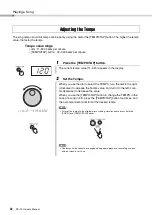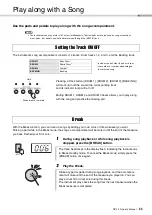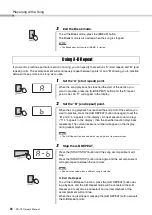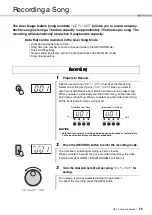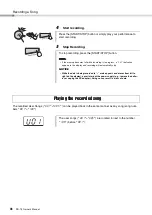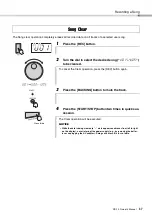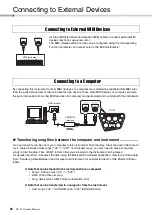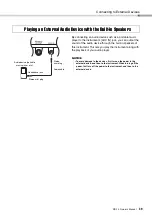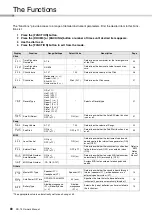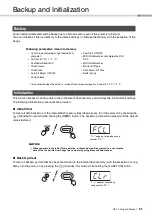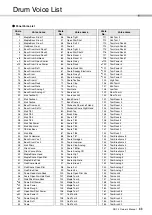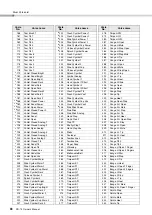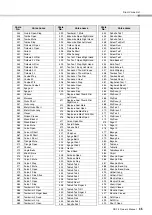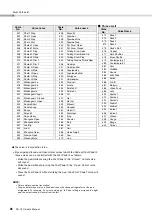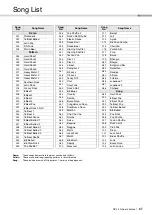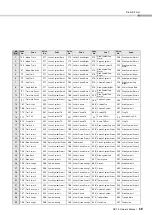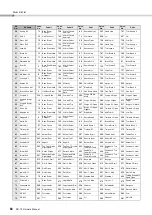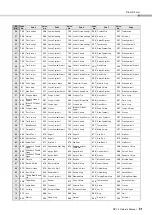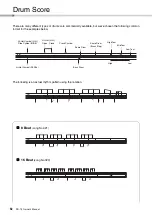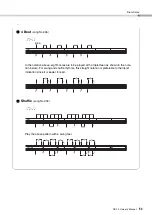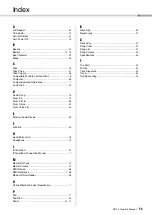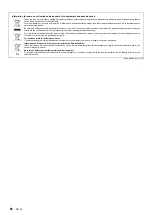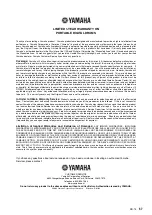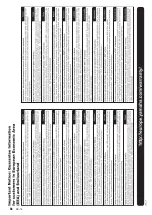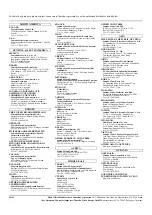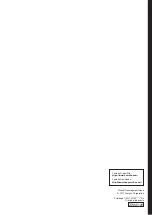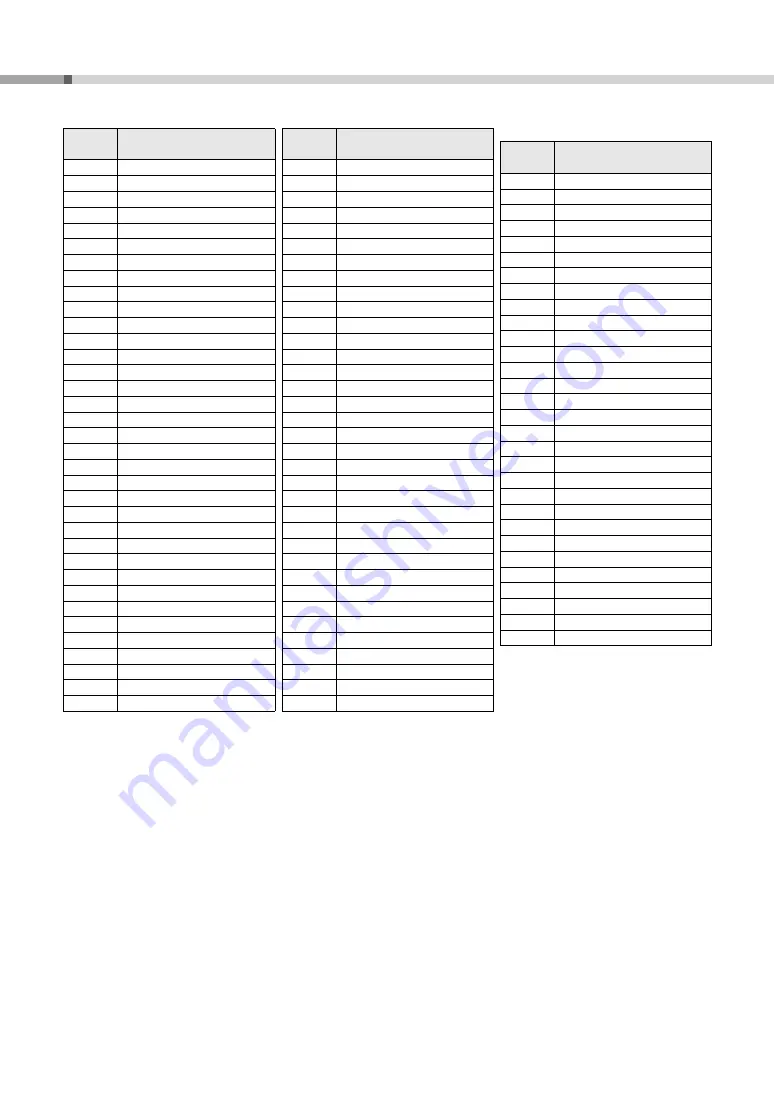
Drum Voice List
DD-75 Owner’s Manual
46
Phrase List/
501
Dhol 1 Slap
502
Dhol 2 Open
503
Dhol 2 Slap
504
Dhol 2 Rim
505
Dholak 1 Open
506
Dholak 1 Mute
507
Dholak 1 Slap
508
Dholak 2 Open
509
Dholak 2 Slide
510
Dholak 2 Rim 1
511
Dholak 2 Rim 2
512
Dholki H Open
513
Dholki H Mute
514
Dholki L Open
515
Dholki H Slap
516
Dholki L Slide
517
Mridangam na
518
Mridangam din
519
Mridangam ki
520
Mridangam ta
521
Mridangam Chapu
522
Mridangam L Closed
523
Mridangam L Open
524
Dandia Short
525
Dandia Long
526
Bangu
527
Paigu M
528
Dagu Heavy
529
Zhongcha Open
530
Zhongcha Mute
531
Luo Big
532
Luo H
533
Zhongluo Open
534
Xiaoluo Open
535
Xiaocha Mute
Vocie
No.
Voice name
536
Muyu M
537
Djembe L
538
Djembe Mute
539
Djembe Slap
540
Pot Drum Open
541
Pot Drum Closed
542
Talking Drum Open
543
Talking Drum Bend Up
544
Talking Drum Slap
545
Talking Drum Left Hand Open
546
Oodaiko
547
Oodaiko Rim
548
Yaguradaiko
549
Yaguradaiko Rim
550
Atarigane
551
Shimedaiko
552
Tsudumi
553
Ainote
554
Scratch H
555
Scratch L
556
Yo!
557
Go!
558
Get up!
559
Whoow!
560
Huuaah!
561
Uh!+Hit
562
Footsteps
563
Frog
564
Rooster
565
Dog
566
Cat
567
Owl
568
Horse Neigh
569
Cow
570
Lion
Vocie
No.
Voice name
Voice
No.
Voice Name
571
Rock 1
572
Rock 2
573
Rock 3
574
Rock 4
575
Rock’n Roll
576
16 beat
577
Hard Shuffles
578
Blues Shuffle
579
Contemporary 1
580
Contemporary 2
581
Soul
582
ClubMix
583
House
584
Jazz Funk
585
Ballad
586
R & B
587
Motown
588
Urban Funk
589
Jazz
590
Samba 1
591
Samba 2
592
Samba 3
593
Arabic 1
594
Arabic 2
595
Indian 1
596
Indian 2
597
African
598
Conga
599
Bongo
600
Timbal
The voice is recorded in stereo.
By assigning Closed and Open Hi-Hat voices to both the Pad and Foot Pedal 2,
those voices can be controlled with the Foot Pedal 2 as follows:
• Strike the pad while pressing the Foot Pedal 2, the “Closed” Hi- Hat voice
will sound.
• Strike the pad without pressing the Foot Pedal 2, the “Open” Hi- Hat voice
will sound.
• Press the Foot Pedal 2 without striking the pad, the Hi-Hat “Pedal” voice will
sound.
NOTE:
• Phrase data cannot be transmitted.
• The pan data for each voice is fixed and cannot be changed, regardless of the pad
assignments. For example, if a voice containing a “left” pan setting is assigned to a right
pad, the actual sound will come from the left.
Summary of Contents for DD-75
Page 58: ...DD 75 58 ...