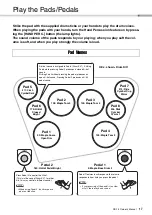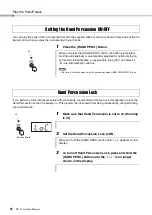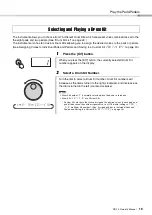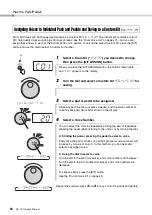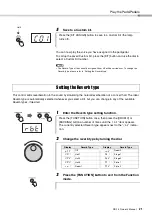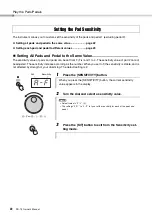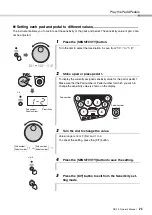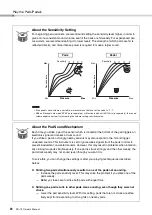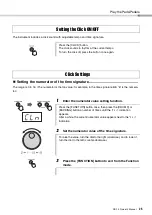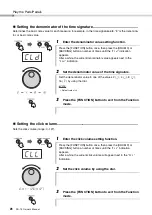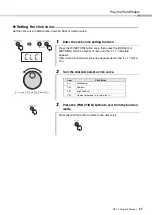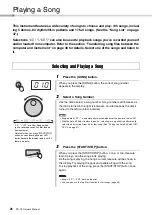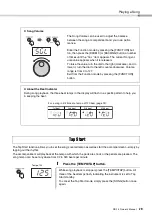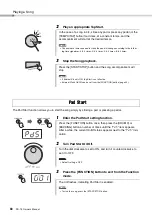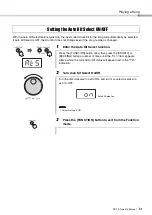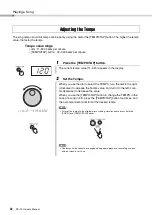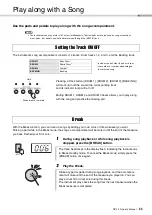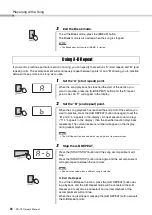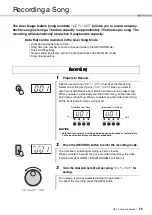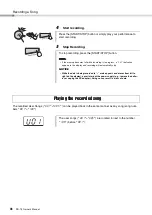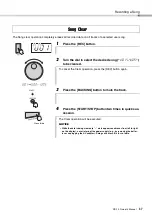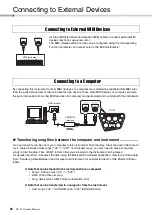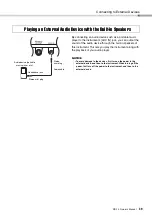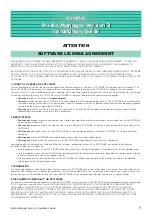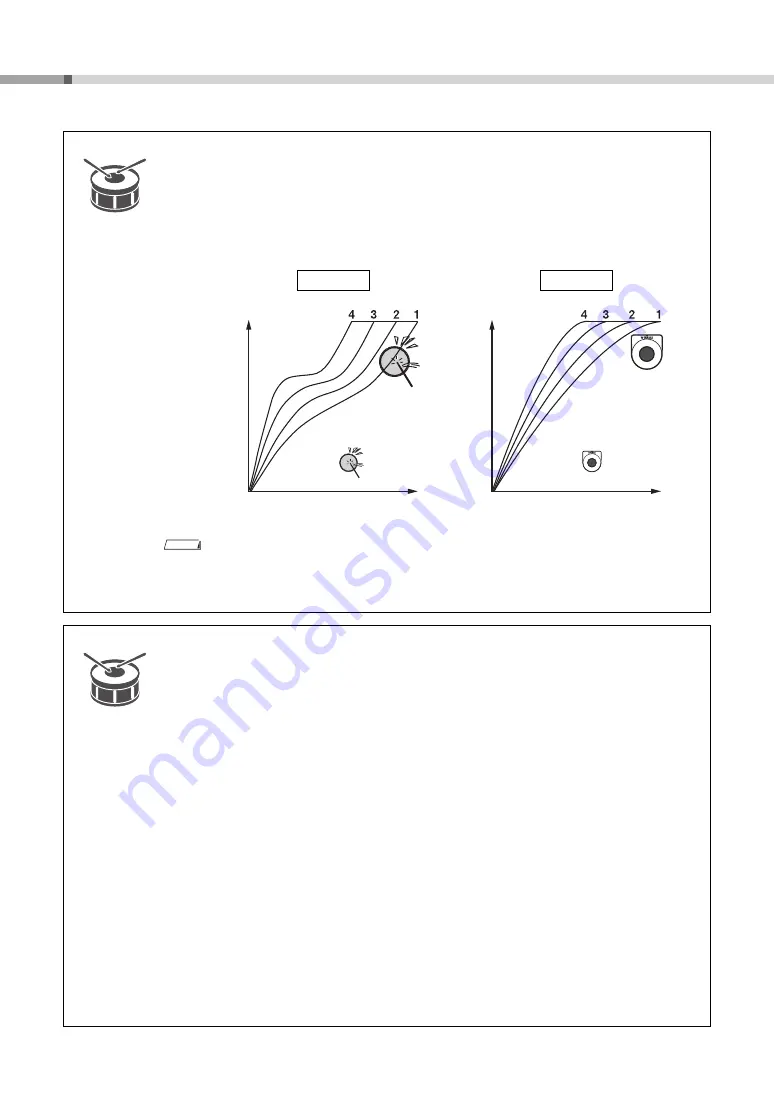
Play the Pads/Pedals
DD-75 Owner’s Manual
24
About the Sensitivity Setting
For beginning percussionists, we recommend setting the sensitivity level higher, in order to
give a more consistent sound volume, even if the pads are hit weakly. For experienced per-
cussionists, we recommend setting it to lower levels. The strength at which pads are hit is
reflected directly, and more intense power is required to make a larger sound.
• If the pedal sound volume is unstable, we recommend that you set the value to “
P-F
”.
• With an Electronic drum pad KP65 (sold separately) or Electronic kick unit KU100 (sold separately), the sound
volume might seem low. Try increasing the volume setting sensitivity value.
About the Pad Sound Mechanism
Each time you strike a pad, the sensor which is located at the bottom of the pad triggers an
electronic signal and makes a drum sound.
If you strike a pad too strongly, nearby sensors may also respond to the hit and trigger
unwanted sounds. This instrument is set to ignore weak signals from the pads in order to
prevent inadvertent, unwanted sounds. However, this may result in problems when intention-
ally striking two pads simultaneously. If one pad is struck strongly and the other weakly, the
pad struck weakly may not sound (even though you want it to).
To solve this, you can change the settings or alter your playing technique (as described
below).
Striking two pads simultaneously results in one of the pads not sounding.
Increase the pad sensitivity level. This may solve the problem if you strike one of the
pads weakly.
Better yet, take care to strike both pads with equal force.
Striking one pad results in other pads also sounding, even though they were not
struck.
Lower the pad sensitivity level. With this setting, pads that are not struck are effec-
tively kept from responding to strong hits on nearby pads.
Pressure
Sou
nd v
o
lume
Sensitivity
Pressure
Min.
Max
Min.
Max.
Max.
Max.
Sensitivity
Pads
Pedal
Sou
nd v
o
lume
Max.
NOTE
Summary of Contents for DD-75
Page 58: ...DD 75 58 ...