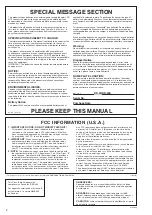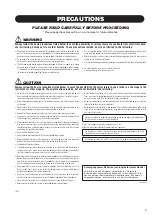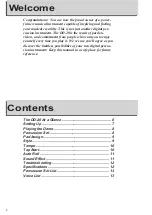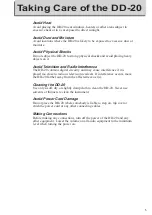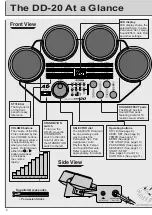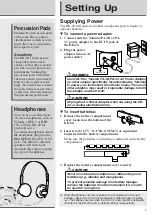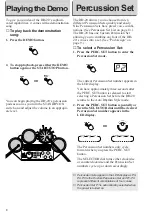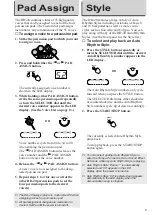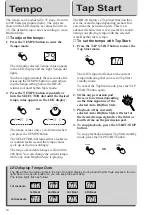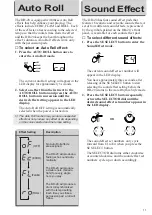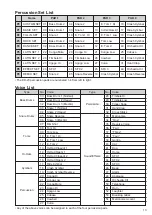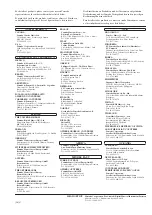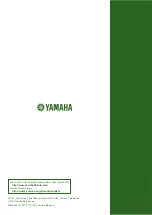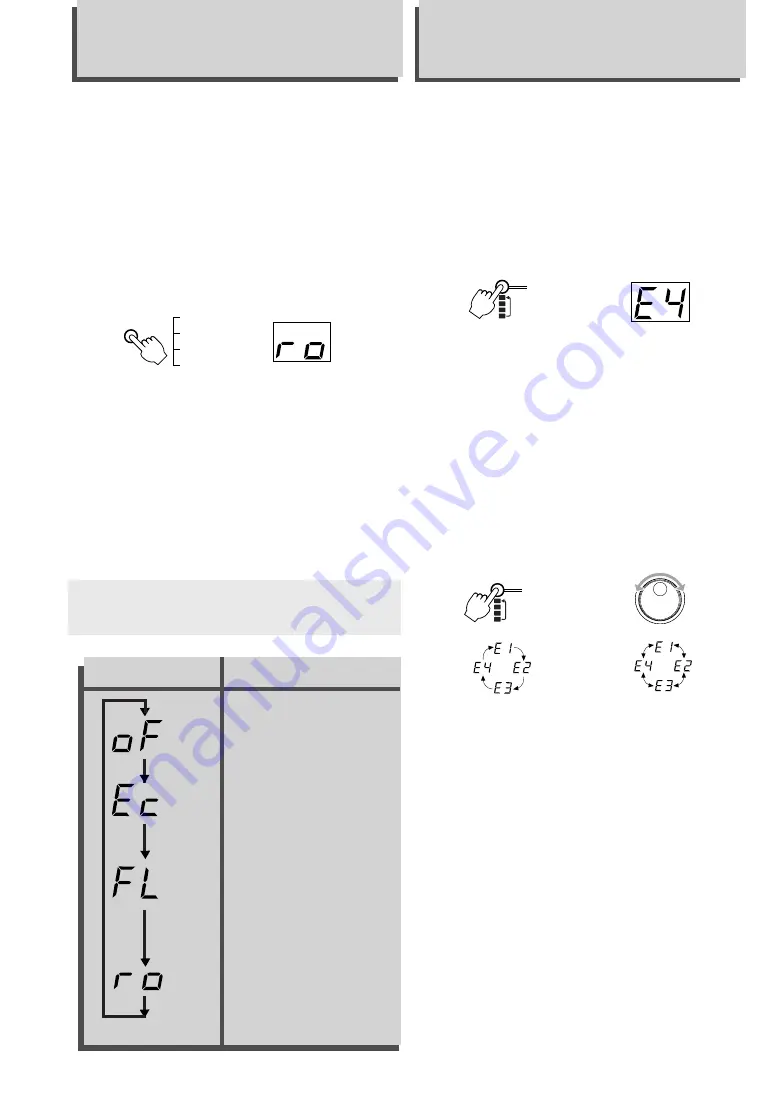
11
The current sound effect set number will
appear in the LED display.
You have approximately three seconds, after
releasing of the SE SELECT button to start
selecting the sound effect setting before the
DD-20 returns to the Auto Rhythm Style mode.
2. Press the SE SELECT button repeatedly
or turn the SELECTOR dial until the
desired sound effect set number appears in
the LED display.
The sound effect set numbers only cycle
forward from E1 to E4 when you press the
SE SELECT button.
The SELECTOR dial turns either clockwise
or counterclockwise and the sound effect set
numbers cycle up or down accordingly.
The DD-20 is equipped with three Auto Roll
effects that help enhance your playing. The
effects include ECHO, FLAM and ROLL. Each
of these effects varies according to the selected
tempo so that the initial strike starts the effect
and the DD-20 keeps the beat throughout the
effect’s duration. Auto Roll effects work only
with the percussion pads.
▼
To select an Auto Roll effect:
1. Press the AUTO ROLL button once to
enter the Auto Roll mode.
The current Auto Roll setting will appear in the
LED display for approximately 3 seconds.
2. Select an effect from the list next to the
AUTO ROLL button and press the AUTO
ROLL button in succession until the
desired effect setting appears in the LED
display.
The Auto Roll OFF setting is automatically
selected when the power is turned on.
❏
The Auto Roll function may produce unexpected
effects or not produce any effect at all, depending
on the voice selected and the tempo setting.
Auto Roll
The DD-20 has four sound effect pads that
feature 16 realistic and versatile sound effects. A
set of four different sound effects, represented
by the symbols printed on the DD-20’s front
panel, is available for each sound effect pad.
▼
To select different sound effects:
1. Press the SE SELECT button to enter the
Sound Effect mode.
Effect Setting
Description
The DD-20 will produce
a double note (called a
flam) for every single
note you play.
(ECHO)
(OFF)
No Auto Roll effects
are assigned.
The DD-20 will produce a
fading echo sound auto-
matically.
(FLAM)
(ROLL)
The DD-20 will produce a
drum roll synchronized
with the tempo setting.
Each time you strike a
percussion pad a roll will
follow.
OR
Sound Effect
SELECTOR
OFF
ECHO
FLAM
ROLL
AUTO
ROLL
1
2
3
4
SE
SELECT
1
2
3
4
SE
SELECT
Summary of Contents for DD-20S
Page 1: ...Owner s Manual ...