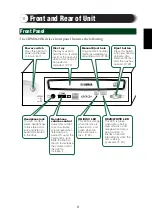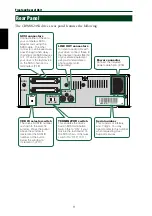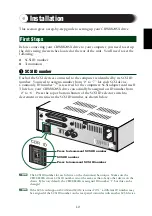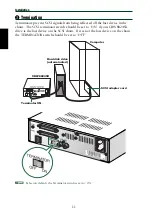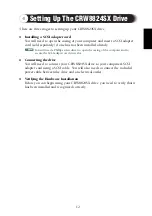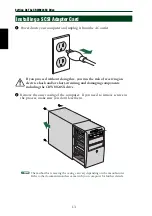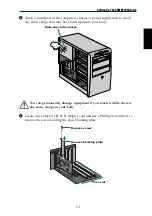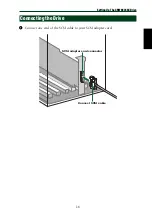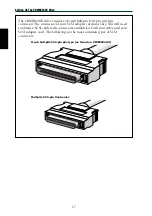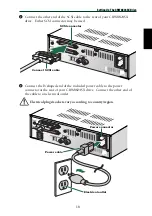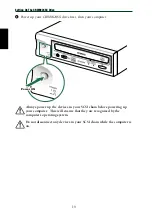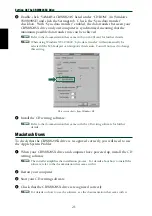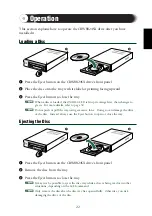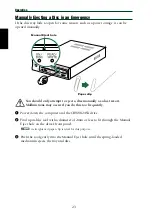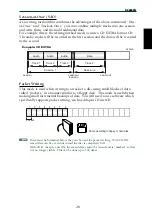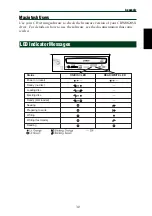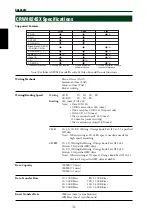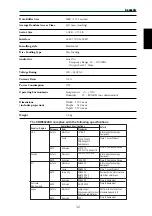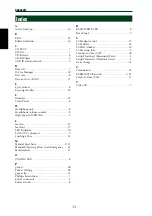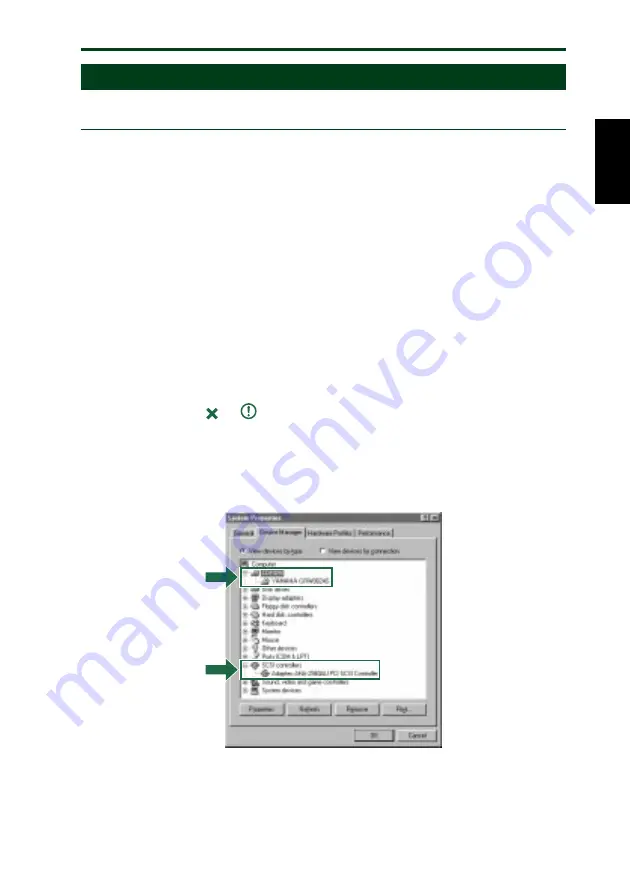
Setting Up The CRW8824SX Drive
Verifying the Hardware Installation
Windows Users
1
When the computer’s operating system is loading, your SCSI adapter card will
be recognized and you will be prompted to install the drivers for it. Follow
the on-screen instructions and choose to reboot your computer at the end of
the driver installation procedure.
n
For further details about installing the drivers for your SCSI adapter card, refer to
the documentation that came with it. Also refer to the documentation that came
with your computer’s operating system.
2
After the computer’s operating system (Windows 95/98/98SE) has loaded,
open the Control Panel and double-click on the System icon. Select the
Device Manager tab and double-click on “CDROM.” If the drive has been
correctly installed, it should be listed as shown below. Similarly, double-click
on “SCSI controllers” and the SCSI adapter card should be listed as shown
below if it has been properly installed.
n
For more information about how to use the operating system, refer to the
documentation that came with it.
n
If there is a
or
mark etc. next to the icon for the CRW8824SX drive or the
SCSI adapter card, this means that it has not been installed correctly.
n
When using Windows NT, you can verify by opening the Control Panel, double-
clicking on SCSI Adapter and clicking the Devices tab.
n
For Windows 2000, double-click System in the Control Panel, select the Hardware
tab, and click the Device Manager button in System Properties.
This screen shot is from Windows 98.
20
Summary of Contents for CRW8424SX Series
Page 4: ......
Page 5: ...i English OWNER S MANUAL CD R RW Drive CRW8824SX SERIES CRW8824SX SERIES CD R RW Drive ...
Page 43: ......
Page 44: ......
Page 46: ...XY572A0 ...