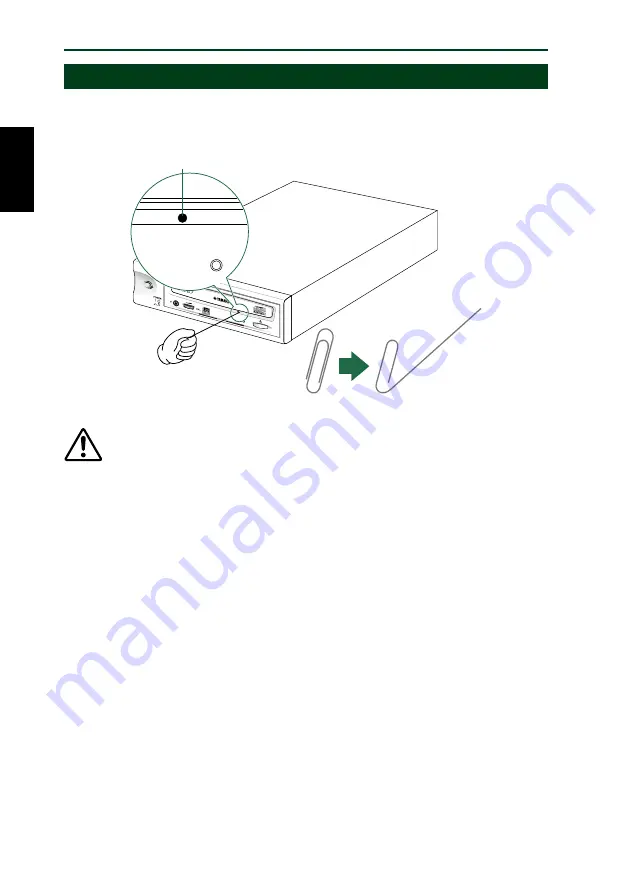
Operation
25
Ejecting a Disc in an Emergency
If the disc tray fails to open for some reason, such as a power outage, you can
open it manually.
Manual Eject hole
Paper clip
You should attempt to eject a disc manually only as a last resort.
Malfunctions may occur if you do this too frequently.
1
Power down the computer and the CRW2100SX drive.
2
Find a pin-like tool with a diameter of 2mm or less to fit through the Manual
Eject hole on the drive’s front panel.
n
A straightened large paper clip is ideal for this purpose.
3
Push the tool gently into the Manual Eject hole until the spring-loaded
mechanism ejects the tray and disc.
Summary of Contents for CRW2100SX Series
Page 1: ......
Page 4: ......
Page 5: ...i English OWNER S MANUAL ...
Page 46: ......
Page 48: ......















































