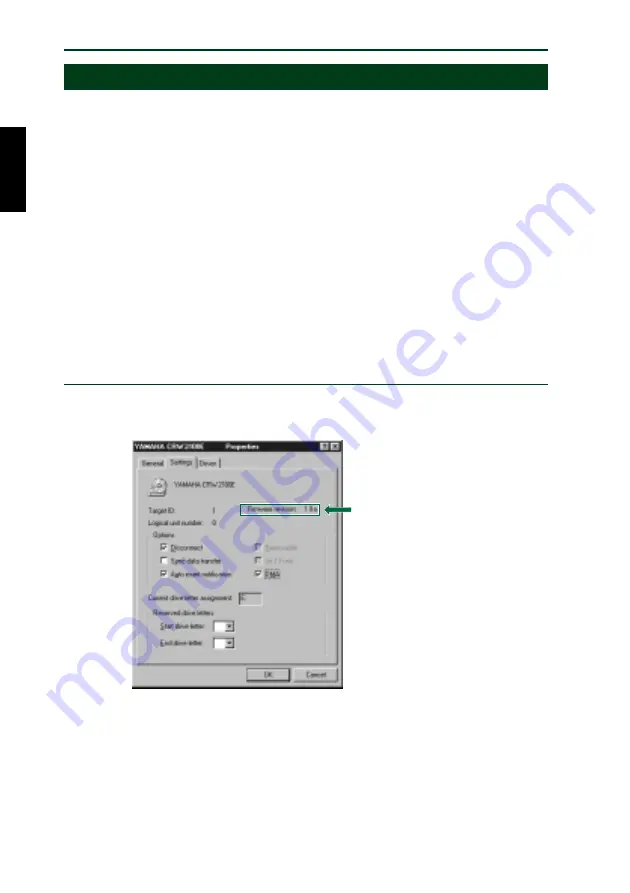
Appendix
33
About the firmware
Firmware is a small piece of software built into the CRW2100E drive, and is used to
operate the drive. Since it resides in flash memory, it can be overwritten and
updated. To ensure more reliable operations and enhanced performance of the
drive, updates to the firmware will be made available. You can find information
about the most recent firmware for the drive on YAMAHA CD-R/RW Drives web
site.
URL for YAMAHA CD-R/RW Drives web sites:
http://www.yamaha.co.jp/english/product/computer/
Europe: http://www.yamaha-yste.com/
The most recent user support information, including firmware updates, can be
found in the YAMAHA CD-R/RW Drives web site. Please check this information
regularly.
Determining the firmware version of the CRW2100E drive
(in Windows 95/98/98 Second Edition)
Go to
Control Panel | System | Device Manager tab
, double-click on
CDROM
,
then double-click on
YAMAHA CRW2100E
.
The firmware
revision indicated
here varies
depending on the
software version
of the drive.
* This is a screen shown in the
Windows 98 Second Edition
environment.
n
When using Windows NT, you can verify by opening the “Control Panel,” double-
clicking on “SCSI Adapter” and clicking the “Devices” tab. Then right-click on
“YAMAHA CRW2100E” and select “Properties.”
n
On Windows 2000, the firmware version will not be displayed. Use your writing
software to check the firmware version.







































