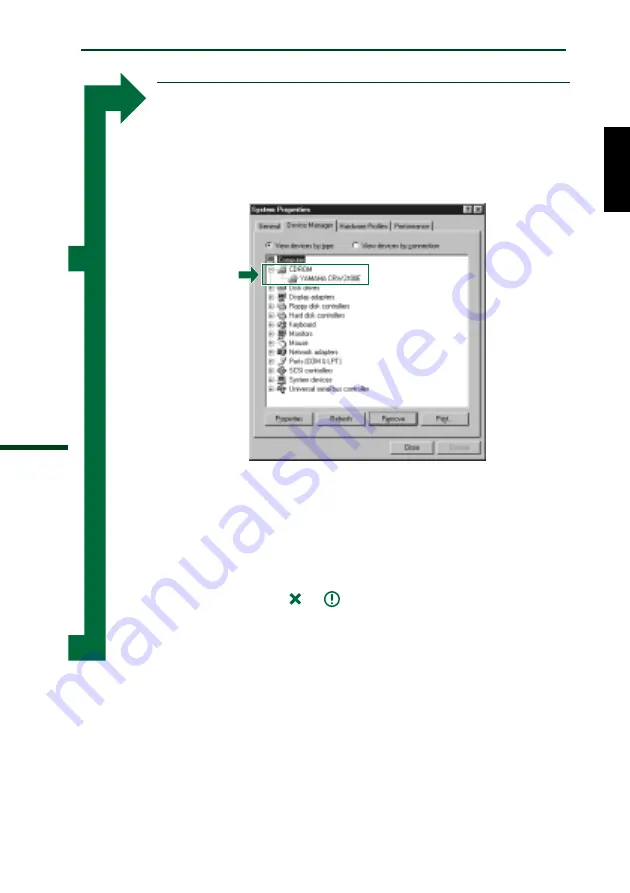
Setup Procedures
24
Configuring in the Operating System
&
When using Windows 95/98/98 Second Edition, after the
computer’s operating system has loaded, open the “Control
Panel” and double-click on the “System” icon. Select the
“Device Manager” tab and double-click on “CDROM.” If the
drive has been correctly installed, it should be listed as
shown in the figure below.
* This is a screen shown in the Windows 98 Second Edition
environment.
n
When using Windows NT, you can verify by opening the “Control
Panel,” double-clicking on “SCSI Adapter” and clicking the “Devices”
tab.
n
For more information on using the operating system, refer to the
documentation that came with the operating system.
n
If there is an
or
mark etc. next to the icon for the
CRW2100E drive, this means that it has not been installed correctly.
n
For Windows 2000, double-click System in the “Control Panel,”
select the “Hardware” tab, and click the “Device Manager” button in
“System Properties.”















































