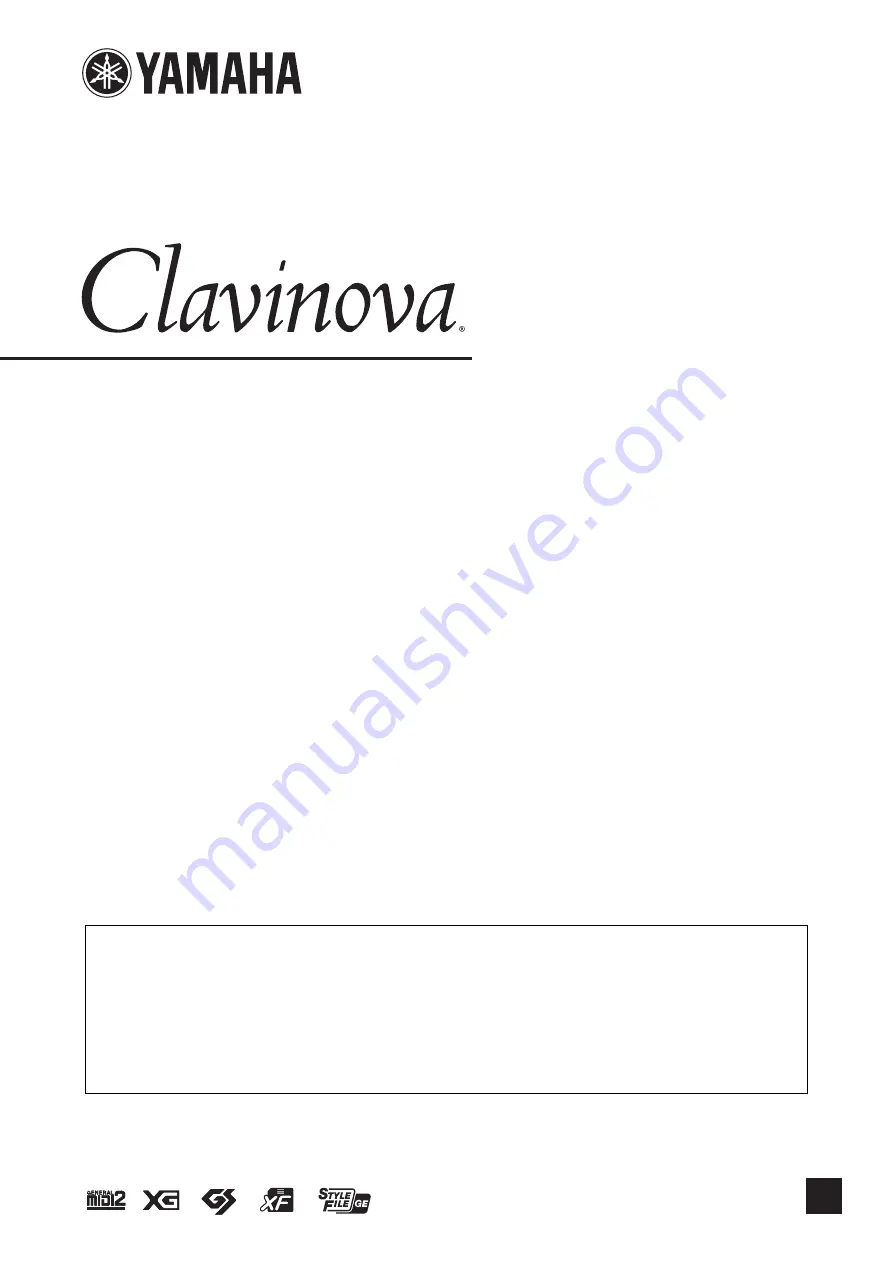
C VP-609 / CVP-605
EN
R e f e r e n c e M a n u a l
This manual explains about the functions called up by touching each icon shown in the Menu display.
Please read the Owner’s Manual first for basic operations, before reading this Reference Manual.
Using the PDF manual
• To quickly jump to items and topics of interest, click on the desired items in the “Bookmarks” index to the left of
the main display window. (Click the “Bookmarks” tab to open the index if it is not displayed.)
• Click the page numbers that appear in this manual to go directly to the corresponding page.
• Select “Find” or “Search” from the Adobe Reader “Edit” menu and enter a keyword to locate related information
anywhere in the document.
NOTE
The names and positions of menu items may vary according to the version of Adobe Reader being used.
















