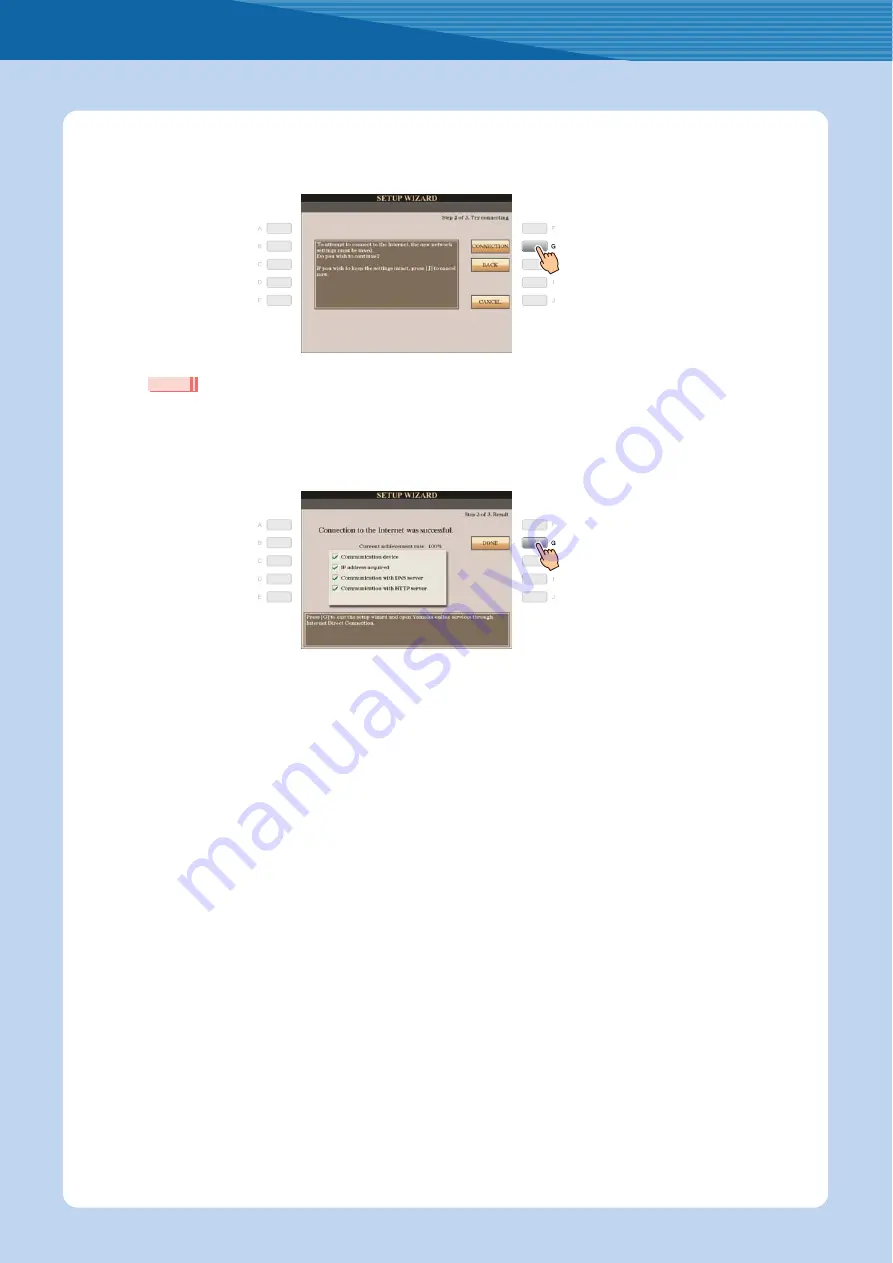
Connection
Internet Connection Guide
5
7
Press the [G](CONNECTION) button to check the connection to the special website.
The settings are saved by checking the connection.
• Because the settings are lost when you turn off the power of the instrument, be sure to save the settings and changes you made.
8
Press the [G](DONE) button to connect to the special website.
When the special website appears, the network settings to the Internet are complete.
When the special website does not appear, refer to “Connection Help” on
For more details on the operations in the special website, refer to the Owner’s Manual (Chapter 9).
NOTE






































