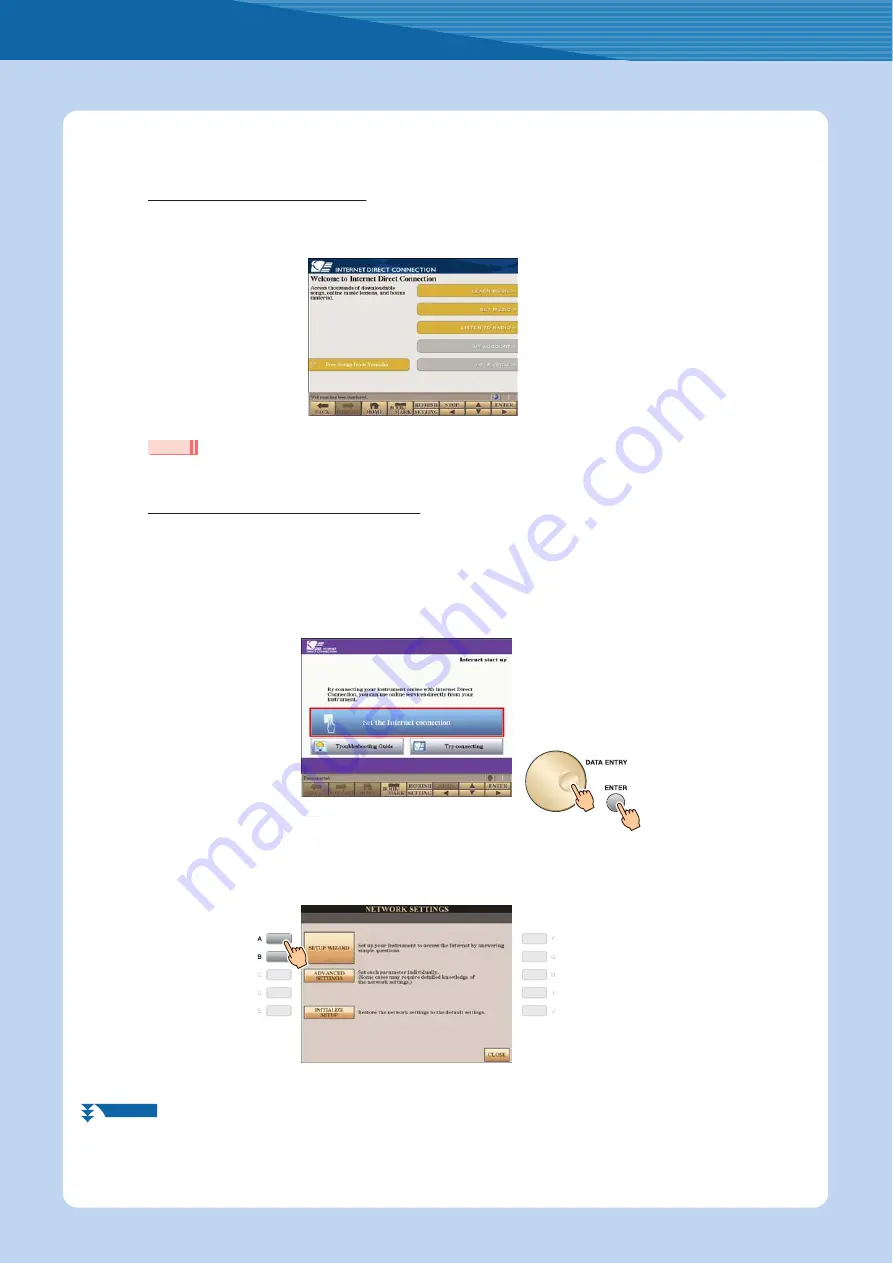
Connection
Internet Connection Guide
12
2
Press the [INTERNET] button.
When the special website appears
Since the instrument is connected to the special website, you do not need to make Internet settings.
For details on operations
in the special website, refer to the Owner’s Manual (Chapter 9).
• The contents of the service as appearing here are current as of May, 2009. The available contents of the service are subject to change.
When the special website does not appear
Proceed to step 3.
3
Use the [DATA ENTRY] dial to select “Set the Internet connection,” then press the [ENTER]
button to execute.
4
Use the [A]/[B] buttons to select “SETUP WIZARD.”
NOTE
NEXT PAGE






































