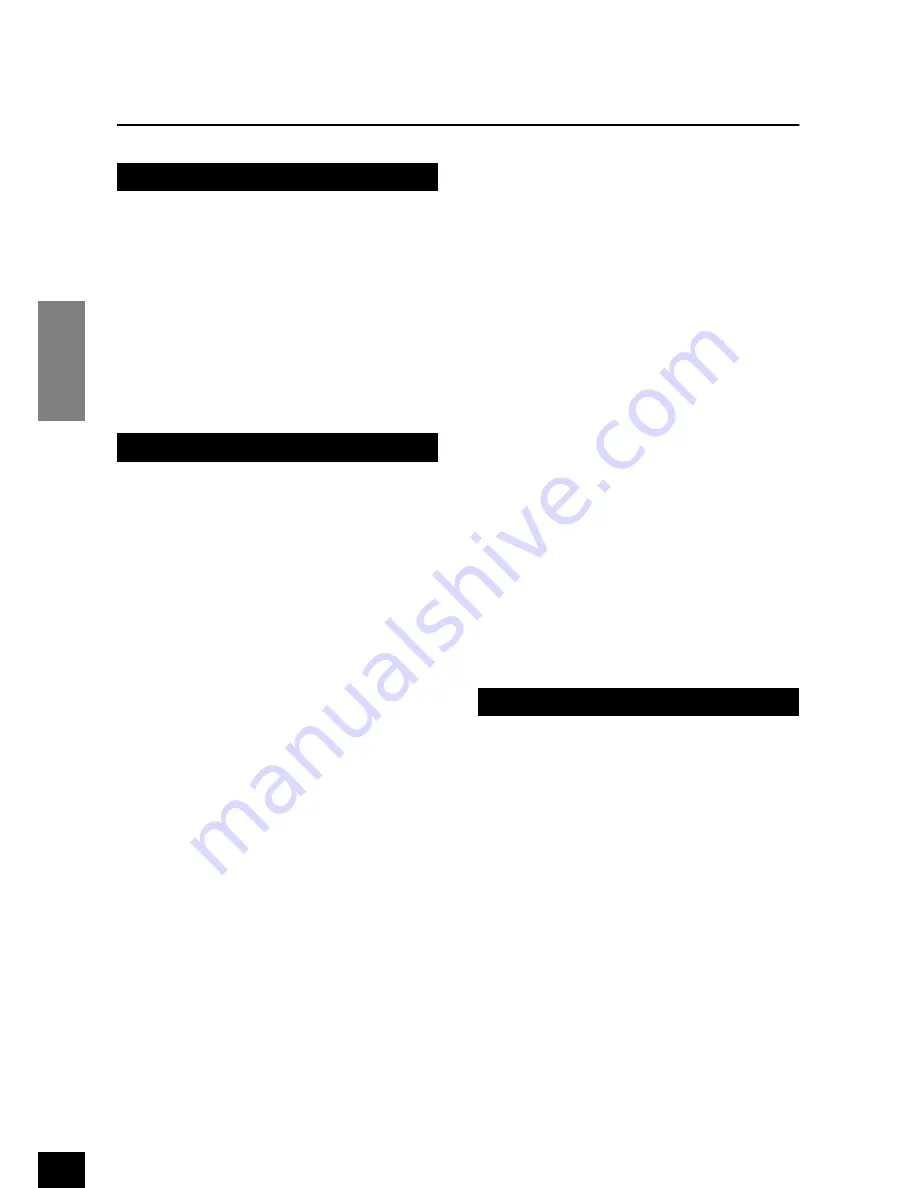
CLP-F01
Table of Contents
ENGLISH
6
Table of Contents
Introduction
Application Index........................................ 7
Accessories .................................................. 8
Features....................................................... 9
Before Using the Clavinova ...................... 10
Key Cover ...........................................................10
Music Rest ..........................................................11
Turning the Power On.......................................12
Setting the Volume.............................................13
Using Headphones (option)..............................13
Using the Speaker Switch...................................13
Reference
Panel Controls and Terminals................... 16
Listening to the Demonstration Tunes .... 18
Listening to 50 Piano Preset Songs .......... 19
Practicing a One-Hand Part Using 50
Preset Songs (Part Cancel Function) ............20
A-B Repeat for 50 Preset Songs .........................22
Selecting & Playing Voices........................ 23
Selecting Voices ..................................................23
Using the Pedals .................................................23
Adding Variations to the Sound –
[VARIATION]/[BRILLIANCE]/
[REVERB]/[EFFECT]....................................24
Touch Sensitivity – [TOUCH] ..........................26
Transposition – [TRANSPOSE]........................27
Combining Two Voices (Dual mode)...............28
Splitting the Keyboard Range and Playing
Two Different Voices (Split mode)...............29
Using the Metronome........................................31
Recording Your Performance ................... 32
Recording to [TRACK 1]...................................32
Re-recording TRACK 1......................................34
Recording to [TRACK 2]...................................34
Changing the Initial Settings (Data recorded
at the beginning of a song) ............................36
Playing Back Recorded Songs ................... 37
Playing Back a Song........................................... 37
Useful Playback Functions ................................ 38
Detailed Settings – [FUNCTION]............... 39
Basic Procedure in Function Mode .................. 40
About Each Function......................................... 42
F1. Fine Tuning of the Pitch ....................... 42
F2. Selecting a Scale..................................... 43
F3. Dual Mode Functions ........................... 44
F4. Split Mode Functions............................ 45
F5. Other Functions .................................... 46
F6. Metronome Volume ............................. 47
F7. Preset Song Part Cancel Volume.......... 47
F8. MIDI Functions..................................... 47
F9. Backup Functions.................................. 50
About MIDI................................................ 51
Connections .............................................. 52
Connectors......................................................... 52
Connecting a Personal Computer .................... 54
Troubleshooting........................................ 58
Keyboard Stand Assembly ........................ 59
Preset Voice List ........................................ 62
Demo Song List ......................................... 64
Index.......................................................... 65
Appendix
Factory Setting List ................................... 68
MIDI Data Format .................................... 69
MIDI Implementation Chart ..................... 73
Specifications ........................................... 74







































