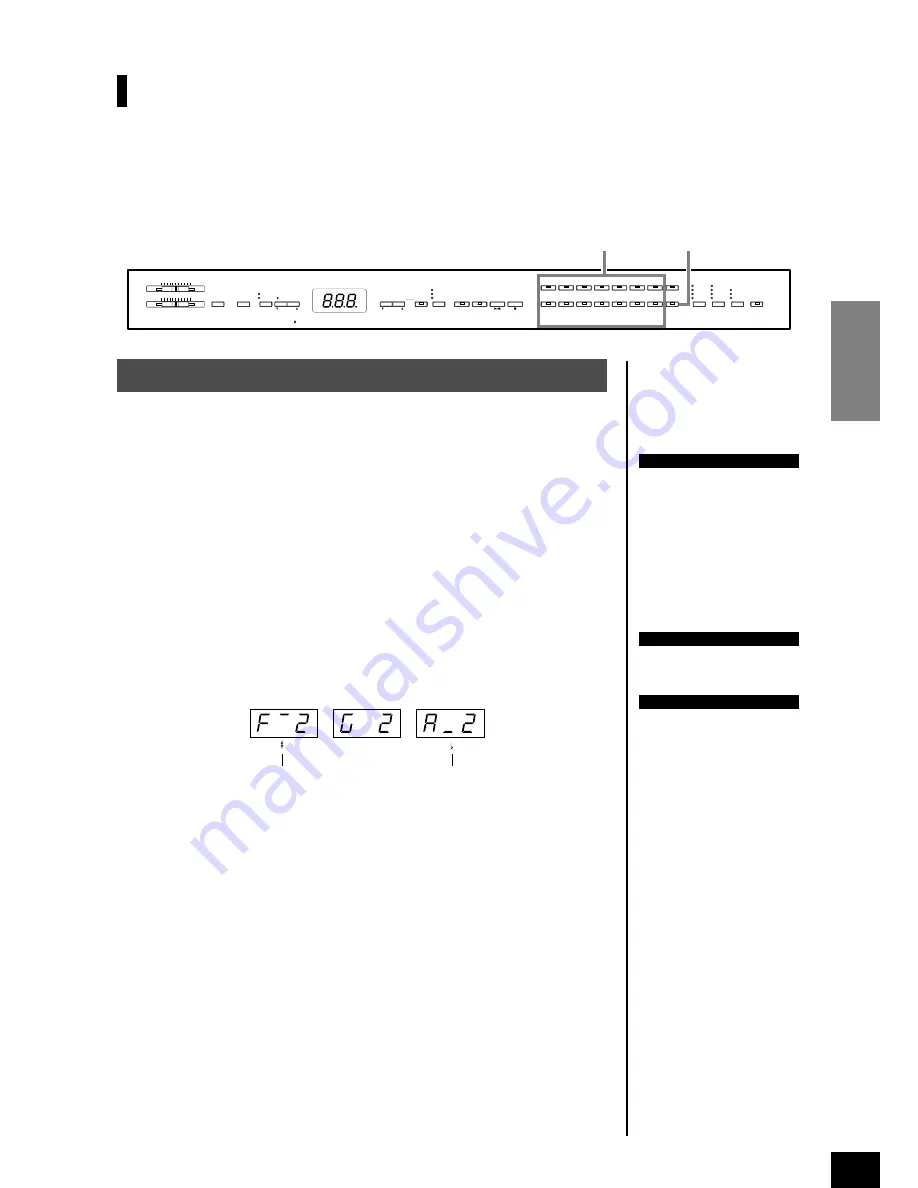
CLP-F01
Selecting & Playing Voices
ENGLISH
29
Splitting the Keyboard Range and Playing Two Dif-
ferent Voices (Split mode)
Split mode enables you to play two different voices on the keyboard — one with the left hand and
another with the right hand. For example, you can play a bass part using the Wood Bass or Electric
Bass voice with the left hand, and a melody with the right hand.
1
Engage Split mode.
Press the
[SPLIT]
button so that its indicator lights. The default setting
(WOOD
BASE)
will be selected for the left-hand voice at first.
The Function mode provides access to a number of other Split mode functions
(page 45). (If you make no settings for Split mode functions, the appropriate
setting will be set in each voice by default.)
2
Specify the split point (the border between the
right-and left-hand range).
You can change the split point to any other key by pressing the key while hold-
ing the
[SPLIT]
button (the name of the current split-point key appears on the
LED display while the
[SPLIT]
button is held).
The split point is initially set at the F
2 key by default.
If you do not need to change the split point, skip this procedure.
MASTER VOLUME
BRILLIANCE
MELLOW
BRIGHT
MIN
MAX
DEMO
METRONOME
START/STOP
TEMPO/FUNCTION
TEMPO
FUNCTION
TEMPO/OTHER VALUE
-
NO
YES
+
PRESET
USER 1
USER 2
TRACK
1
TRACK
2
START/STOP
REC
USER 3
SONG
GRAND
PIANO 1
CHURCH
ORGAN
STRINGS
E.PIANO
2
E.PIANO
1
VIBRA-
PHONE
HARPSI-
CHORD
CHOIR
E.BASS
SPLIT
VARIATION
GRAND
PIANO 2
GRAND
PIANO 3
JAZZ
ORGAN
WOOD
BASS
VOICE
GUITAR/
CLAVI.
ROOM
HALL 1
HALL 2
STAGE
CHORUS
PHASER
TREMOLO
DELAY
HARD
MEDIUM
SOFT
ON
REVERB
EFFECT
TOUCH TRANSPOSE
Voice buttons
[SPLIT]
Procedure
NOTE
Dual (page 28) and Split modes
cannot be engaged simulta-
neously.
TIP
A specified “split point” key is
included in the left-hand range.
TIP
The split point can also be set
via Function 4 (page 45).
An example of split-point key display
(F 2)
followed by a high bar if sharp
(G2)
(A 2)
followed by a low bar if flat






























