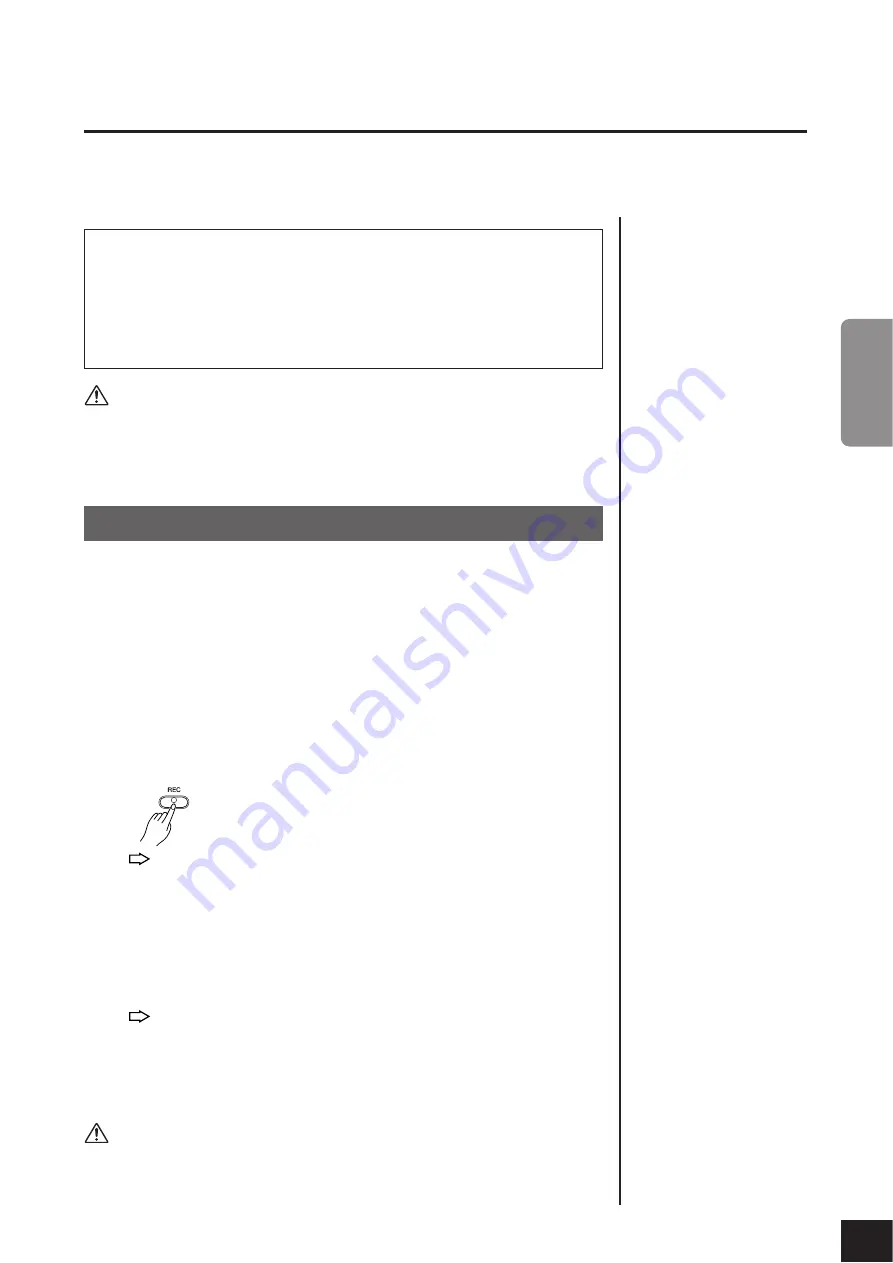
Recording your Performance
CLP-320
Owner’s Manual
25
ENGLISH
Recording your Performance
The Clavinova’s recording function enables you to record your performance of one song.
The recorded performance is called the “user song.”
Follow the steps below to record and play back your performance.
The user song is saved as a
Standard MIDI file (SMF).
(page 31)
To transfer and play the user
song on another device, you
must have Musicsoft Down-
loader (page 31) installed on
your computer.
CAUTION
Be careful not to erase the recorded data:
After you record a performance on this instrument, the
[PLAY]
button indicator lights
up. When this indicator remains on, recording another performance will erase the
recorded data.
You cannot engage Record mode
while a demo song is playing.
Recording capacity
“Recording capacity” is the
maximum amount of perfor-
mance data that you can
record. This instrument’s
recording capacity is 100 KB
(approximately 11,000 notes).
Changing the settings for the
recorded user song
If you wish to change the voice
of the user song, before press-
ing the [REC] button, select a
different voice. Then, press the
[REC] button to engage Record
mode. Without playing the key-
board, press the [REC] button
again to apply the change to the
song. If you wish to change the
tempo, do so after you engage
Record mode.
You can save the recorded user
song to a computer. You can
also load the user song data
from a computer and play it back
on this instrument. (See
page 31.)
1.
Select a voice and other settings for the recording.
While holding down the
[PIANO/VOICE]
button, press one of the C1–A1 keys
to select the desired voice(s). (See page 18.)
If you desire, you can select other settings, such as the reverb setting.
Use the
[MASTER VOLUME]
control to adjust the volume to a comfortable lis-
tening level. You can also use the
[MASTER VOLUME]
control to adjust the vol-
ume level during playback.
2.
Engage Record mode.
Press the
[REC]
button.
The
[REC]
button indicator flashes. (It may take a moment before the
indicator starts to flash.)
Press the
[REC]
button again if you wish to cancel Record mode.
3.
Start recording.
Recording starts as soon as you play the keyboard.
Alternatively, press the
[PLAY]
button to start recording.
The
[REC]
button indicator lights up steadily, and the
[PLAY]
button indi-
cator flashes at the current tempo.
4.
Stop recording.
Press the
[REC]
button.
CAUTION
Do not turn off the power to this instrument while it is recording the data in its internal
memory (that is, while the [REC] and [PLAY] button indicators are flashing). Otherwise,
all recorded data, including the data being recorded, will be lost.
Audio recording and data recording
Cassette tape recordings use a different data format than this instrument. Cassette
tapes record audio signals. On the other hand, this instrument records information
about the notes and voices being played and about the timing and tempo of those
notes. It does not record audio signals. When you play back a recorded performance
on this instrument, its internal tone generator reproduces the sound according to
the recorded information.
Procedure
23
















































