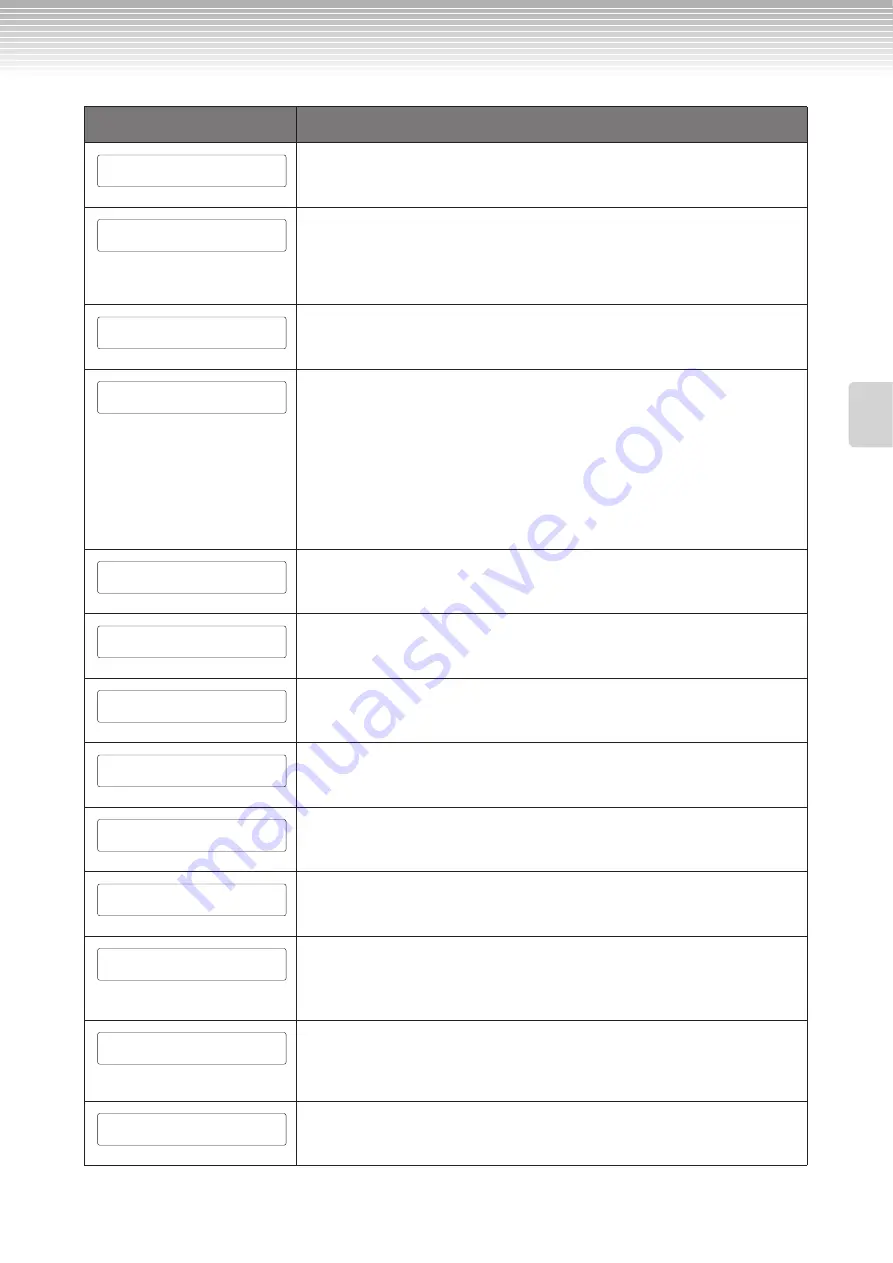
Message List
CLP-380 Owner’s Manual
107
Detailed Settings
This message appears when you record or edit the protected song and select another song.
The recorded/edited protected song cannot be saved. The song will be deleted when you
select another song.
You tried to perform another operation before saving the recorded song to storage memory
or an external device. If you continue the operation, the recorded song will be lost. To delete
the new recording, press the B [– (NO)] button. To keep the recording, press the B [+ (YES)]
button. The Clavinova displays the “Save” parameter screen. Save the recorded song and
proceed to another operation.
This message will appear if a problem is found with the song data when you select a song or
while the song is playing. In this case, reselect the song, and try once again to play it back. If
the message still appears, the song data may have been damaged.
1. This message will be displayed if current memory fills up during recording. Recording will
stop automatically at this point. The data that had been recorded up to that point will
remain. This message will also be displayed when you attempt to enter Record mode for
additional recording if that song already occupies all of current memory. In this case,
additional recording will not be possible. If there is an already-recorded part that you do
not need to keep, you can use “ChannelClear” (page 84) to delete the unneeded part, so
that you will then be able to record the equivalent amount of additional material.
2. This message will be displayed when you select a song if that song is larger than the
capacity of the current memory (page 39). This song cannot be loaded into the CLP-380,
and cannot be played back. Please select a different song.
This message prompts you to start the operation. To start, press the B [+ (YES)] button.
Press the [EXIT] button to cancel the operation.
This message prompts you to confirm the execution. Press the B [+ (YES)] button to
continue. Press the B [– (NO)] button to cancel.
This message appears when the number of files and folders exceeds the system limit. The
maximum number of files/folders which can be stored in a folder is 250. Try again after
deleting/moving the unnecessary file(s).
You tried to perform a file- or drive-related operation using an unformatted media. Eject the
media, format it using the “Format” parameter (page 46), then try again.
You tried to perform a file- or drive-related operation using an unformatted media. To
cancel the operation, press the B [– (NO)] button. To format the disk and try again, press the
B [+ (YES)] button to display the format parameter (page 46).
This message appears when you connect an unsupported drive. Use a drive whose
compatibility has been confirmed by Yamaha (page 122).
• The connected drive does not support use of protected songs. Use only drives whose
compatibility has been confirmed by Yamaha (page 122).
• This message appears when the connected USB storage device is damaged and cannot be
accessed.
You used a period or space at the beginning of a song name or you tried to change a song
name that includes a character (or characters) not supported by the CLP-380, and the CLP-
380 could not process the name. The Clavinova displays the previous screen in three
seconds. Rename the song correctly.
This message appears when, in copying a song, the same folder has been selected for both
the source and destination. You cannot select the same folder for both the source and
destination. Select the different folder as the destination folder.
Message
Meaning
SongChanged Clear?
SongChanged Save?
SongError
SongTooBig
Start?-->
Sure?-->
SystemLimit
UnformattedDrive
UnformattedDrive Format?
UnsupportedDrive
WrongDrive
WrongName
WrongSelection
Summary of Contents for CLAVINOVA C L P - 3 8
Page 132: ...CLP 380 Owner s Manual 132 Memo ...
Page 133: ...CLP 380 Owner s Manual 133 Memo ...
















































