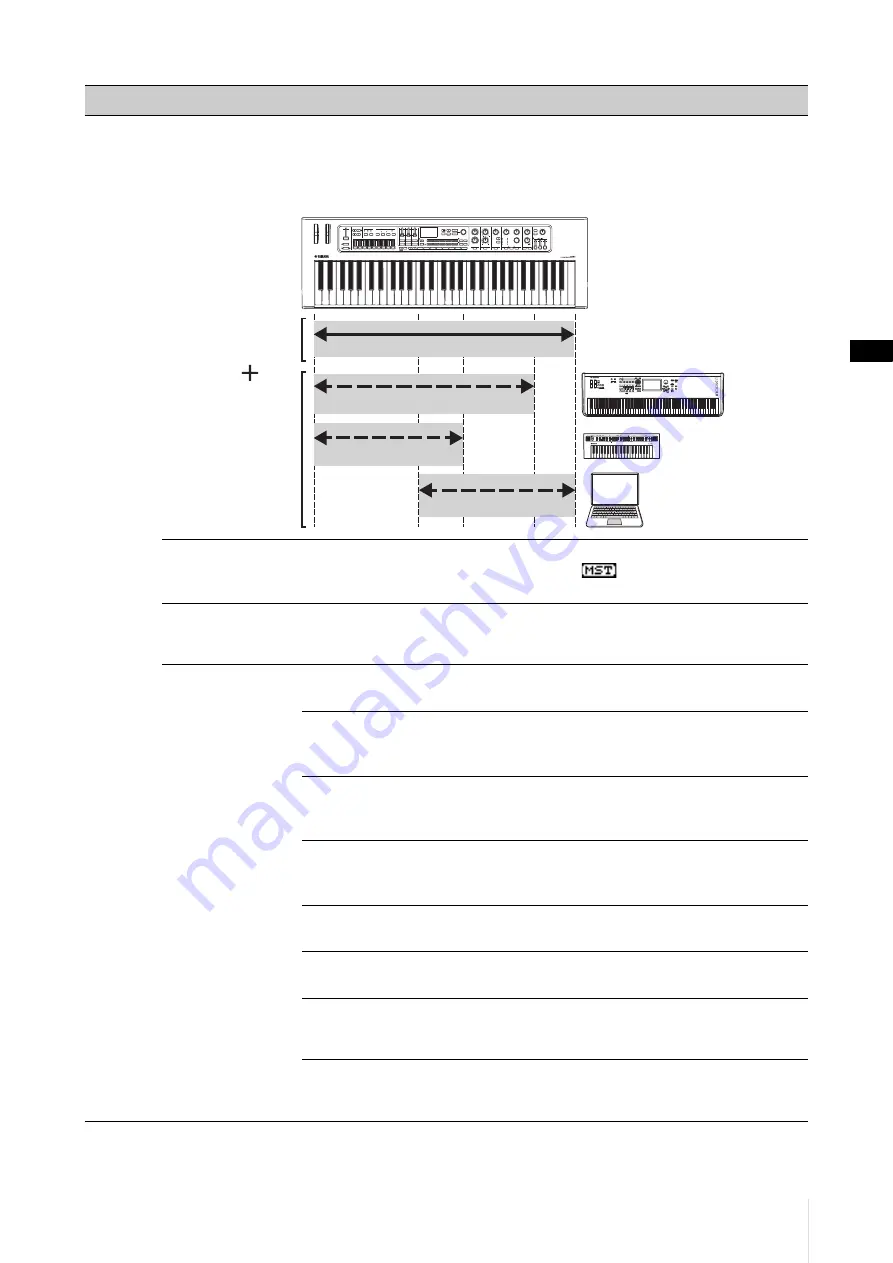
Advanced settings
CK88 CK61 Owner’s Manual
33
Master
Keyboard
This function is for using the CK as a master keyboard. It allows you to assign different areas of the keyboard to up to four zones,
each of which can control a separate tone generator. For example, you can make a Live Set Sound combining Voices from both
the CK and the connected external tone generators, or a Live Set Sound composed entirely with Voices of external tone
generators.
Example for combining the internal tone generator and Zones 1 to 3
Mode SW
Switches the
Master Keyboard
mode. When
On
is selected, the
Master Keyboard
mode is enabled, and the indication
appears on the Top screen.
Default:
Off
Advanced Zone SW
Changes the settings shown for
Master Keyboard
mode. When
On
is selected, the
items with an asterisk (*) will be shown on the display.
Default:
Off
Zone
Settings
Zone1
Zone2
Zone3
Zone4
Zone Switch
Determines whether to enable (
On
) or disable (
Off
) the zone.
Default:
Zone 1 =
On
, Zone 2–4 =
Off
Tx Channel
Determines the MIDI transmit channel for the zone.
Settings:
1–16
Default:
Zone 1 = 1, Zone 2 = 2, Zone 3 = 3, Zone 4 = 4
Octave Shift
Shifts the pitch of the zone in octaves.
Settings:
−3–+3
Default:
+0
Transpose
Changes the pitch of the zone in semitones.
Settings:
−11–+11
Default:
+0
Note Limit
Low
Sets the lowest key in the zone.
Default:
C−2
Note Limit
High
Sets the highest key in the zone.
Default:
G8
Bank MSB *
Determines the Bank Select MSB sent as a MIDI message to the external tone
generator played by the zone.
Default:
0
Bank LSB *
Determines the Bank Select LSB sent as a MIDI message to the external tone
generator played by the zone.
Default:
0
Function name
Description
Internal
tone
generator
External
tone
generator
(Zone)
Zone 1
Zone 2
Zone 3
Summary of Contents for CK88
Page 1: ...English Français Español ...
Page 11: ...CK88 CK61 Owner s Manual 5 MEMO ...
Page 78: ......
Page 79: ......






























