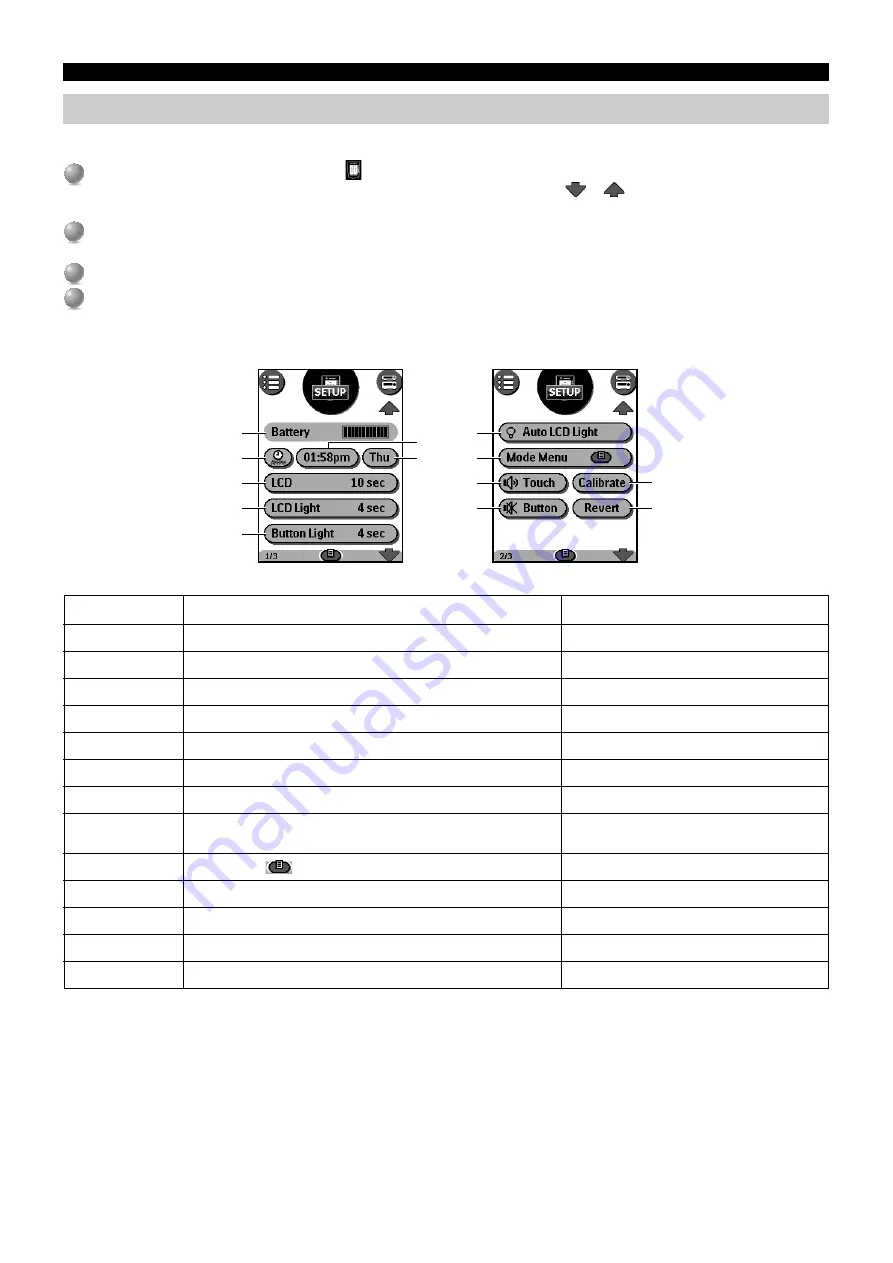
E-
88
REMOTE CONTROL FEATURES
Adjusting the settings
Most of the remote control’s features can be set to suit your preferences.
1
1
Touch and hold the remote control icon
for a few seconds.
The first setup panel appears. You can display the second and third setup panel by using
or
. The third panel provides technical
information about your remote control.
2
2
Tap the button for the setting you want to adjust.
The button turns black.
3
3
Use the left and right buttons to adjust the setting.
4
4
Tap the remote control icon to exit setup mode.
The remote control returns to the Use mode.
■
Functions and adjustments
Setting
1
Battery
2
Clock
3
Time
4
Day
5
LCD
6
LCD Light
7
Button Light
8
Auto LCD Light
9
Mode Menu
0
Touch
q
Button
w
Calibrate
e
Revert
Function
Shows the battery level.
Turns the clock display on or off and lets you set 12 or 24h time display.
Sets the clock.
Sets the day.
Sets how long the touch screen stays on.
Sets how long the backlight of the touch screen stays on.
Sets how long the backlight of the direct-access buttons stays on.
Sets whether the backlight turns on or off when tapping the touch screen
and pressing the direct-access buttons.
Hides or shows
at the bottom of the touch screen.
Adjusts or turns off the touch screen beep.
Adjusts or turns off the beep of left / right and direct-access buttons.
Calibrates the touch screen.
Reverts the remote control to the factory default configuration.
Adjustments
—
Tap the button repeatedly.
Tap the button and use the left and right buttons.
Tap the button and use the left and right buttons.
Tap the button and use the left and right buttons.
Tap the button and use the left and right buttons.
Tap the button and use the left and right buttons.
Tap the button.
Tap the button.
Tap the button repeatedly.
Tap the button repeatedly.
Tap the button and follow the on-screen instructions.
Tap the button and follow the on-screen instructions.
2
5
6
7
1
4
3
8
9
0
q
e
w






























