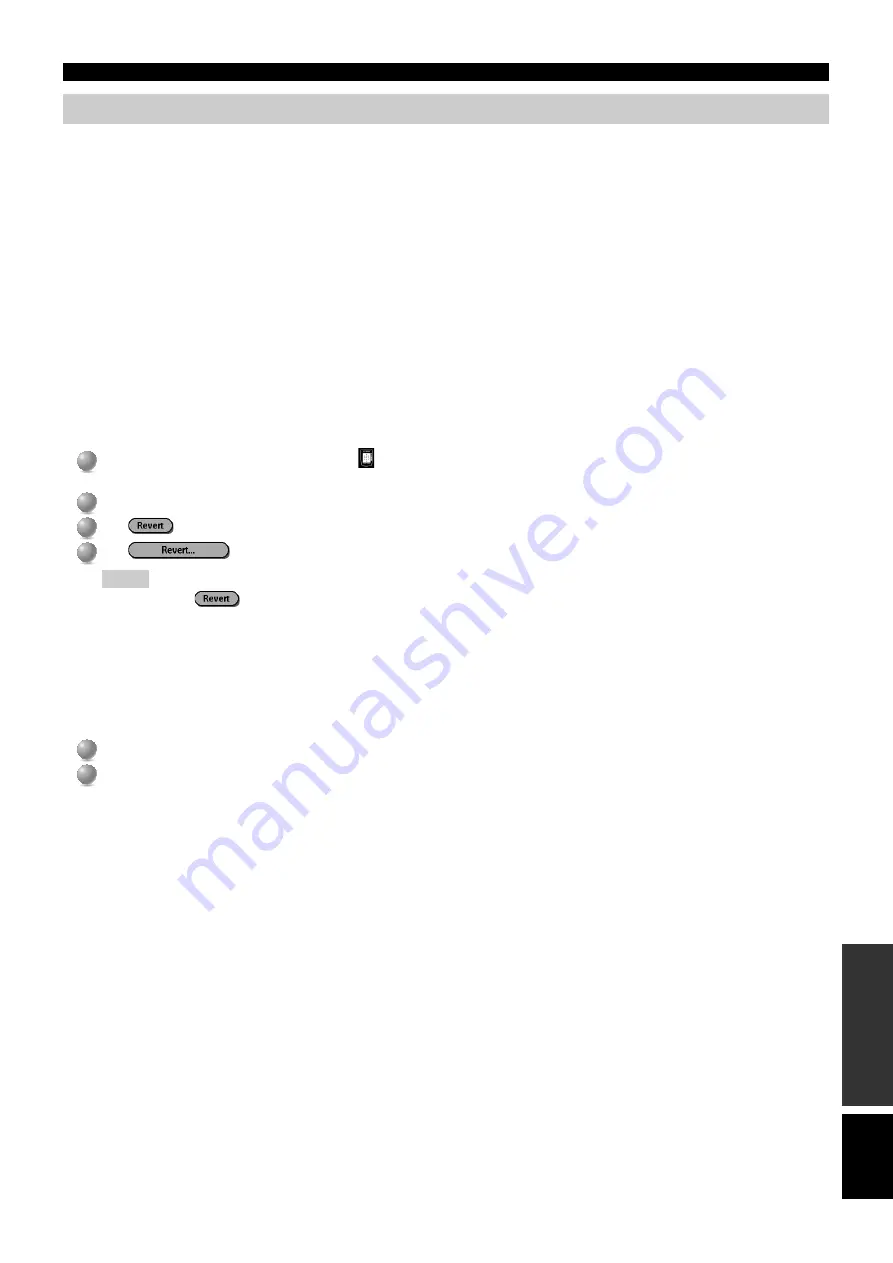
E-
117
APPENDIX
English
TROUBLESHOOTING
FAQ about the remote control
Can I program a button to execute more than one command?
No, you can’t. However, you can create a macro to execute a sequence of commands.
How do I program source switching?
See “Learning device actions” on page __.
How can I edit, label or delete buttons on the Home menu panels?
You can do this via the Device menu items. All changes you make to these items are automatically updated in the Home menu.
How do I reset the remote control?
Normally, you never have to reset the remote control. However, if the remote control’s display freezes or if you notice unusual behavior, you
might need to reset. You will not lose any saved programmed commands or macros.
Carefully press
RESET
on the back of the remote control with a paperclip or sharp pencil. The remote control restarts and beeps to indicate
it is ready for use.
How do I revert to the original configuration?
Reverting to the original configuration restores the remote control’s components and commands to its state when you purchased it. This
means that all programming is lost permanently. Normally, you never have to revert the remote control.
1
1
Touch and hold the remote control icon
for a few seconds.
The first setup panel appears.
2
2
Scroll to the second setup panel.
3
3
Tap
.
4
4
Tap
to confirm the action.
Note
• If you find that
is inactive, that is because no change has been made using the remote control, even though you made
changes using RAVedit. To activate the button, define the brand of a component or label any element using the remote control’s
touch screen.
How do I calibrate the touch screen?
The remote control is calibrated when it leaves the factory, so normally you do not have to calibrate it yourself. It is possible that the remote
control will display a message requesting that you calibrate the touch screen. If this message appears, do the following:
You will first see the instruction “Touch TOP LEFT corner” and then “Touch BOTTOM RIGHT corner”.
1
1
Tap as close as possible to the upper left corner using the blunt tip of a pencil.
2
2
Tap as close as possible to the lower right corner using the blunt tip of a pencil.




















