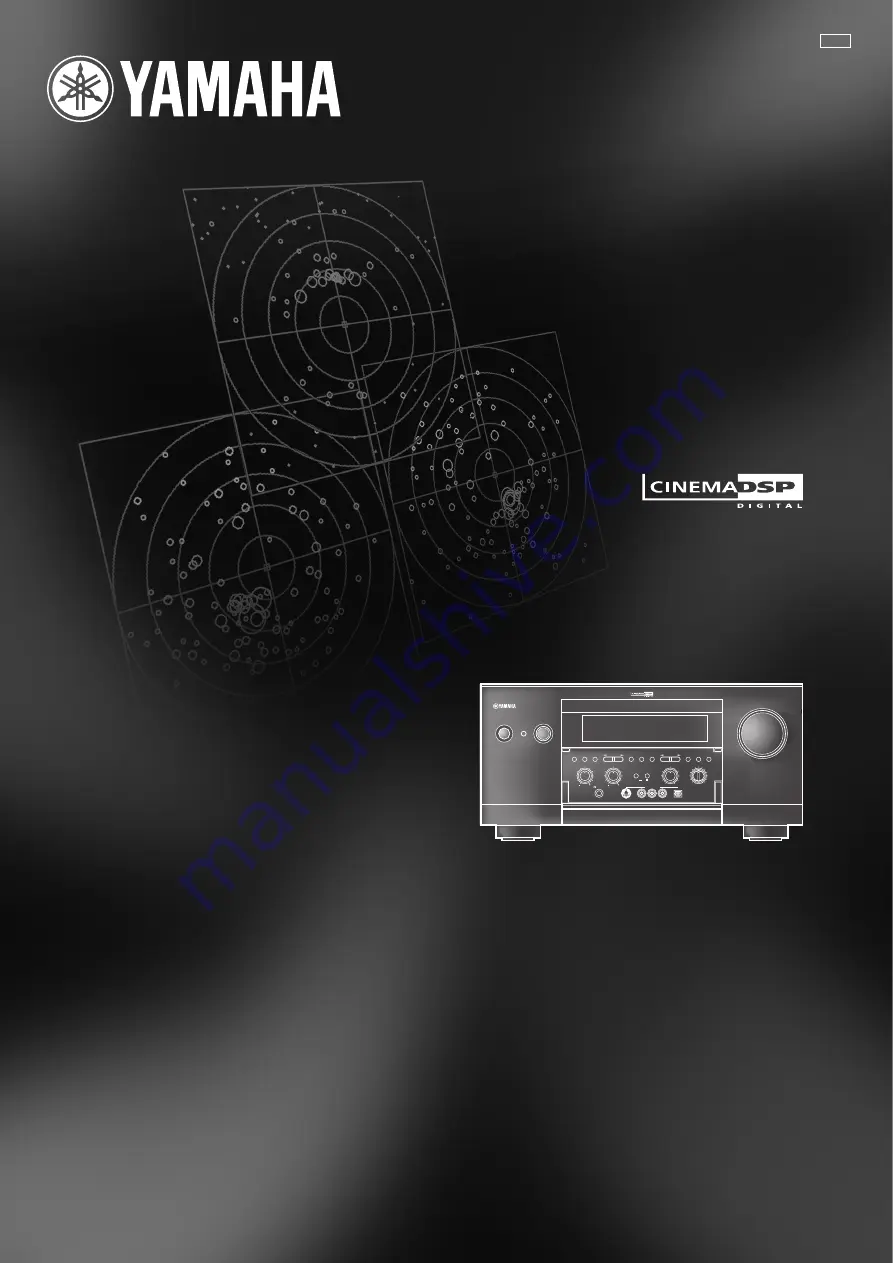
RX-Z1
AV Receiver
OWNER’S MANUAL
U
STANDBY
/ON
INPUT MODE
INPUT SELECTOR
VOLUME
SPEAKERS
BASS
SILENT
PHONES
A
B
STEREO
PROCESSOR
DIRECT
BASS
EXTENSION
FM/AM A/B/C/D/E
EFFECT
ON
S VIDEO
VIDEO
OFF
L
R
PHONO
CD
TUNER
CD–R
MD/TAPE
DVD
SOURCE/REMOTE
D–TV/LD
CABLE
SAT
VCR 1
VCR 2
VCR 3/DVR
VIDEO AUX
PROGRAM
6CH
INPUT
PRESET
/TUNING
EDIT
MEMORY
MAN'L/AUTO FM
TUNING
MODE
AUTO/MAN'L MONO
TREBLE
VIDEO AUX
L
AUDIO
OPTICAL
R
PRESET
/TUNING
BALANCE
REC OUT/ZONE 2
















